GCC Printers Elite 12ppm User Manual
Page 64
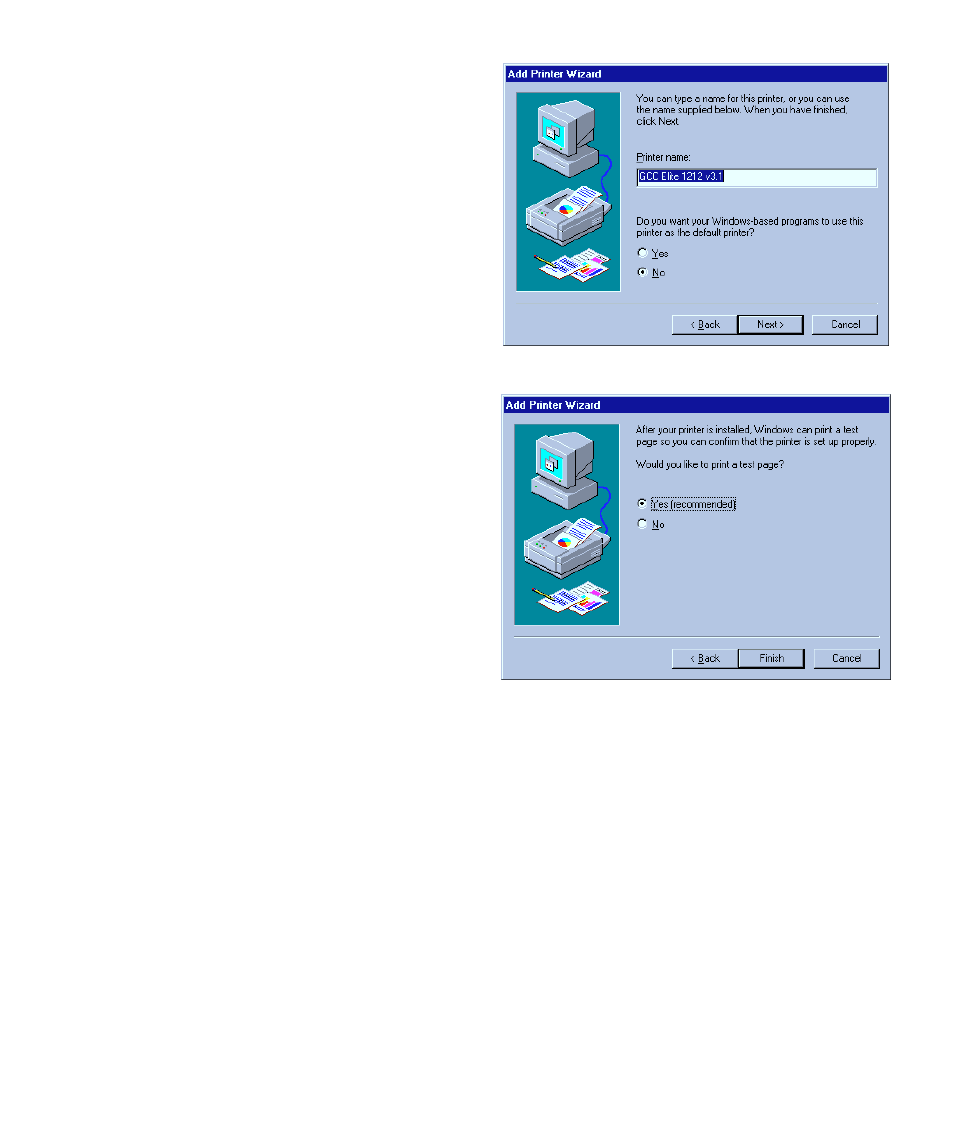
5-5
14. You’ll see the name printer dialog
box.
• You can enter a new name for your
printer if you wish, or you can leave
the default name. Also, at this point
you should decide whether you want
to make this the default printer. If
you say Yes, the Elite 12ppm will be
the printer selected every time you
print from a Windows application.
• Click Next.
• The software installation will now commence. At one point, a dialog box will ask you
to insert either the Windows 95 CD-ROM or the Windows 95 floppy disk that con-
tains the printer driver. The kind of disk you need depends on whether Windows 95
was originally installed with a CD or floppy disks.
- If you are prompted to insert a CD, remove the Elite 12ppm CD-ROM,
insert the Windows 95 CD, and click OK.
- If you are prompted to insert a floppy disk, insert the appropriate Windows
95 floppy disk into the drive and click OK.
If you do not have Windows 95 on disk, or the installation process halts because a file
cannot be found, go to the section “Solutions to possible software installation prob-
lems” immediately after these numbered steps.
15. You’ll see the Print a Test Page
dialog.
• Change the setting to No. Because
you have to make changes after the
software is installed, we recommend
that you don’t choose to print a test
page yet. You’ll print a test page when
the installation is complete.
• Have your Windows 95 CD or disks
ready, and click Finish.
