Updating windows drivers (all versions), Windows 3.1 – GCC Printers Elite 12ppm User Manual
Page 145
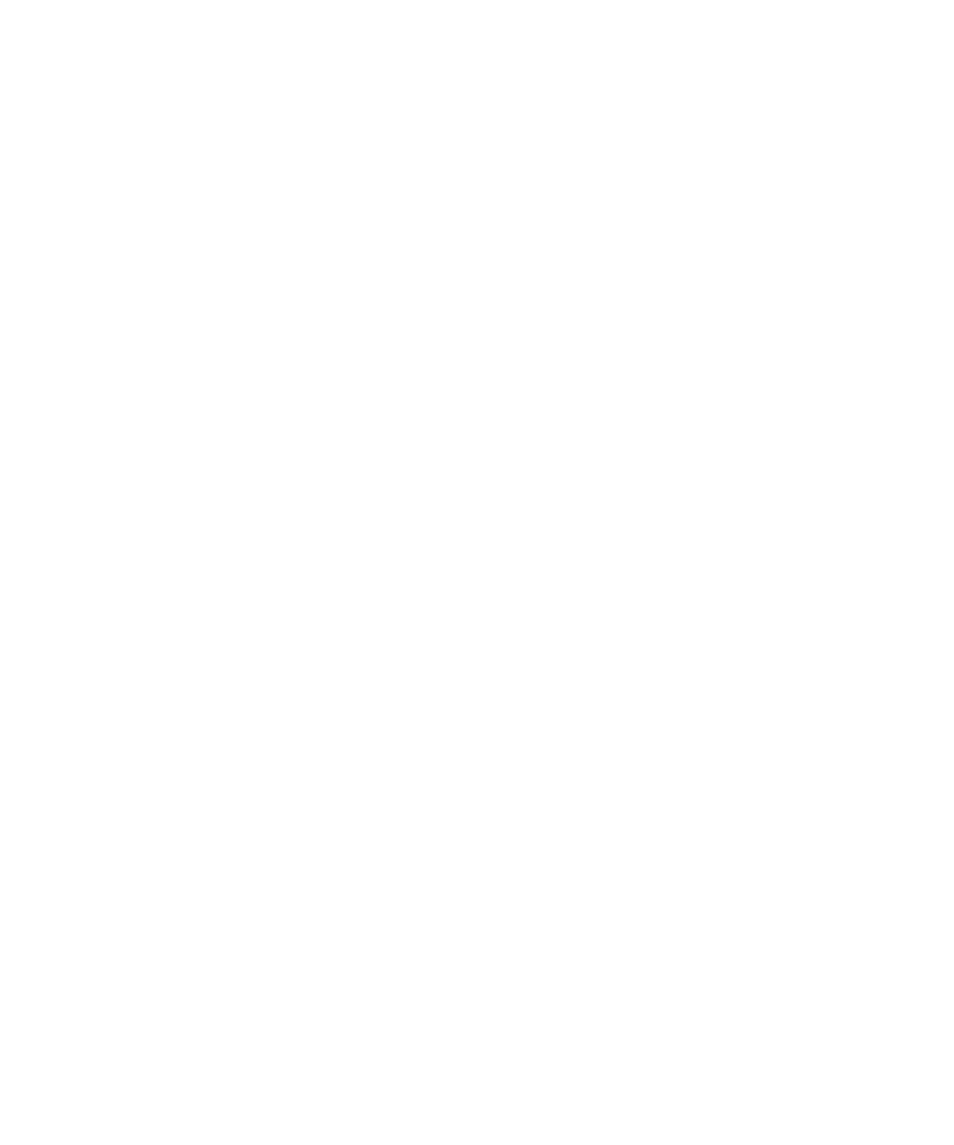
C-6
7. Repeat the preceding six steps on every Macintosh that will use the printer.
Updating Windows drivers (all versions)
After you have installed extra memory you must update the Windows printer driver on
every Windows computer that will use the printer.
You need to carry out the next four steps once. This method works for all versions of
Windows.
1. Switch the printer on.
2. Open a DOS Window. You can use the MS-DOS prompt icon on the Windows 95
(or NT 4.0) Start menu, or the MS-DOS Prompt icon in the Windows 3.1 (or NT
3.51) Main Window.
3. Assuming that your printer is on LPT1 and that Windows is installed on the C
drive, type the following:
copy c:\windows:\system\testps.txt lpt1
If your printer is connected to another port, or Windows is installed on a drive
other than C, change the references. Do not use any Windows print commands;
you must execute this command in DOS.
4. Type
EXIT
and press the Return key to return to Windows.
The printer will have printed a page which shows “Max Suggested VM (KB):” This is the
maximum suggested Virtual Memory for the printer in kilobytes. You need to enter this
figure in the Printers section of Windows Control Panel on every Windows computer that
uses the printer. The way you do this varies between versions of Windows.
Windows 3.1
1. Open the Main Window in Program Manager, and double-click on the Control
Panel icon.
2. Double-click on the Printers icon.
3. Click on the Setup button.
4. Click on the Advanced button.
5. Enter the suggested virtual memory value into the Virtual Memory (KB) box.
6. Click the OK button until you’ve returned to Program Manager.
7. Repeat the preceding six steps on every Windows 3.1 computer that will use the
printer.
