GCC Printers Elite 12ppm User Manual
Page 63
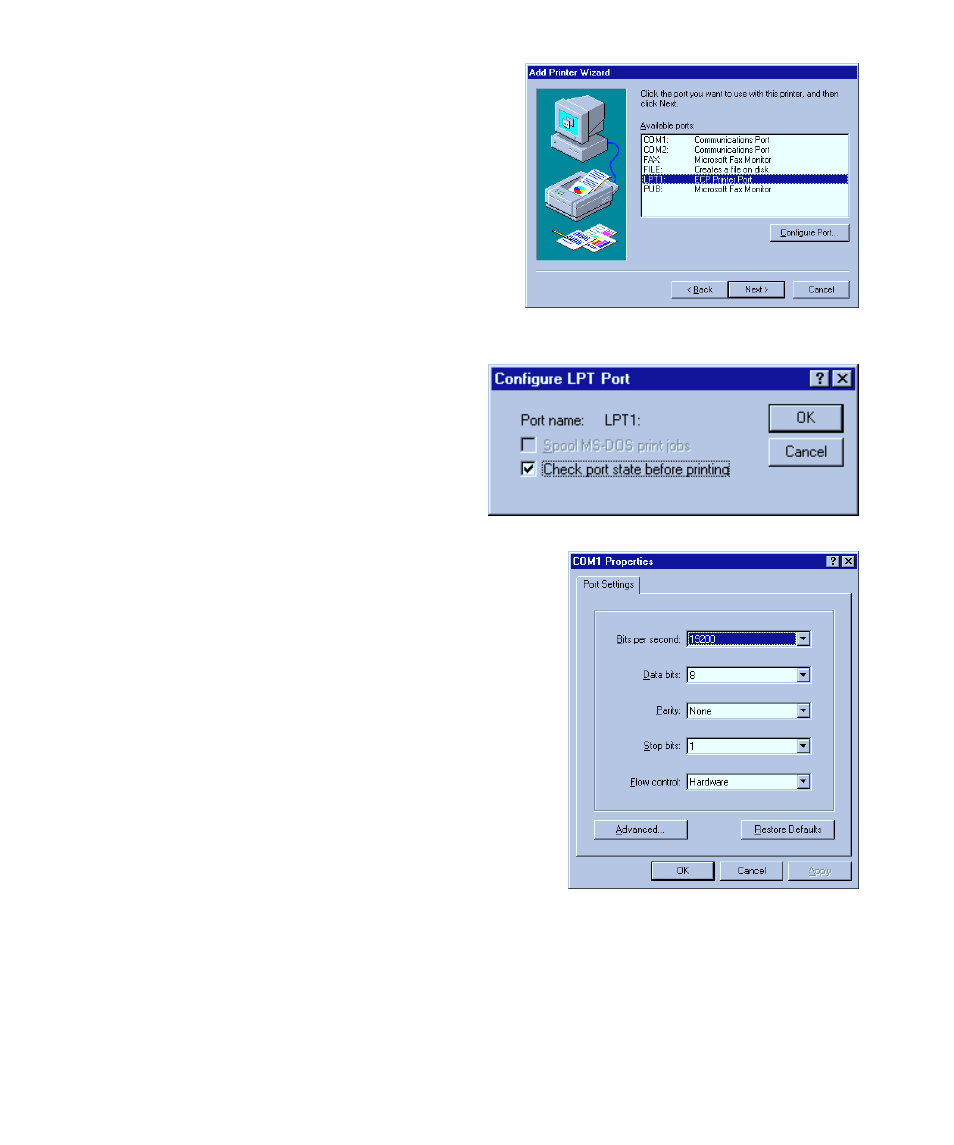
5-4
11. You’ll see the port selection dialog box.
GCC printers can accept jobs from either an LPT
(Parallel) port or a COM (Serial) port. We
recommend that you use a parallel port (LPT)
wherever possible.
• Choose a port, then click Configure Port.
This is what you’ll see if you chose a COM
port. We recommend that you use these
settings.
Note: The serial port settings in the
printer’s control panel menus must match
the settings in this dialog box. Check the
settings and change them if necessary. The
serial port’s Baud Rate submenu corre-
sponds to the Bits per second drop-down
list box in the dialog box. The DTR setting
in the Flow Control submenu is the same
as the Hardware setting in the dialog box.
• Click OK.
13. You’ll see the port selection dialog
box again.
• Click Next.
12. You’ll see a configuration window,
specific to the type of port you chose
(LPT or COM).
This is what you’ll see if you chose an LPT
port. We recommend that you check all
available check boxes.
