2 hardware settings, Bios setup utility – FUJITSU Primergy RX200 S2 User Manual
Page 42
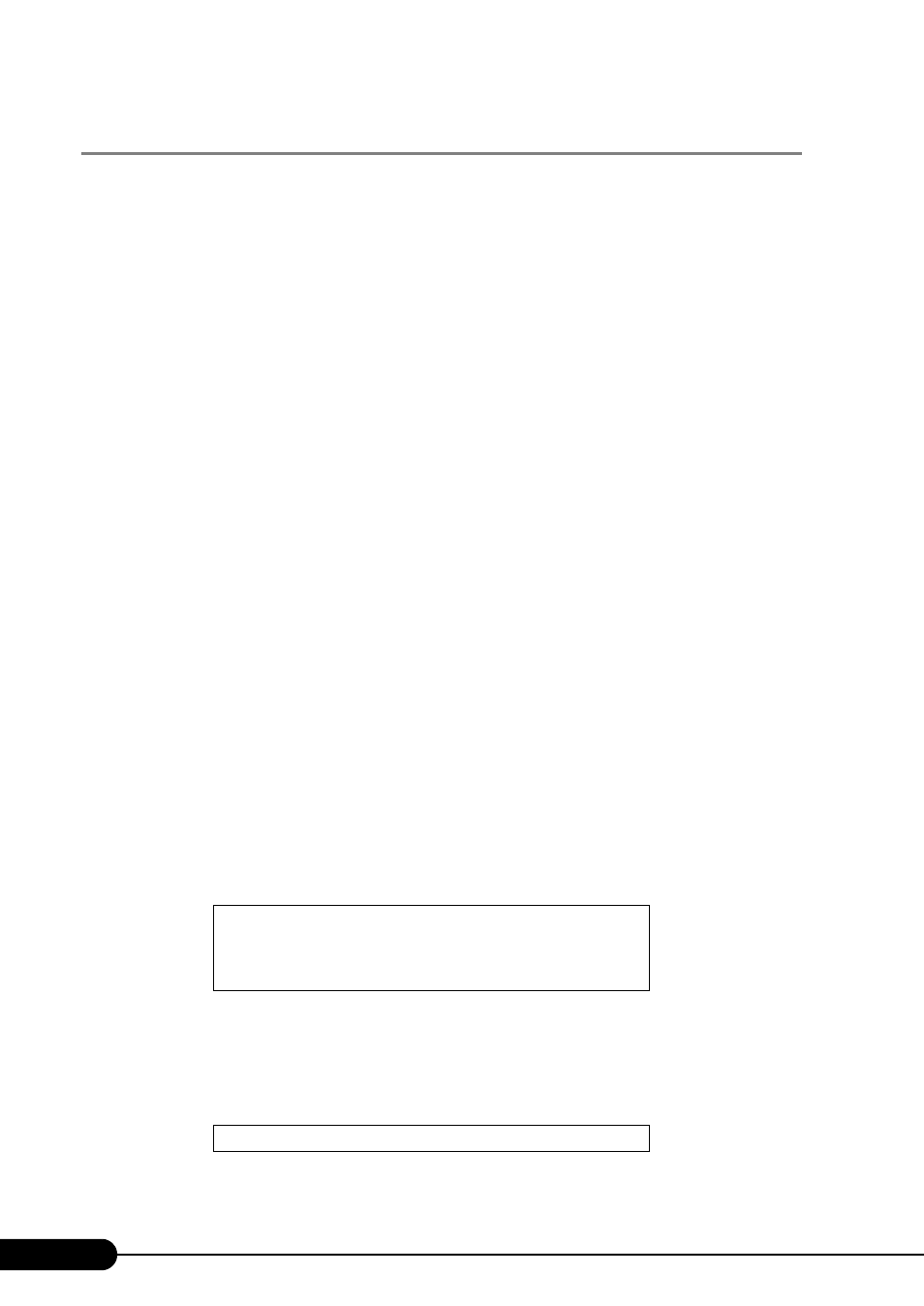
42
Chapter 2 Checking before OS Installation
2.1.2 Hardware Settings
Before starting installation, set necessary hardware, such as the BIOS Setup Utility.
■ BIOS Setup Utility
The BIOS Setup Utility must be set in the following cases. For details on how to set the BIOS Setup
Utility, refer to " Hardware Configuration/Utilities" ( pg.205).
●
Changing the Boot Drive
To change the boot drive, start up the BIOS Setup Utility, select [Boot Option], and set the boot drive.
"8.2.4 Boot Options Submenu" (pg.213)
●
Performing Remote Installation
Before performing remote installation of ServerStart, use the following procedures to enable network
startup (PXE). In addition, check the MAC address.
1
Take the following steps in the BIOS Setup Utility.
1. Start the BIOS Setup Utility.
"8.2.1 Starting and Exiting the BIOS Setup Utility" (pg.208)
2. Select [Boot Options] and press the [Enter] key.
The Boot Options menu window appears.
3. Change [MultiBoot for HDs] to [Enabled].
4. Press the [Esc] key and select the [Advanced] menu.
5. From the [PCI Configuration] submenu, select [Ethernet on Board]. Set the [Option
ROM Scan] item of [PCI Device, Embedded Ethernet 1(LANCN2)] to [Enabled].
Ethernet on Board Submenu" ( pg.218)
6. From the [Exit] menu, select [Save Changes & Exit] to exit the BIOS Setup Utility.
7. Start the BIOS Setup Utility again.
8. Select the [Boot Option] submenu from the [Main] menu. Press the [Enter] key.
The Boot Option submenu window appears.
9. Change the [Boot Sequence] setting as shown below.
10. Exit the BIOS Setup Utility and turn the server off.
2
Check the MAC address.
After BIOS setup, start up the server from the network.
The MAC address is displayed as shown below.
The MAC address is required for remote installation. Write it down.
1 IBA GE Slot 0330 v****
2 CD-ROM
3 Removable Device
4 Hard Drive
CLIENT MAC ADDR: XX XX XX XX XX XX
