FUJITSU Primergy RX200 S2 User Manual
Page 124
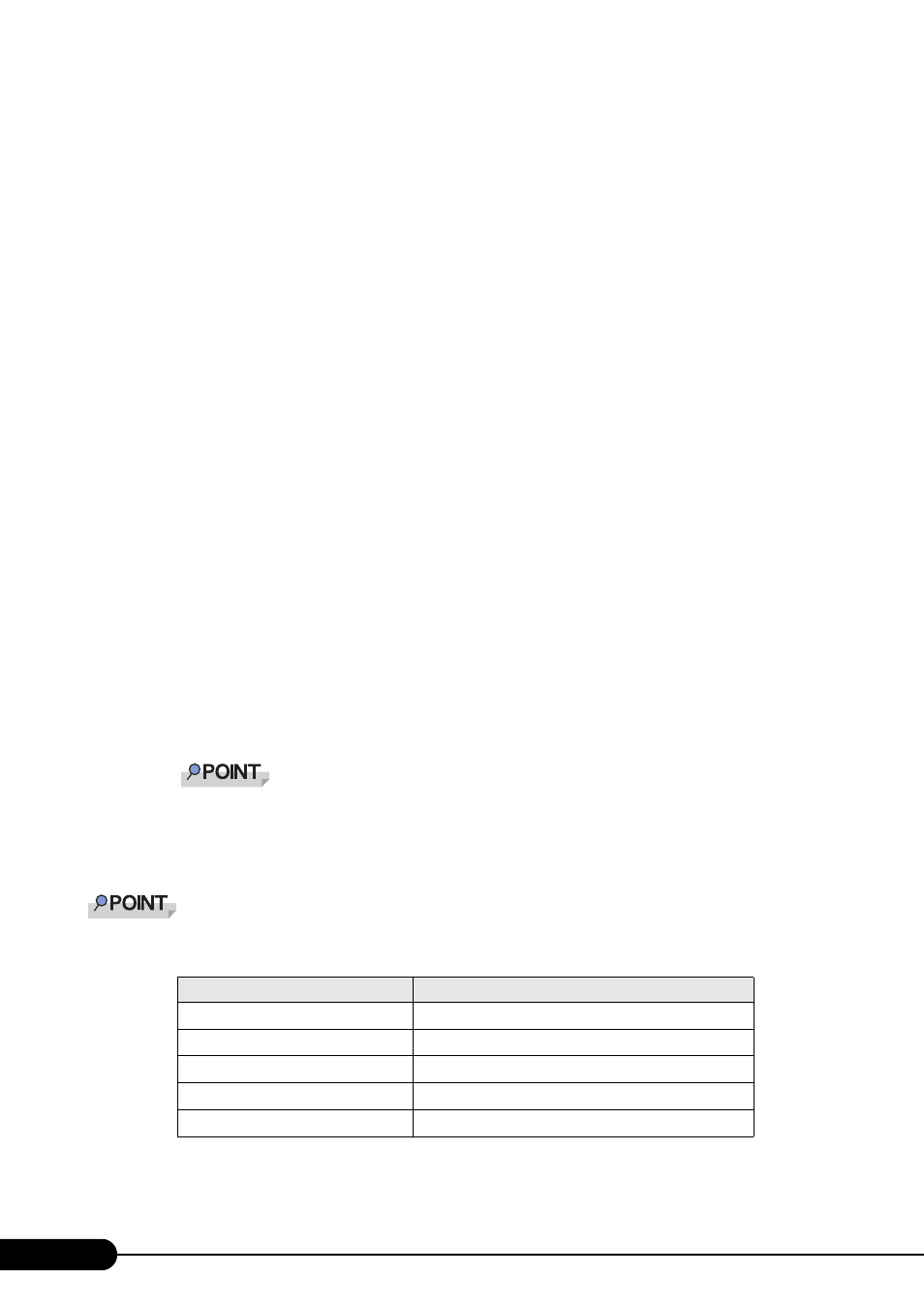
124
Chapter 4 Manual OS Installation
3
Click [Device Manager].
As many [Ethernet controller] items as the installed LAN ports are displayed under [Other
devices].
Double-click each [Ethernet controller] item and perform the following Steps 4 to 11 on all LAN
ports.
4
Double-click [Ethernet controller] under [Other devices].
The properties window for the Ethernet controller appears.
5
Click [Reinstall Driver] in the [General] tab window.
The [Device Driver Upgrade Wizard] window appears.
6
Click [Next].
7
Select [Install an optimum driver (Recommended)] and click [Next].
The [Identify Driver File] window appears.
8
Select [Floppy disk drive] in [Search location options] and click [Next].
Detected drivers are displayed.
9
Click [Next].
Driver installation starts. When it is completed, a completion window appears.
10
Click [Finish].
11
Click [Close] to close the properties window.
When [Ethernet controller] items are displayed under [Other devices], perform the above Steps
4 to 11 on all [Ethernet controller] items.
12
Eject the driver disk and restart the system.
After LAN driver installation, names of the LAN devices are displayed as follows.
table: LAN device name
LAN cards
LAN device name
Onboard LAN (1000BASE-T)
Intel(R) PRO/1000 MT Dual Port NetWork Connection
PG-1852
Intel(R) PRO/1000 MT Desktop Adapter
PG-1862
Intel(R) PRO/1000 MT Dual Port Server Adapter
PG-1882L
Intel(R) PRO/1000 MF Server Adapter (LX)
PG-1892L
Intel(R) PRO/1000 MT Server Adapter
