Creating a disk array, Deleting a disk array – FUJITSU Primergy RX200 S2 User Manual
Page 243
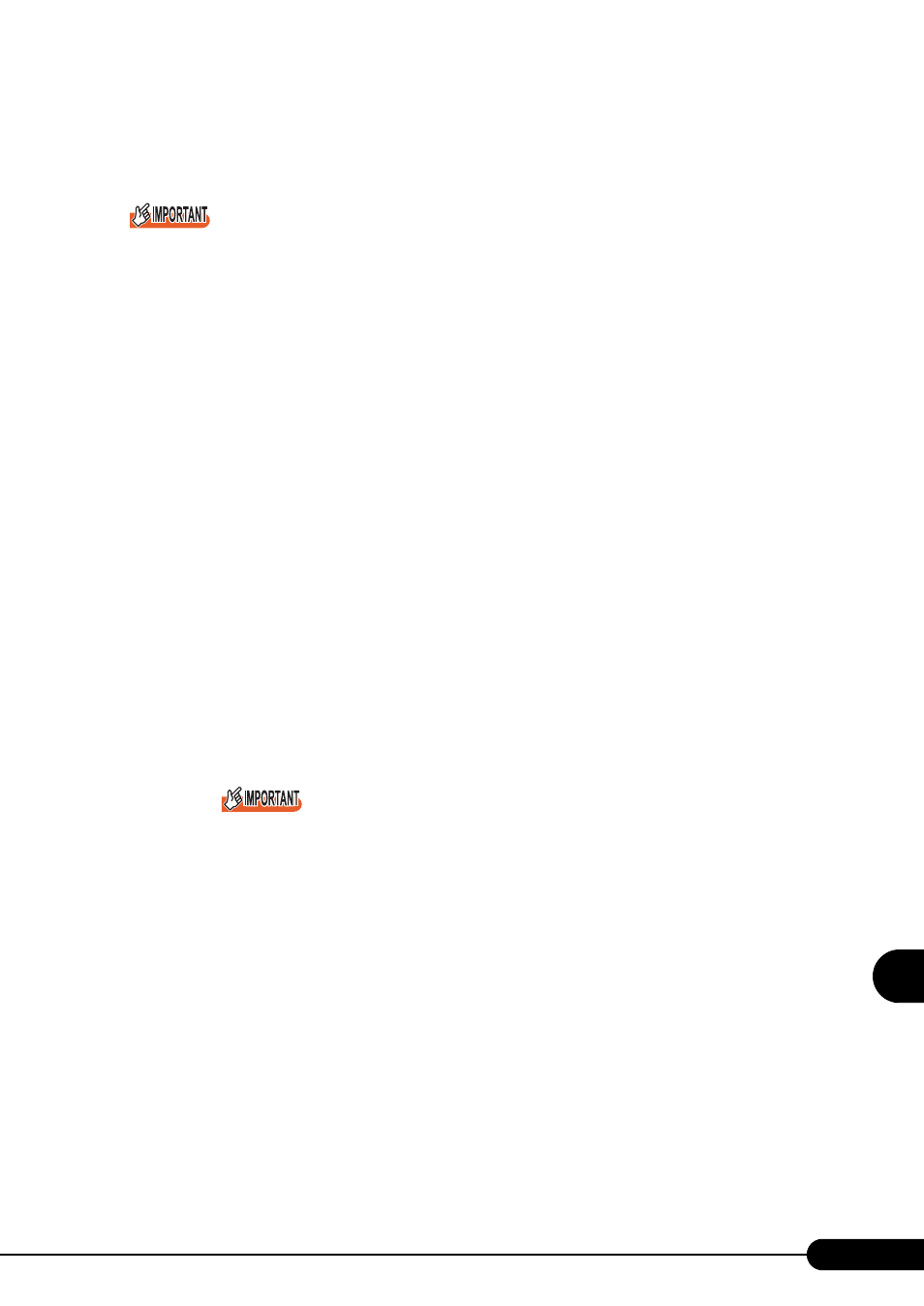
243
PRIMERGY RX200 S2 User’s Guide
8
Hardwa
re C
onfigu
rat
ion/Utilitie
s
■ Creating a Disk Array
Only a RAID1 disk array can be created with the onboard SCSI array controller.
Use two internal hard disk units of the same type and with the same capacity to create a RAID1 disk
array. Do not use internal hard disk units different in type from each other.
Be sure to install RAID Management Tool to configure a disk array. For details, refer to "Onboard SCSI
RAID User's Guide".
When configuring a disk array using an internal hard disk units that have been used in another system
and may contain partition information or other data, connect the hard disk units to another system and
perform low-level formatting before physically connecting them to this server. For details, refer to the
manual supplied with the system to be used.
Upon creation of a disk array, exit the SCSI Setup Utility and start OS installation immediately. As soon
as a disk array is created, array initialization will start. However, if the SCSI Setup Utility is still running,
the initialization will take long time (even for several days).
The onboard SCSI array controller in this server supports background initialization (BGI). Start OS
installation without waiting for the initialization to complete. For array initialization, refer to "Onboard
SCSI RAID User's Guide".
1
Display [RAID Properties] submenu from the [Adapter Properties] menu.
"8.3.5 Adapter Properties Menu" (pg.240)
2
Select [Array Disk?] for SCSI ID0 and press the [+] or [-] key.
3
When the following message appears, press the [F3] key.
F3 - Keep Data (Create 2 disk array)
Delete - Erase Disk (Create 2 to 6 disk array)
4
Select [Array Disk?] for SCSI ID1 and press the [+] or [-] key.
If the following message appears, the internal hard disk unit for creating a disk array already
contains data. Check if the data are important. Once a disk array is created, the data on the
internal hard disks will be deleted.
WARNING:Data on drive will be LOST!
Press DELETE if data loss OK or any key to cancel
5
Press the [Esc] key.
6
When [RAID Properties Changed] appears, select [Save changes then exit this
menu] and press the [Enter] key.
■ Deleting a Disk Array
1
Select [RAID Properties] submenu from the [Adapter Properties] menu.
