How to exit the scsi setup utility – FUJITSU Primergy RX200 S2 User Manual
Page 234
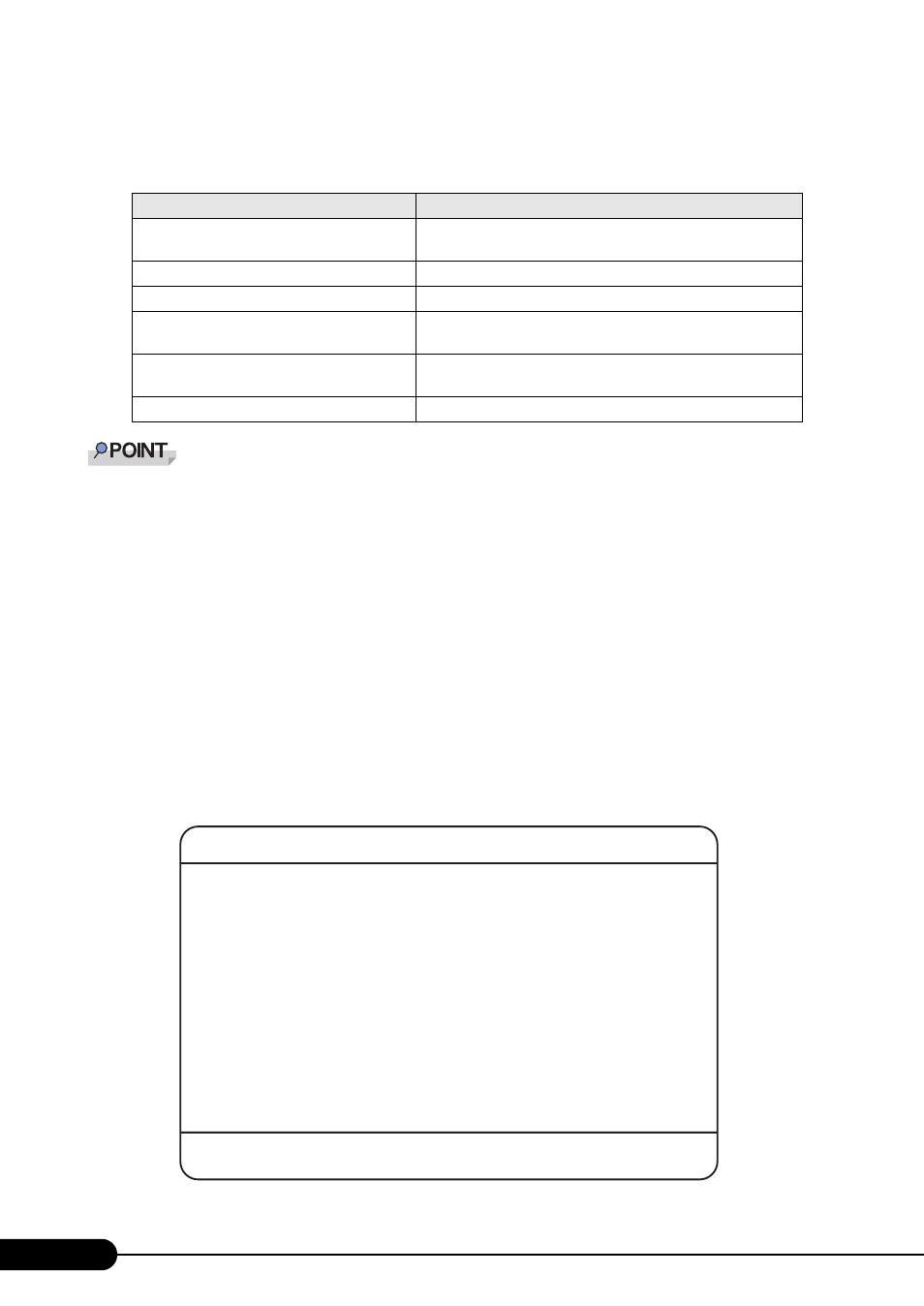
234
Chapter 8 Hardware Configuration/Utilities
●
Key Operations in the SCSI Setup Utility
When you have changed settings in the SCSI Setup Utility, write down the setting items or print
screenshots with changed setting.
■ How to Exit the SCSI Setup Utility
1
Returns to the [Main] menu.
Pressing the [Esc] key in a menu window displays a confirmation message for saving the
changes. Perform either of the following.
• To save the current settings
Select [Save changes then exit this menu] and press the [Enter] key.
• To discard the current settings
Select [Discard changes then exit this menu] and press the [Enter] key.
2
Press the [Esc] key.
The [Exit] window appears.
table: List of Key Operations on the SCSI Setup Utility Window
Key
Role
[
↑] [↓] [←] [→]
[
+] [–]
Moves the cursor to the item to set.
[Home]
Moves the cursor to the top item on the screen.
[End]
Moves the cursor to the bottom item on the screen.
[Enter]
Selects an item. When the item has a submenu, the submenu is
displayed.
[Esc]
Moves to the [Exit] window from the [Main] menu, or to the
previous screen from other menus.
[F2]
Moves the cursor to the main menu.
LSI Logic MPT SCSI Setup Utility Version MPTBIOS-IMx.xx.xx
Esc=Abort/Exit ArrowKeys=Select Item -/+=Change[Item]
Home/End=Select Item Enter=Execute
Are you sure you want to exit?
Save changes then exit this menu
Discard changes then exit this menu
