Display – FUJITSU Primergy RX200 S2 User Manual
Page 253
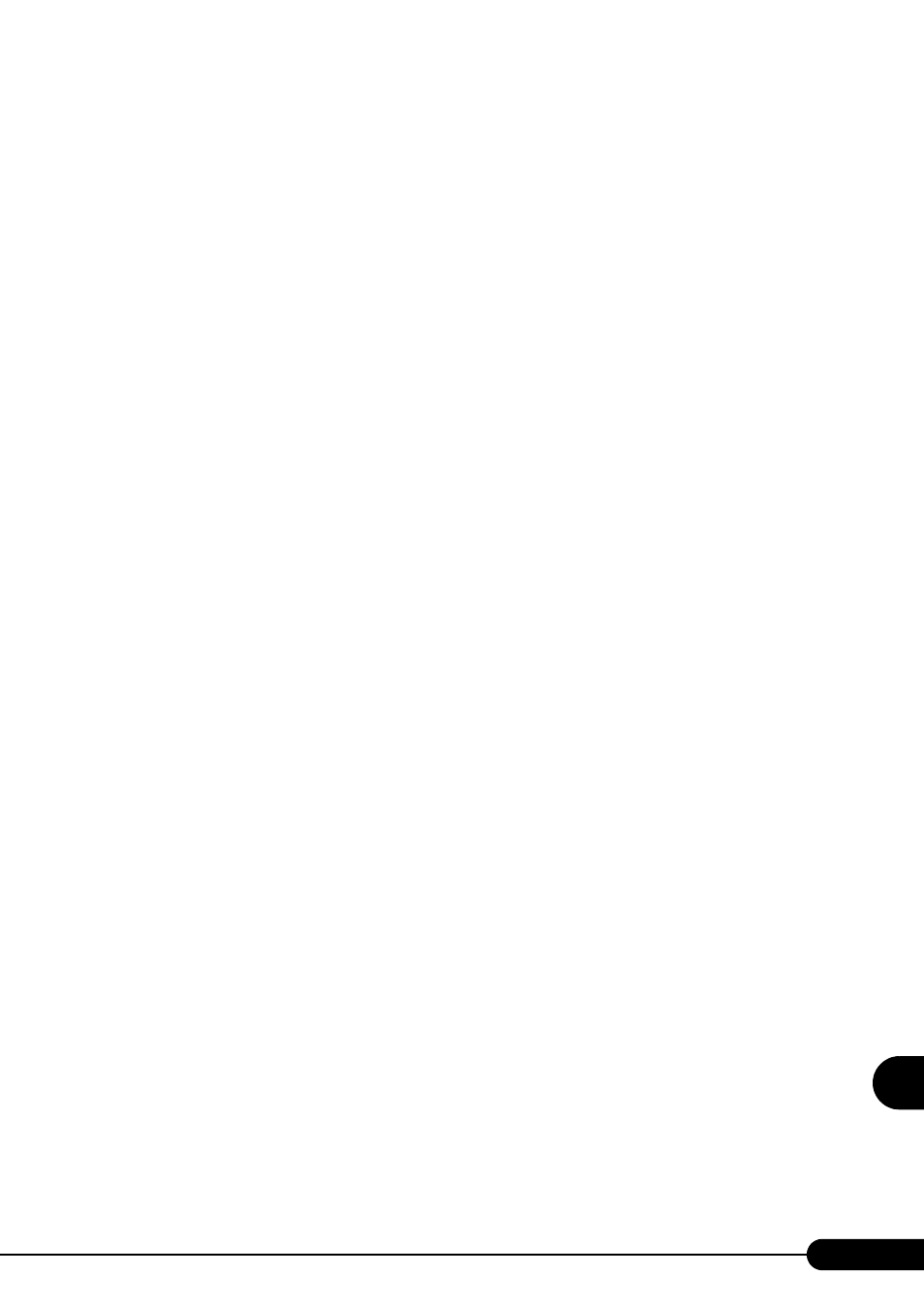
253
PRIMERGY RX200 S2 User’s Guide
9
O
p
eration
a
nd
Mainten
ance
●
A temperature warning is output to the hardware event log and OS event log,
or ServerView issues a notification of a temperature warning such as by a
popup message.
The above log is output or the above notification is issued by ServerView when the ambient temperature
is within 30 to 35
°C, which is near the upper limit of the temperature boundaries (10 to 35 °C). This is
to notify the administrator before the ambient temperature actually exceeds the range of the temperature
boundaries.
Although continued use within the temperature boundaries poses no problems within itself, reconsider
the surrounding environment conditions if this log is output or if ServerView issues this notification.
■ Display
●
The display does not power on.
Check to see whether the power cable of the display is properly connected to the outlet. For details, refer
to "Start Guide" or the manual of the display.
●
Nothing is displayed on the screen.
• Check to see whether the display cable is connected properly.
If it is not connected, turn the server off and then connect the cable.
For the connection location, refer to "Start Guide".
• Check that the brightness volume and contrast volume of the display are adjusted correctly. If they
need to be adjusted, perform the necessary adjustments.
For details, refer to the manual of the display.
• There may be an error in the system area of the memory. Contact an office listed in the "Contact
Information" of the "Start Guide".
• The server or an optional device may have a problem.
Contact an office listed in the "Contact Information" of the "Start Guide".
●
Typing the keyboard does not display any characters, or the mouse cursor
does not move.
Check to see whether the keyboard and mouse are connected properly. If they are not connected, turn the
server off and then connect the cables to the server. For details, refer to "Start Guide".
●
The screen shakes.
If a device that produces a strong magnetic field such as a television or speaker is near the display, place
them further away from the display.
The display may also shake if a nearby cell-phone receives a call. Do not use a cell-phone near the
display.
●
The screen display is distorted.
The screen display may be distorted during 3D program execution in Windows or the 3D program may
terminate abnormally. If this occurs, set Color quality in screen properties to anything other than True
Color (32 bits).
