FUJITSU Primergy RX200 S2 User Manual
Page 22
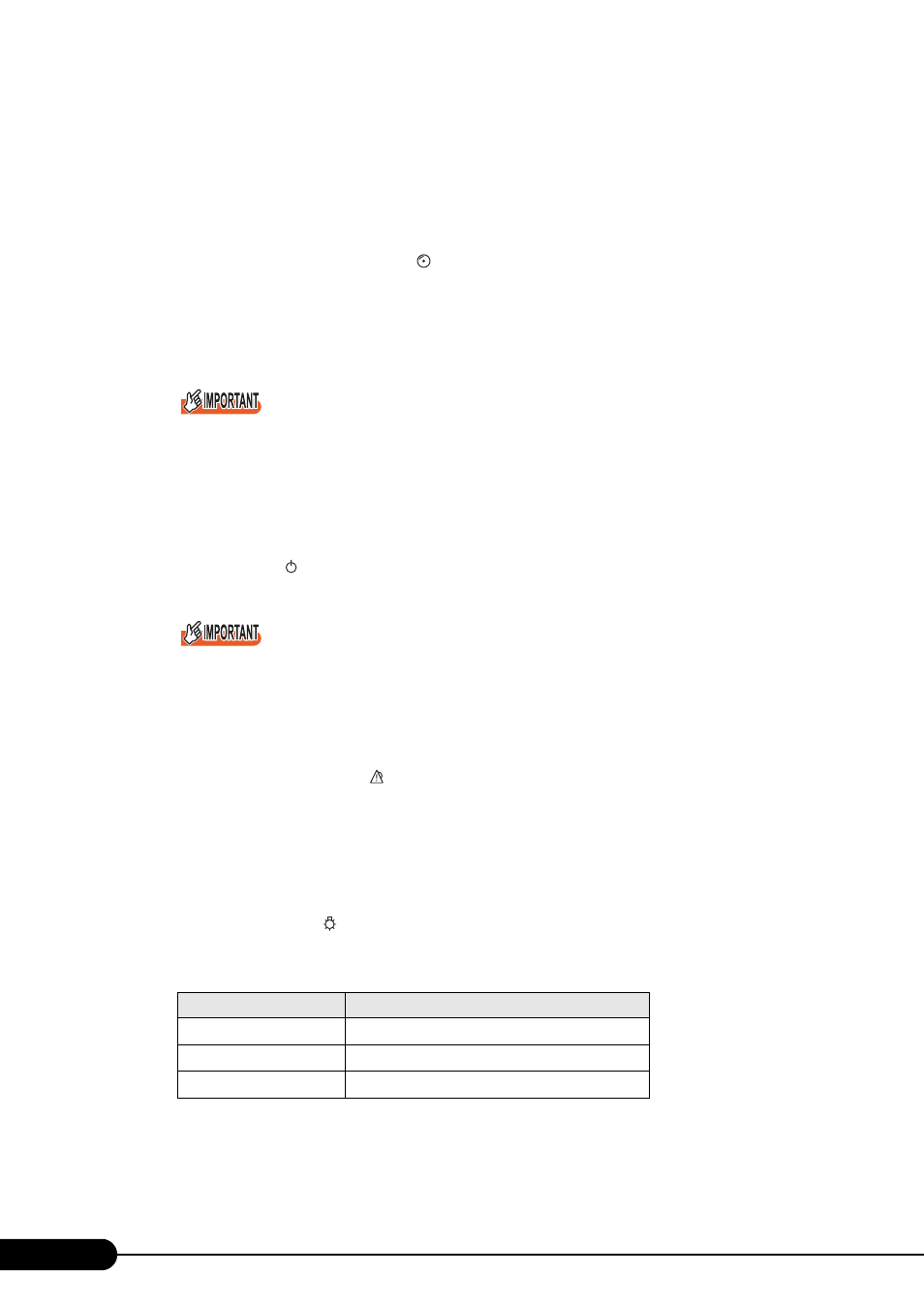
22
Chapter 1 Overview
g System identification LED (ID)
This LED is used for maintenance. When pressing this button, the front and rear system
identification LEDs are lit blue so that the locations of devices being maintained can be
determined.
Also, the [System Identification LED Display] button of ServerView can be used to light them.
h Hard disk access display LED (
)
This LED lights green when data is being written to or read from the hard disk. It also lights
when the server is accessing the CD-ROM.
i Reset switch (RST)
Pressing this switch resets and restarts the system.
When the reset switch is pressed, all unsaved data will be lost. Save the data before resetting
the system.
j System identification LED button (
)
When pressing this button, the front and rear system identification LEDs are lit blue so that the
locations of devices being maintained can be determined.
k Power switch ( )
Press this switch to turn the server on.
Do not turn the server off when the hard disk access LED is blinking.
Data in the hard disk may be damaged.
l Maintenance switch (
)
This switch is used only by maintenance personnel. Do not touch this.
m Front maintenance LED (
)
When the ServerView is installed, this LED lights in amber during the logical drive initialization/
rebuild of the onboard disk array controller. This indicates a normal operation.
This LED also lights or blinks in amber when an error is detected in the server components. If it
lights or blinks except for drive initialization or rebuild, contact an office listed in the "Contact
Information" of the "Start Guide".
n Power status LED (
)
This LED lights as follows depending on the server power supply status.
table: Power Supply Status
LED status
Power supply status
Off
Power not supplied (power off)
Lights amber
In normal mode (standby mode)
Lights green
In normal mode (operating mode)
ID
NMI
