FUJITSU Primergy RX200 S2 User Manual
Page 257
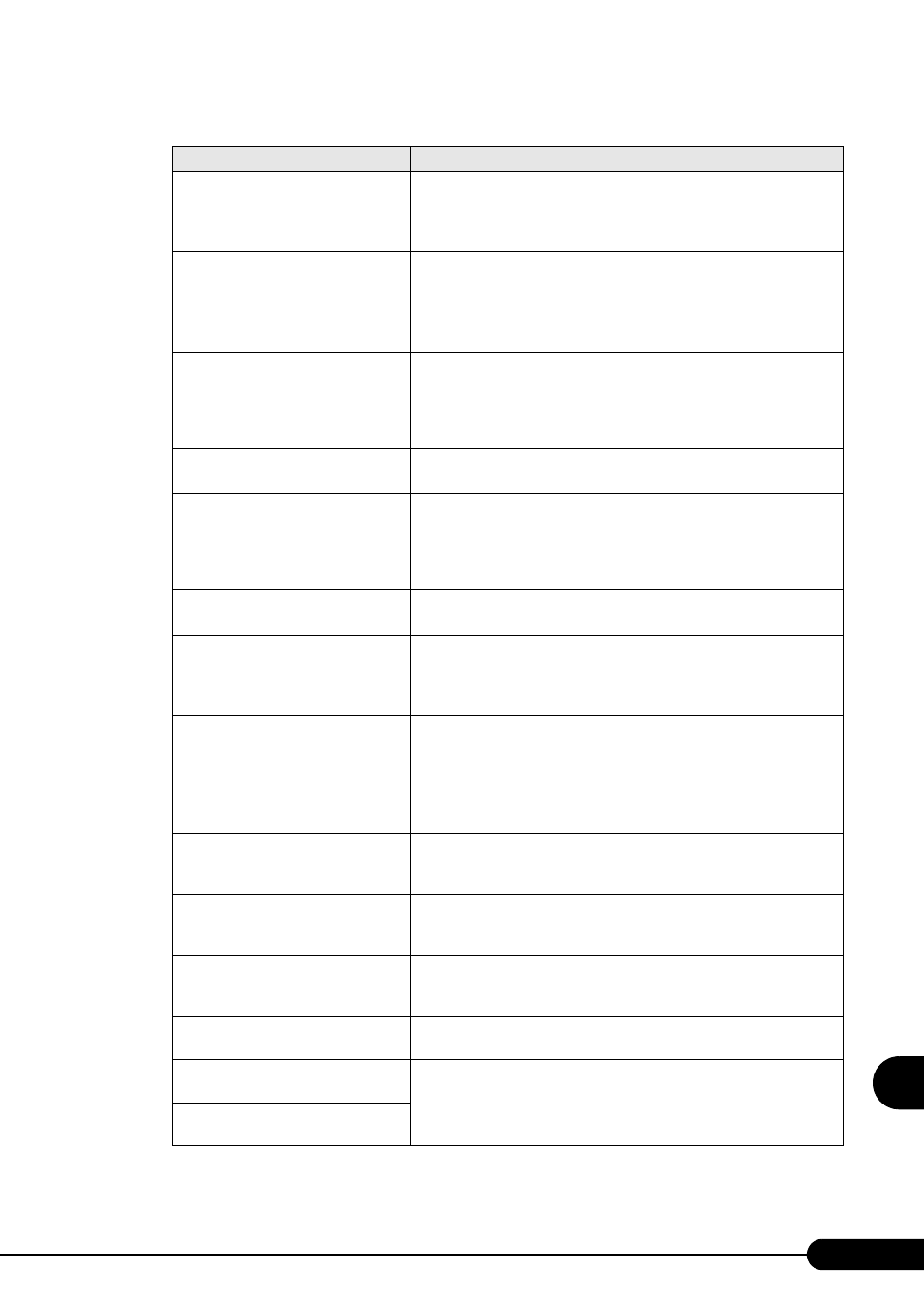
257
PRIMERGY RX200 S2 User’s Guide
9
O
p
eration
a
nd
Mainten
ance
Memory configuration has changed -
Run SETUP
If this error occurs after addition of memory modules, change [Reset
Configuration Data] on the "8.2.5 Advanced Menu" ( pg.215) to [Yes]
in the BIOS Setup Utility. If the message still appears, contact an office
listed in the "Contact Information" of the "Start Guide".
No usable system memory.
The memory is abnormal. Refer to the system event log and replace the
abnormal DIMM. If the message still appears, the baseboard must be
replaced. Contact an office listed in the "Contact Information" of the
"Start Guide".
"7.4 Installing Memory Modules" (pg.174)
Memory module failed! This module
is no longer available for the operating
system.
Turn the server off and check that the memory modules are installed
properly. If the message appears after the server is turned on again,
check the system event log and replace the memory modules. If the
message still appears, the baseboard must be replaced. Contact an office
listed in the "Contact Information" of the "Start Guide".
No usable CPU
The CPU is abnormal. Contact an office listed in the "Contact
Information" of the "Start Guide".
Patch for installed CPU not loaded.
Please run the bios flash update
diskette.
Check that the correct CPUs are installed. If so, update the BIOS. If the
same message appears again, change [Reset Configuration Data] on the
"8.2.5 Advanced Menu" ( pg.215) to [Yes] in the BIOS Setup Utility. If
the message still appears, contact an office listed in the "Contact
Information" of the "Start Guide".
CPU disable! CPU is no longer
available for the operating system.
The CPU is abnormal. Contact an office listed in the "Contact
Information" of the "Start Guide".
Invalid System Configuration Data
Change [Reset Configuration Data] on "8.2.5 Advanced Menu"
( pg.215) to [Yes] in the BIOS Setup Utility. If the message still
appears, contact an office listed in the "Contact Information" of the
"Start Guide".
Resource Conflict
System resources (IRQs, DMA channels, or I/O port addresses) conflict.
Start up the BIOS Setup Utility again and check the system resource
settings.
"8.2 BIOS Setup Utility" (pg.208)
If the message still appears, contact an office listed in the "Contact
Information" of the "Start Guide".
IRQ not configured
Check the settings on the BIOS Setup Utility. If the message still
appears, replace the expansion card. If the message still appears, contact
an office listed in the "Contact Information" of the "Start Guide".
Expansion ROM not initialized
On the screen, check the expansion card or device being initialized.
Replace the card. If the message still appears, contact an office listed in
the "Contact Information" of the "Start Guide".
Allocation error static node #
An onboard device or expansion card is abnormal. Replace the device or
expansion card. If the message still appears, contact an office listed in
the "Contact Information" of the "Start Guide".
Baseboard Management Controller
has detected an error
Check the system event log and replace the abnormal option.
A temperature has exceeded the
warning threshold
Temperature is abnormal.
Check and improve the environment. If the message still appears,
contact an office listed in the "Contact Information" of the "Start Guide".
A temperature has exceeded the
critical threshold
table: List of POST Error Messages
Message
Description
