4 boot options submenu, 4 boot options submenu" (pg.213) – FUJITSU Primergy RX200 S2 User Manual
Page 213
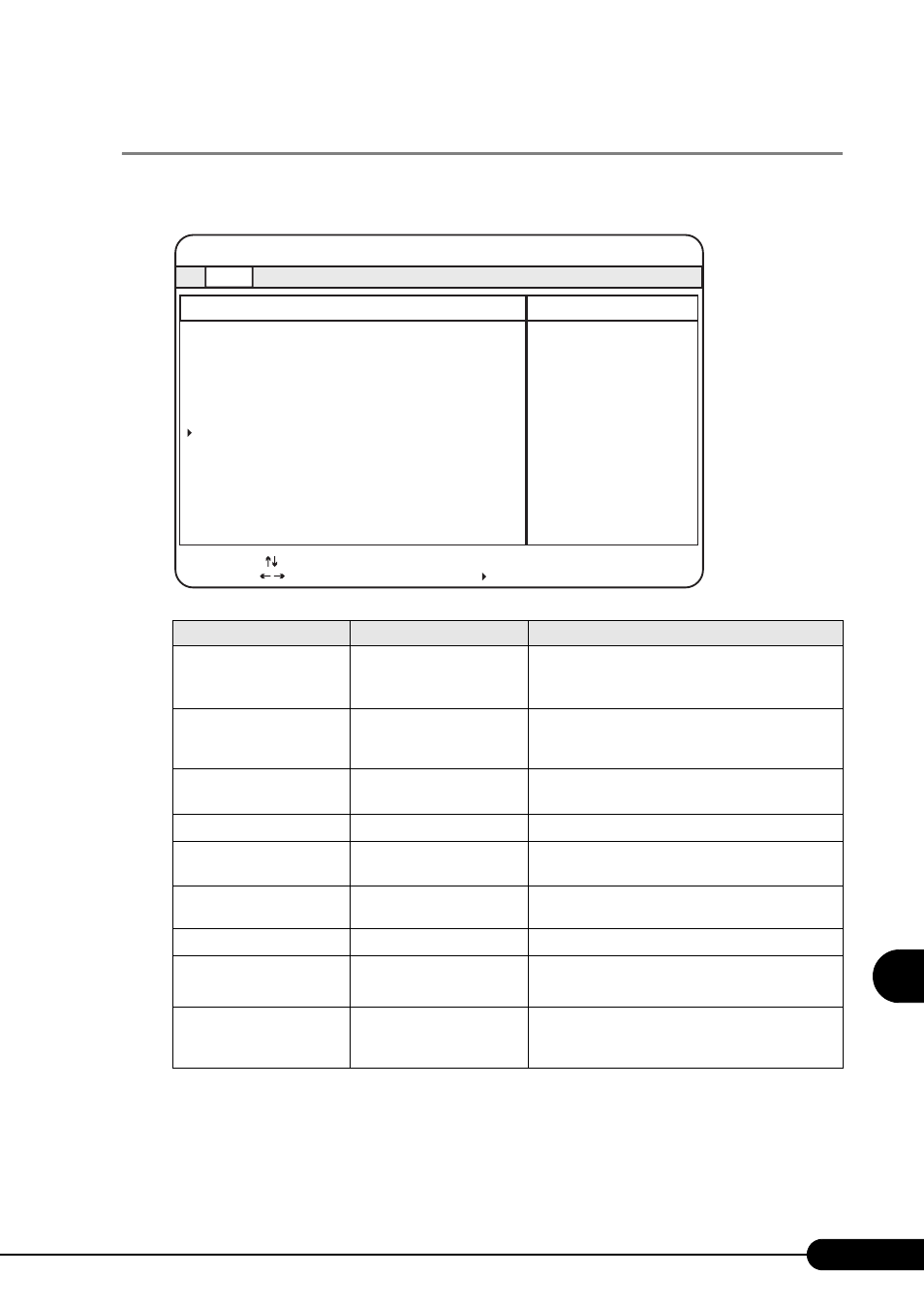
213
PRIMERGY RX200 S2 User’s Guide
8
Hardwa
re C
onfigu
rat
ion/Utilitie
s
8.2.4 Boot Options Submenu
Appears when [Boot Options] is selected from the [Main] menu.
Sets system startup options.
table: Items on the Boot Options Submenu
Item
Setting
Description
POST Errors
Enabled (Fixed parameter)
Sets whether or not to stop the boot process and
shut down the system, in case a POST (Power On
Self Test) error is detected.
Keyboard Check
• Disabled
• Enabled (at the time of
purchase)
Sets whether or not to check for a keyboard during
POST.
SM Error Halt
Disabled (Fixed parameter)
Sets the procedure in case an error occurs regarding
the fan or temperature sensor.
Quick Boot
Disabled (Fixed parameter)
Sets whether or not to run POST in short mode.
Quiet Boot
Disabled (Fixed parameter)
Sets whether or not to display the logo screen
instead of POST information.
Memory Testing
Enabled (Fixed parameter)
Sets whether or not to check the memory during
POST.
Boot Menu
Enabled (Fixed parameter)
Sets whether to enable or disable the boot menu.
Boot Sequence
[Enter]
Sets the order of selected drives to boot the OS.
Boot Sequence Submenu" (pg.214)
MultiBoot for HDs
Enabled (Fixed parameter)
Sets whether or not it is possible to specify the
order of hard disks to boot the OS when multiple
hard disk units are installed.
PhoenixBIOS Setup Utility
Item Specific Help
Main
POST Errors:
[Enabled]
Keyboard Check: [Enabled]
SM Error Halt: [Disabled]
Quick Boot: [Disabled]
Quiet Boot: [Disabled]
Memory Testing: [Enabled]
Boot Menu: [Enabled]
Boot Sequence
MultiBoot for HDs: [Enabled]
Boot Options
Select Sub-Menu
F1
Esc
Select Item
Select Menu
Change Values
-/+
Enter
Info
Exit
F9
F10
Setup Defaults
Save and Exit
