Setting auto switchover, Setting usb output mirroring – Magewell USB Fusion HDMI & USB Video Capture Device User Manual
Page 90
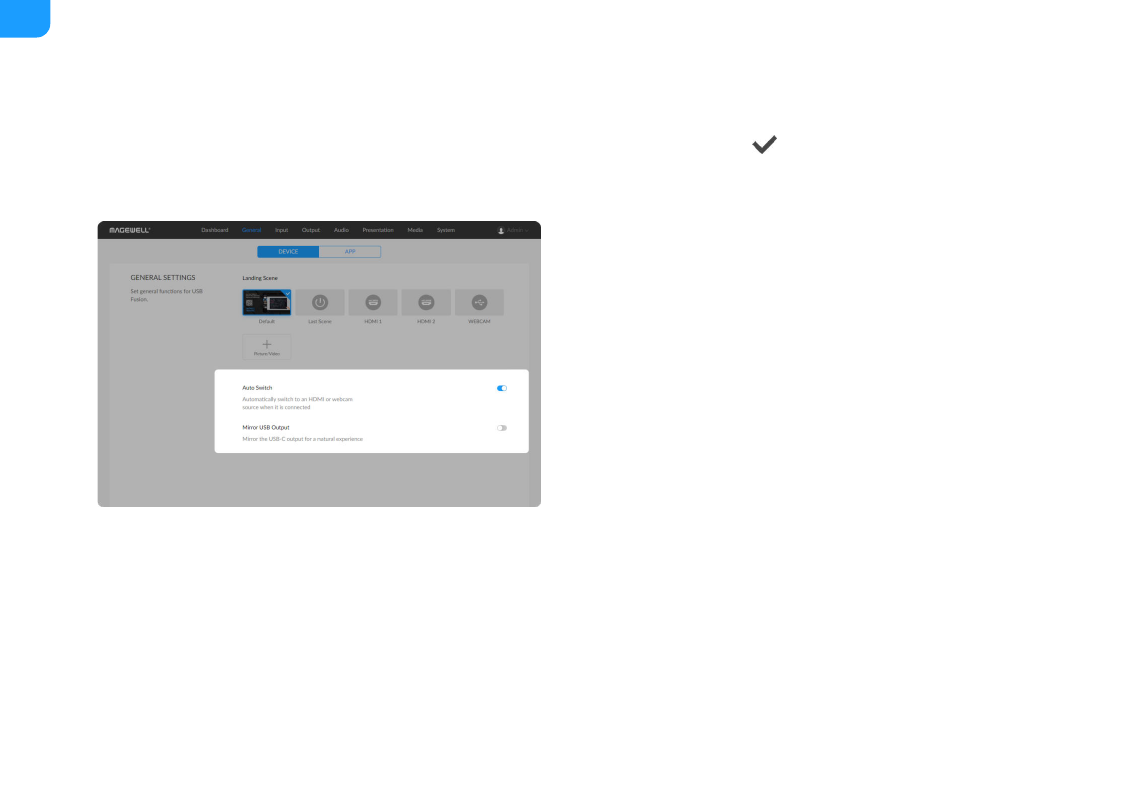
The selected item will have a
mark on it. When you power on USB Fusion
next time, the selected item will be first scene output by the device.
Setting Auto Switchover
Auto switchover is enabled by default. This means your presentation will
automatically switch to a source when the source is connected. You can also
disable this function.
1. In the navigation bar at the upper part of the Web UI, click
General
.
2. Click
DEVICE
at the upper part.
3. In the
GENERAL SETTINGS
area, disable or enable
Auto Switch
.
Setting USB Output Mirroring
When the video output from the USB OUT port appears unnatural, such as with
text in reverse order, you can mirror the output for a natural experience.
1. In the navigation bar at the upper part of the Web UI, click
General
.
2. Click
DEVICE
at the upper part.
3. In the
GENERAL SETTINGS
area, enable
Mirror USB Output
.
port
Custom image: custom pictures or files
■
When the function is enabled, USB Fusion will automatically switch to
or webcam source when the source is connected to USB
Fusion.
■
When the function is disabled, USB Fusion does not perform automatic
switchover. You can switch scenes manually.
■
90
