Magewell USB Fusion HDMI & USB Video Capture Device User Manual
Page 110
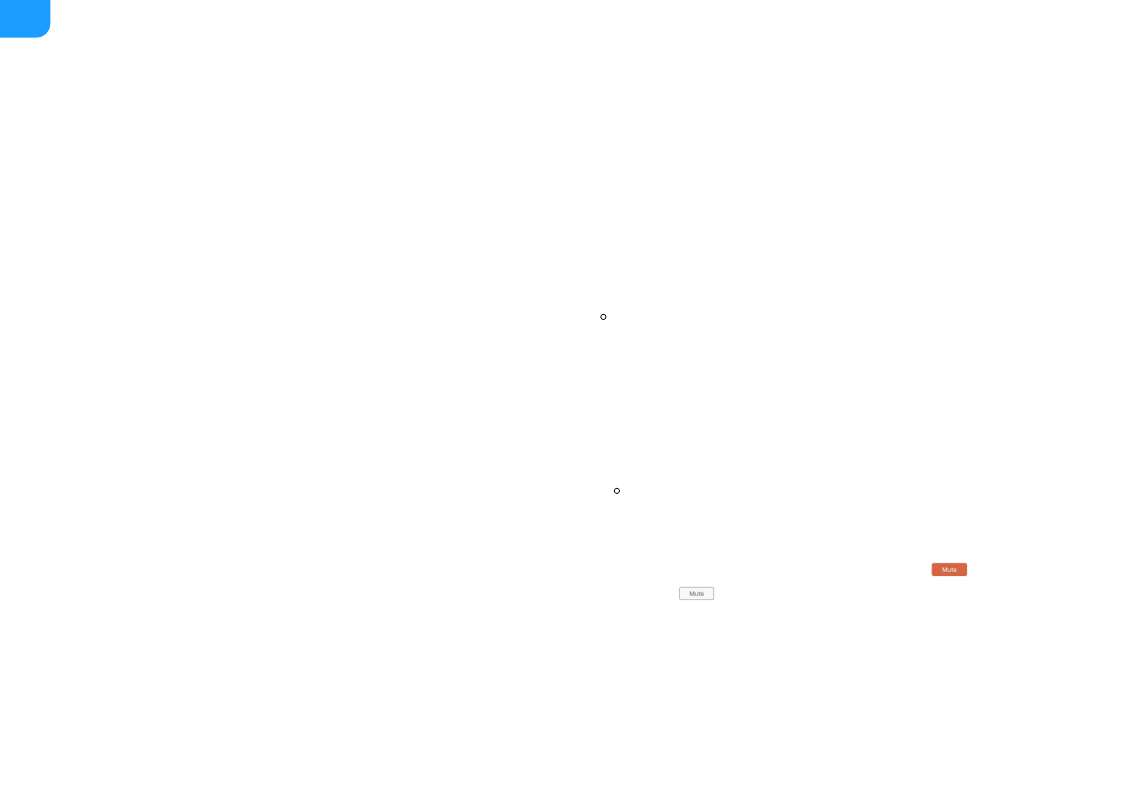
Before and during a presentation, you can:
Monitor audio
View the real-time volume on the volume meter. The left meter is for the
left channel while the right is for the right channel. When an audio input is
detected, the volume meter jumps up/down to show the real-time volume
of the audio. When only one channel is input, only one volume meter jumps.
■
Adjust volume
Drag the volume slider to adjust volume. The value above the volume slider
is the volume value.
■
Input volume: Each audio enters USB Fusion at 100% its original volume,
which corresponds to the position 0 in the volume bar. You can adjust the
volume down. If the original volume is too low, you can make
adjustments in
Separately setting the audio inputs can create rich audio effects. For
example, you can lower the volume of the background music while raising
the volume of your speech.
Output volume: The output volume is adjusted based on the input
volume.
Mute/Unmute
Click the mute button under the slider to mute the audio.
indicates
muted while
indicates unmuted.
■
110
