Controlling audio, Getting to know the audio mixer – Magewell USB Fusion HDMI & USB Video Capture Device User Manual
Page 66
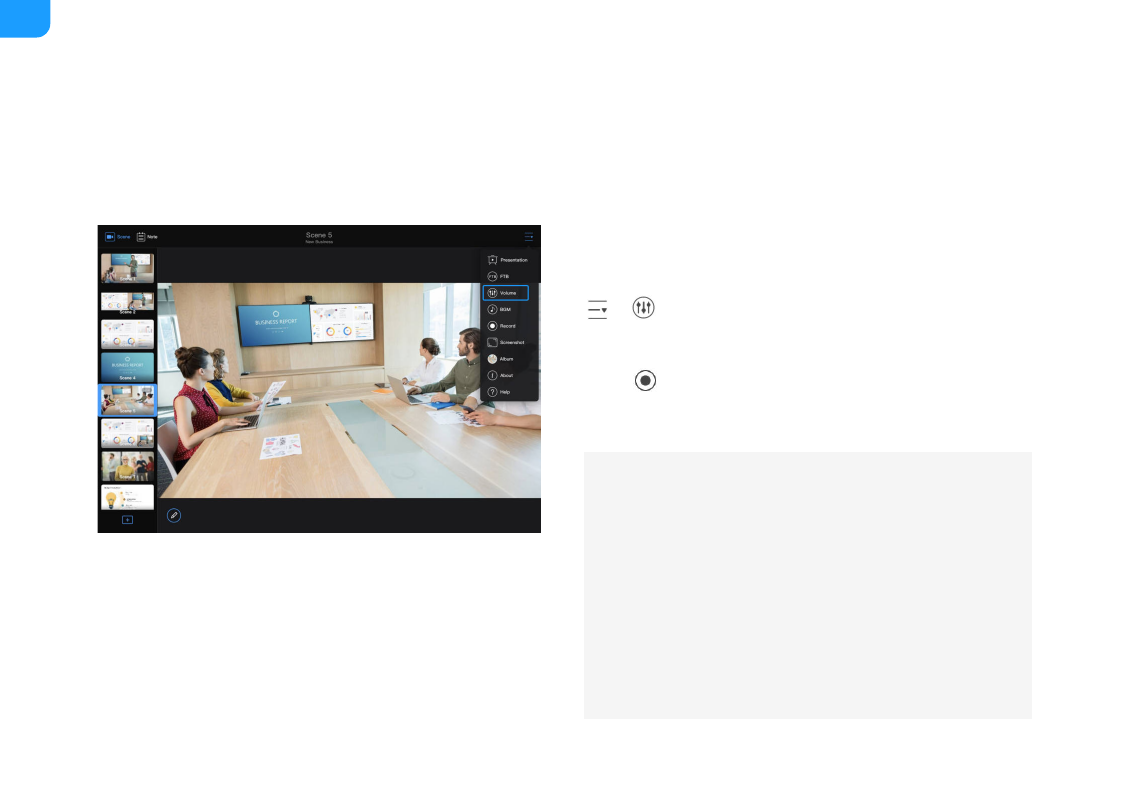
Getting to Know the Audio Mixer
Each scene has its independent audio mixer.
When a scene is selected, at the upper right corner of the App Main UI, tap
>
Volume
to open the audio mixer for the current scene.
The mixer will display the audio inputs and output involved in the current scene:
Output
: Sets the output audio, namely, USB OUT audio, and audio for
monitoring, which is output through the headset port, WEB CAMERA 3 port,
Controlling Audio
USB Fusion allows you to adjust and monitor the input/output audio, both before and during your presentation.
The following describes how to use the App to adjust volume. You can also adjust volume and configure other audio-related settings on the Web UI. For details, see
By default, the monitored audio does not include the global
microphone audio. If you need to monitor this audio, you need to
■
By default, the WEB CAMERA 3 port does not output monitoring
audio. To enable output, you need to
■
When the
2 audio, it
retains the original audio volume and remains unaffected by the
volume settings here.
■
66
