Managing logs – Magewell USB Fusion HDMI & USB Video Capture Device User Manual
Page 148
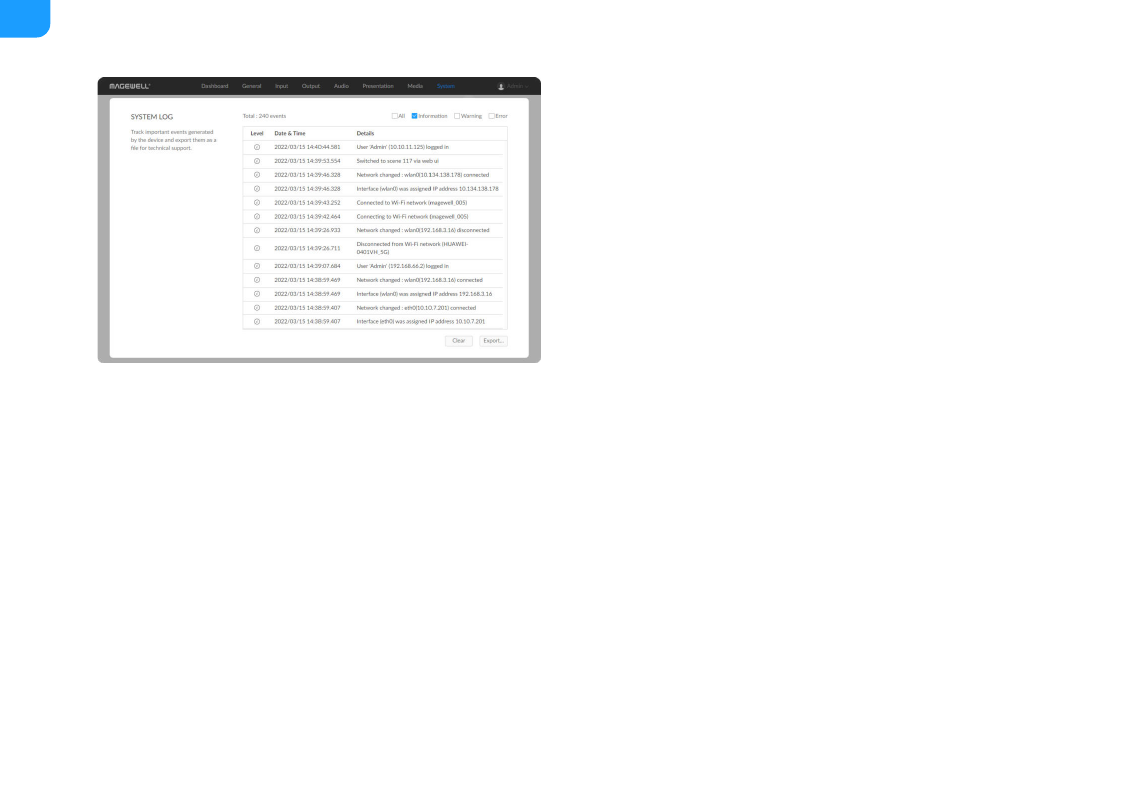
Managing Logs
When you need support service, providing logs to support engineers can often
help troubleshooting your problem. Only the Admin user can export logs.
1.
Log in to the web UI as the Admin user.
2. Choose
System
>
Logs
.
3. (Optional) In the
System Log
area, filter logs.
By default, all logs are displayed in the table. Check the following boxes to
display corresponding logs:
4. (Optional) Click
Export...
to export a log file in .html format.
In the displayed window, click
Export
.
5. (Optional) Click
Clear
to remove all logs.
In the displayed window, click
Yes
.
All
: Check to display all logs.
■
Information
: Check to display information logs. This log level records
user operations and system events, such as login and signal locking.
■
Warning
: Check to display warning logs. This log level records system
exceptions, such as Ethernet disconnection, and signal not locked.
■
Error
: Check to display error logs. This log level records serious system
errors, such as device initiation failure.
The total number of logs is also displayed above the log list.
■
148
