How to import a resource from icloud drive, Can i set the recording format on the app – Magewell USB Fusion HDMI & USB Video Capture Device User Manual
Page 158
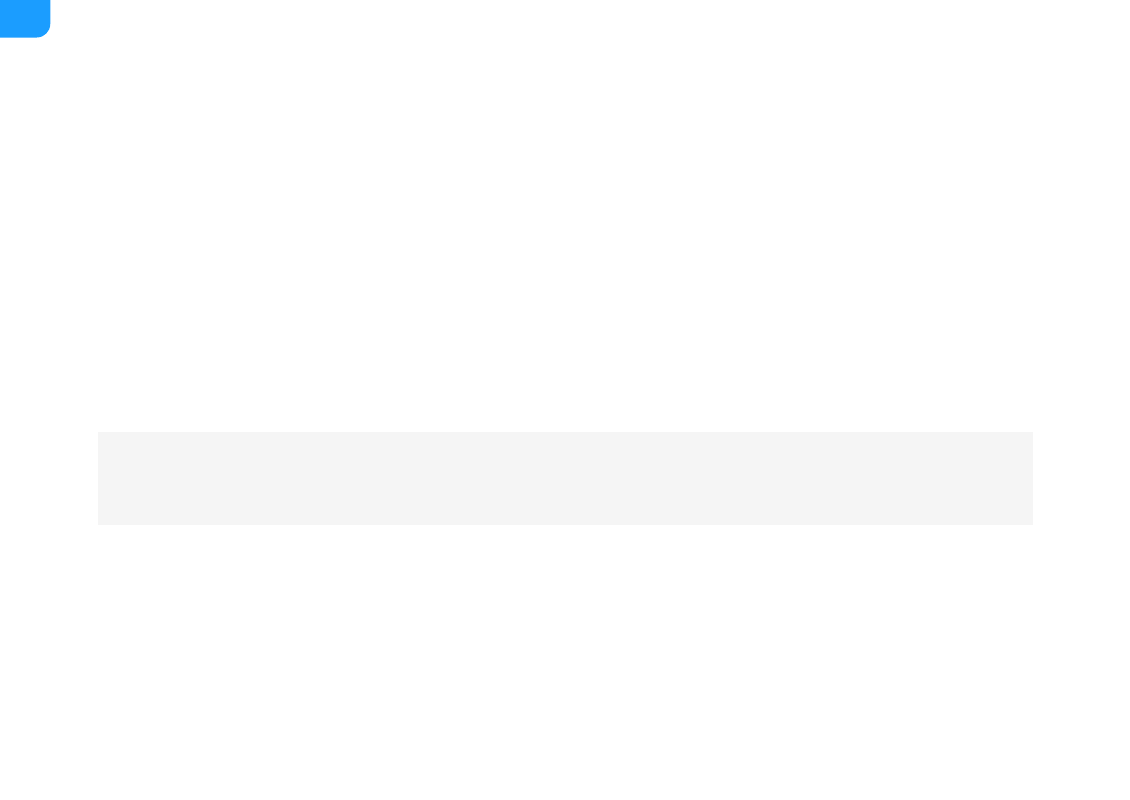
A scene is in rapid motion may be difficult to annotate on the App. In this case, you can use the Freeze function.
Whether the source is a captured video or a video file, you can double-tap on the scene to freeze the scene, making the scene still, and then annotate. After you
finish annotating, you can double-tap the scene to unfreeze.
Can I set the recording format on the App?
Currently you cannot set the recording format on the App. The default recording format is 1080P, 60 FPS, 8 Mbps. If you need to change the recording format, you
can configure the settings on the web UI. For details, see
.
What to do when I forget the device connection password?
By default, no password is required when your USB Fusion App connects to a USB Fusion device. If you have enabled password verification but forgot the password,
you can directly set a new password on the web UI. Specifically, you can go to the
General
>
APP
tab page on the Web UI, and click
Change Password
next to
Password
in the
Login
area, and then enter and confirm a new password.
How to import a resource from iCloud Drive
1. Ensure you have signed in to your iPhone using your Apple ID.
2. If you have not signed in, you can follow the steps below:
i. Tap the
Settings
icon on your phone.
ii. Tap
Sign in to your iPhone
on the top of the
Settings
page.
iii. Enter your Apple ID and password, and tap
Sign in
at the upper right corner.
3. Ensure you have enabled iCloud Drive.
To enable iCloud Drive:
iCloud Drive is not available on Android phones.
■
Ensure your iOS version is 11 or later.
■
158
