Setting the audio, Adjusting volume – Magewell USB Fusion HDMI & USB Video Capture Device User Manual
Page 108
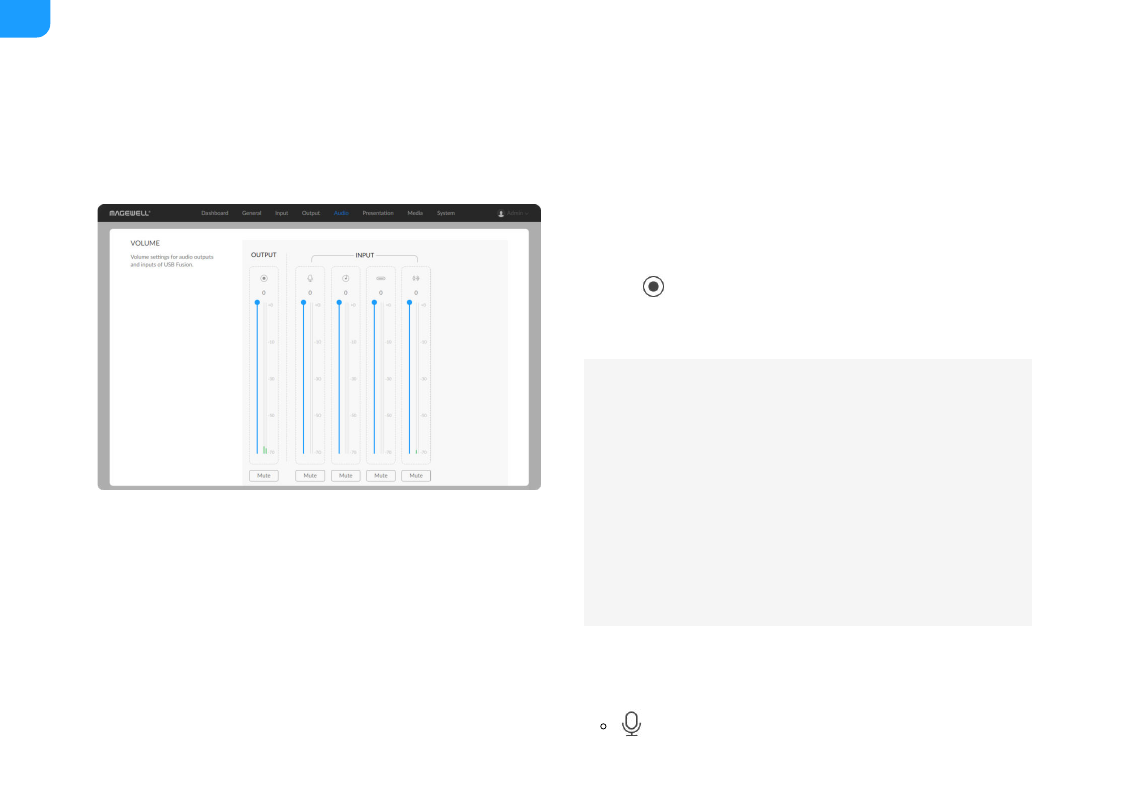
Setting the Audio
In the navigation bar at the upper part of the Web UI, click
Audio
to configure
the audio inputs and outputs.
Adjusting Volume
Various audio inputs and output of the current presentation will be displayed in
the
VOLUME
area.
OUTPUT
: Sets the output audio, namely, USB OUT audio, and audio for
monitoring, which is output through the headset port, WEB CAMERA port, and
INPUT
: Sets the different audio inputs:
By default, the monitored audio does not include the global
microphone audio. If you need to monitor this audio, you need to
■
By default, the WEB CAMERA port does not output monitoring
audio. To enable output, you need to
■
When the
2 audio, it
retains the original audio volume and remains unaffected by the
volume settings here.
■
Global audio: audio present across a presentation. Adjustment to such audio
applies to the whole presentation.
■
: audio input from a microphone. Microphones connected to both
108
