Previewing output – Magewell USB Fusion HDMI & USB Video Capture Device User Manual
Page 122
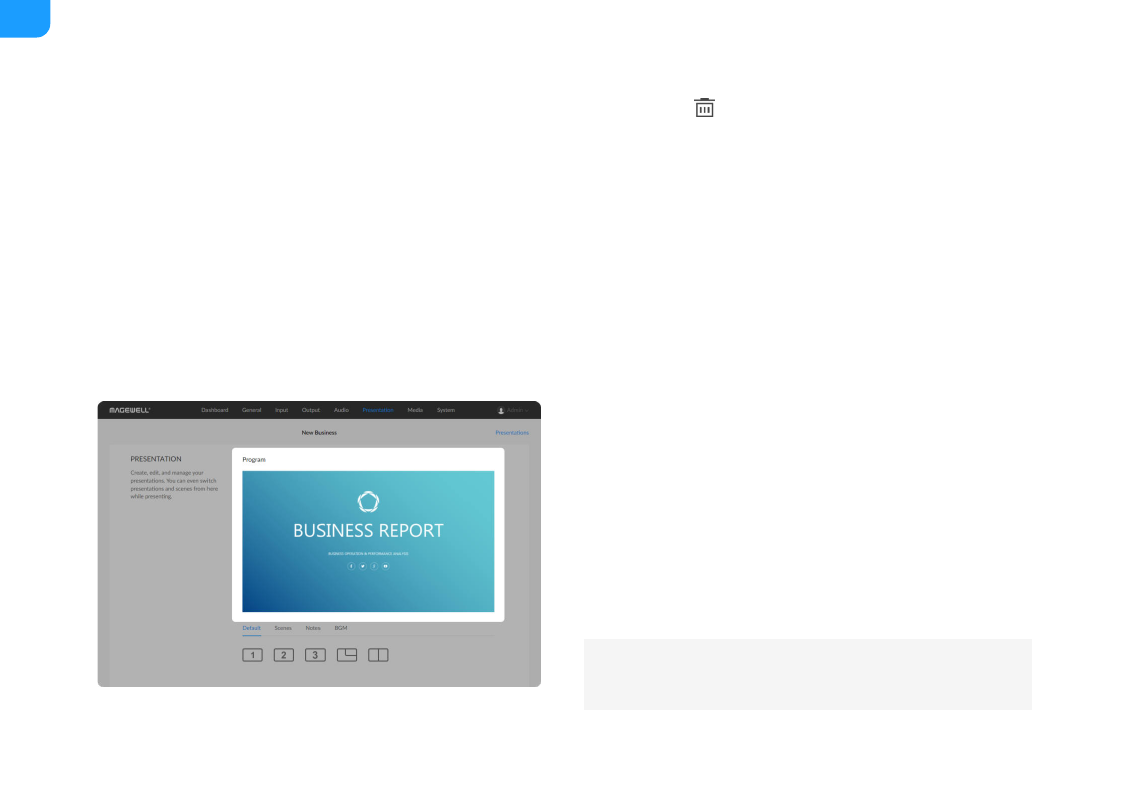
3. On the
BGM
tab page, hover your mouse over a BGM item and click the
delete button
on the right.
4. In the
Delete BGM
dialog box, click
Delete
.
Playing BGM
1. In the navigation bar at the upper part of the Web UI, click the
Presentation
tab.
2. At the lower part of the page, click the
BGM
tab.
3. On the
BGM
tab page, click an item to play the music.
In the playback control bar, you can control the playback, such as pause,
play, next song, previous song, seek, and set the loop policy.
Previewing Output
1. In the navigation bar at the upper part of the Web UI, click the
Presentation
tab.
2. In the
Program
area, preview the content being presented.
When you switch scenes or notes, the scene/note switched to will be
displayed in the preview area.
For a video clip, there will be a playback button and progress bar at the
bottom. You can click the playback button to play or stop the video, and
drag on the progress bar to seek.
The image in the preview area is updated once per second instead of in
real time.
122
