Annotating – Magewell USB Fusion HDMI & USB Video Capture Device User Manual
Page 50
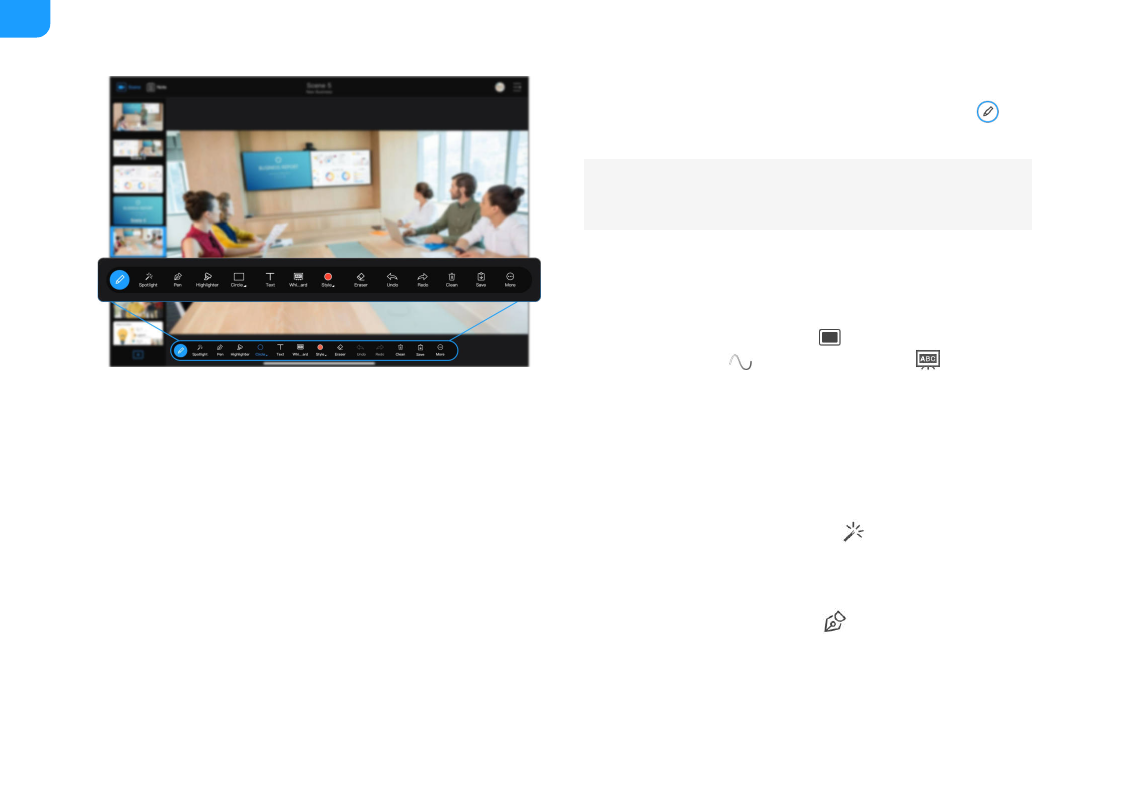
Annotating
When presenting, you can annotate on the scenes or notes. Tap the
button at the lower left corner and you can use various tools to annotate.
Annotate on a Scene or a Note Page
You can annotate not only on a scene but also on a note page. The differences
are as follows:
Spotlight
Spotlight can mark a position obviously. Tap
and then tap any place on
the scene or note page. A spotlight will appear at the corresponding place.
Pen
A pen is used for writing or marking. Tap
to use a pen. You can also
configure the pen properties in
.
The annotation tool bar is placed at the lower part of the page. You can
move it to the upper part of the page.
A scene does not support setting the
Background, while a note page
does not support the
Auto Dismiss function and
Whiteboard.
■
The annotations on a scene must be manually saved, while those on a note
page are saved automatically.
■
You can annotate on a scene only in real time, while you can annotate on a
note page in advance or in real time.
■
50
