Adjusting volume, Recording and screenshots – Magewell USB Fusion HDMI & USB Video Capture Device User Manual
Page 23
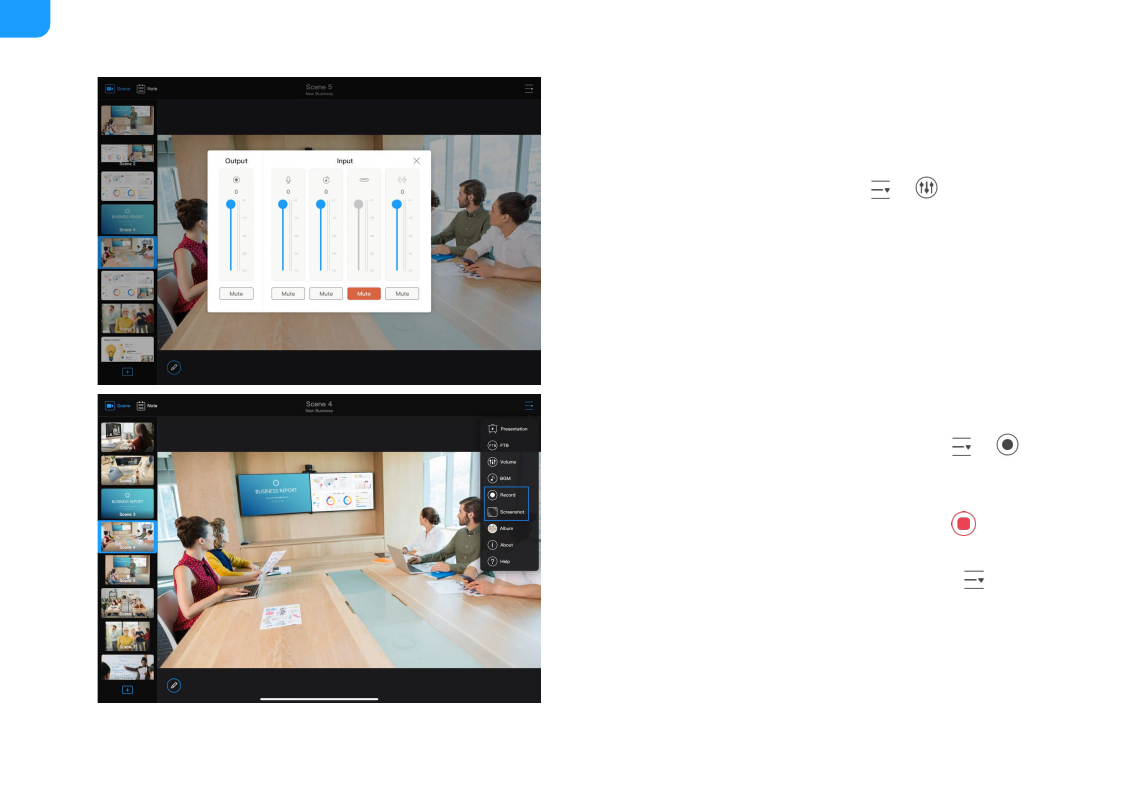
Adjusting Volume
Each scene has its independent audio mixer.
1. In the scene list, tap a scene thumbnail.
2. At the upper right corner of the main UI, tap
>
.
3. On the audio mixer:
For more details on audio, see
Controlling Audio
.
Recording and Screenshots
Tap the mute button to mute or unmute.
■
Drag the volume slider to adjust volume.
■
Start recording: At the upper right corner of the main UI, tap
>
Record
.
The recording status and duration will show at the upper part of the page.
■
Stop recording: At the upper right corner of the main UI, tap
.
The recording will be saved to the USB Fusion album.
■
Take screenshots: At the upper right corner of the main UI, tap
>
Screenshot
.
■
23
