Magewell USB Fusion HDMI & USB Video Capture Device User Manual
Page 159
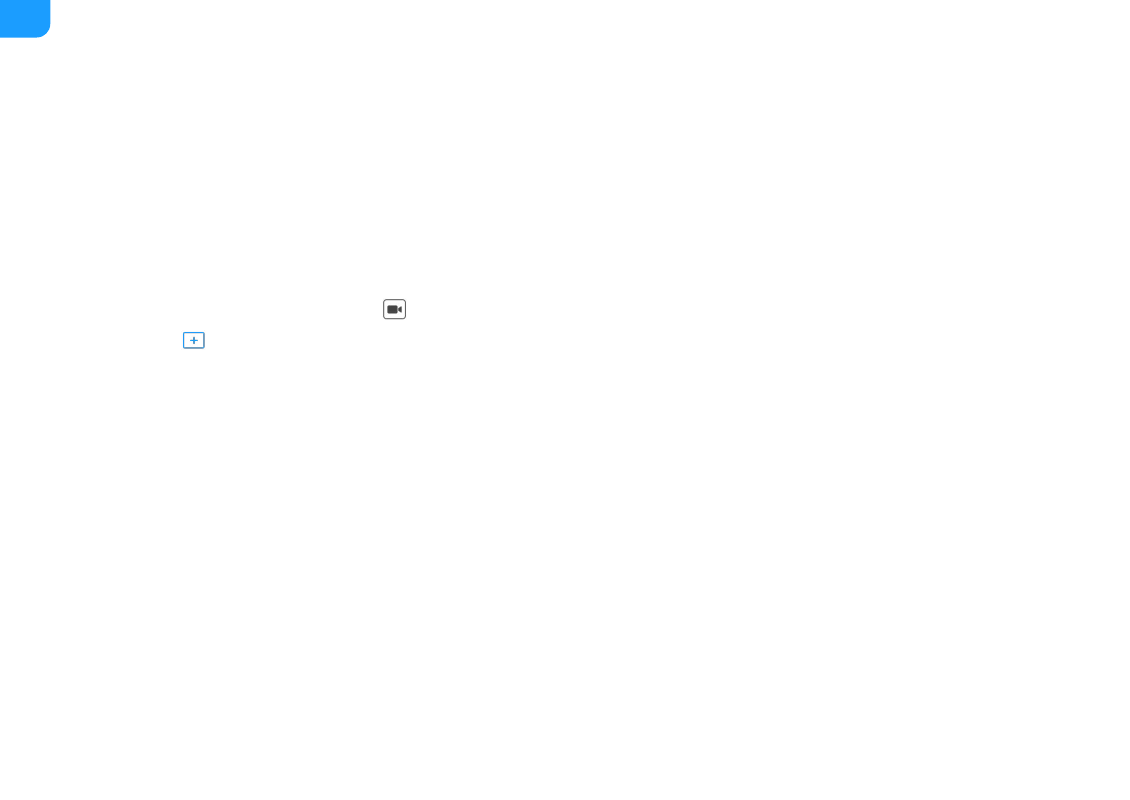
i. Tap the
Settings
icon on your phone.
ii. Tap your Apple ID on the top of the
Settings
page.
iii. On the
Apple ID
page, tap
iCloud
.
iv. On the
iCloud
page, find
iCloud Drive
and switch it on.
4. Ensure that your iCloud Drive stores the resources you will use, like video clips, pictures, and songs.
To add resources to iCloud Drive, see the section "How do I access my files in iCloud Drive?" on the
5. In USB Fusion App, import a source from iCloud Drive.
You can import a
Video Clip
,
Picture or Logo
or music from iCloud Drive. The following uses importing a video clip as an example.
i. At the upper left corner of the App, tap
.
ii. Tap
at the bottom of the scene list.
iii. At the lower right corner of the scene editing page, tap
Import
.
iv. Tap
Locations
.
This opens the file system page of iOS, where you can find apps or cloud drives managed by the Files App.
v. Tap
Browse
at the bottom of the page.
vi. Under
Locations
, tap
iCloud Drive
.
vii. On the
iCloud Drive
page, tap the video clip you want.
The video clip is then imported to USB Fusion.
When you import video clips, other resource types such as pictures and songs cannot be tapped, and vice versa.
If the video clip is on the cloud, indicated by a cloud icon on the upper right corner of the video clip thumbnail, the video clip is first downloaded and
then imported to USB Fusion.
■
If the video clip is already downloaded, it is directly imported to USB Fusion.
■
159
