Magewell USB Fusion HDMI & USB Video Capture Device User Manual
Page 136
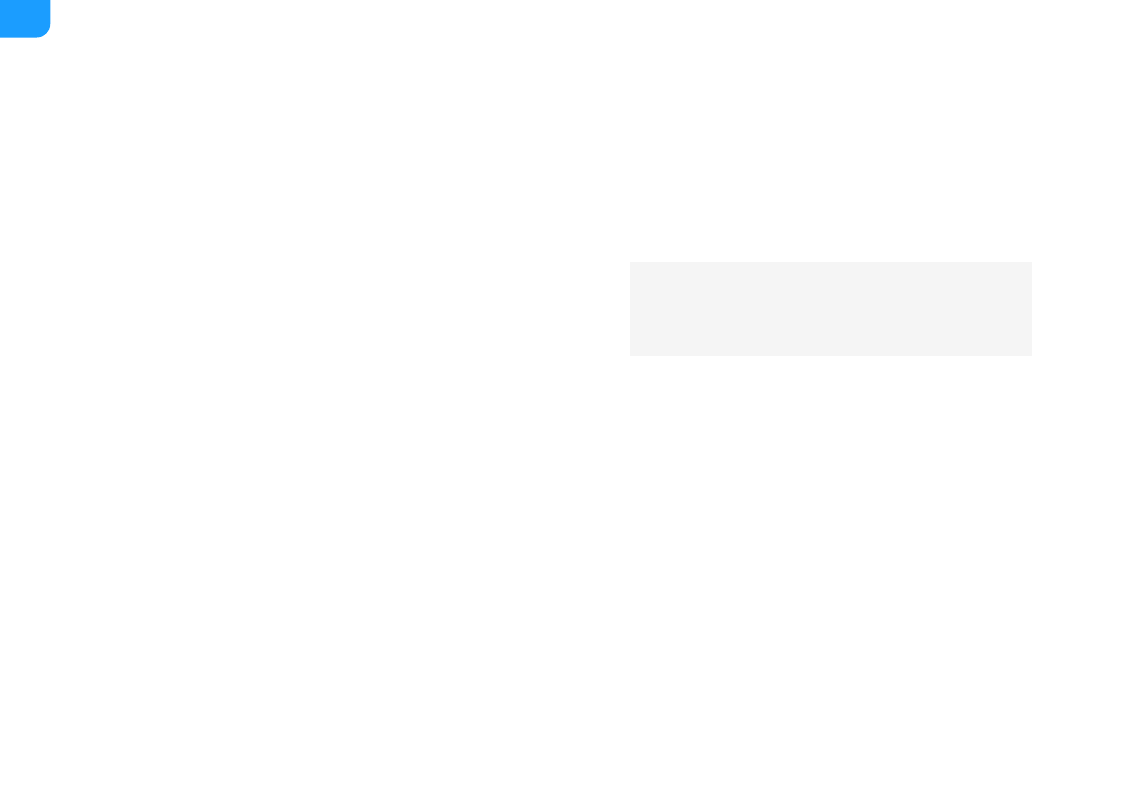
4. In the Wi-Fi list, click a network and click
Connect
.
A connected network will show in the
Mine
area with the
Connected
status. You can:
5. Click the close button at the upper right corner.
The
Wi-Fi
area will show the current Wi-Fi connection information.
If a network requires a password, you need to first enter the password.
■
If you want to automatically connect to the network, check
Auto
connect
.
If the current Wi-Fi is disconnected, USB Fusion will automatically
attempt to connect to the network with
Auto connect
enabled. If this is
enabled for multiple networks, it will connect to the first detected one.
■
If no Wi-Fi network is checked the Auto connect option, the
device cannot automatically connect to a Wi-Fi network after
device reboot or Wi-Fi disconnection.
Click
Disconnect
to disconnect from the network. The next time you
connect to the network that requires password, you no longer need to
enter the password.
■
Click
Forget
to forget the network. After this, the network will be
removed from the
Mine
list. If the network requires password, next
time you will need to enter a password when connecting to it.
■
136
