Use windows network discovery – Magewell USB Fusion HDMI & USB Video Capture Device User Manual
Page 78
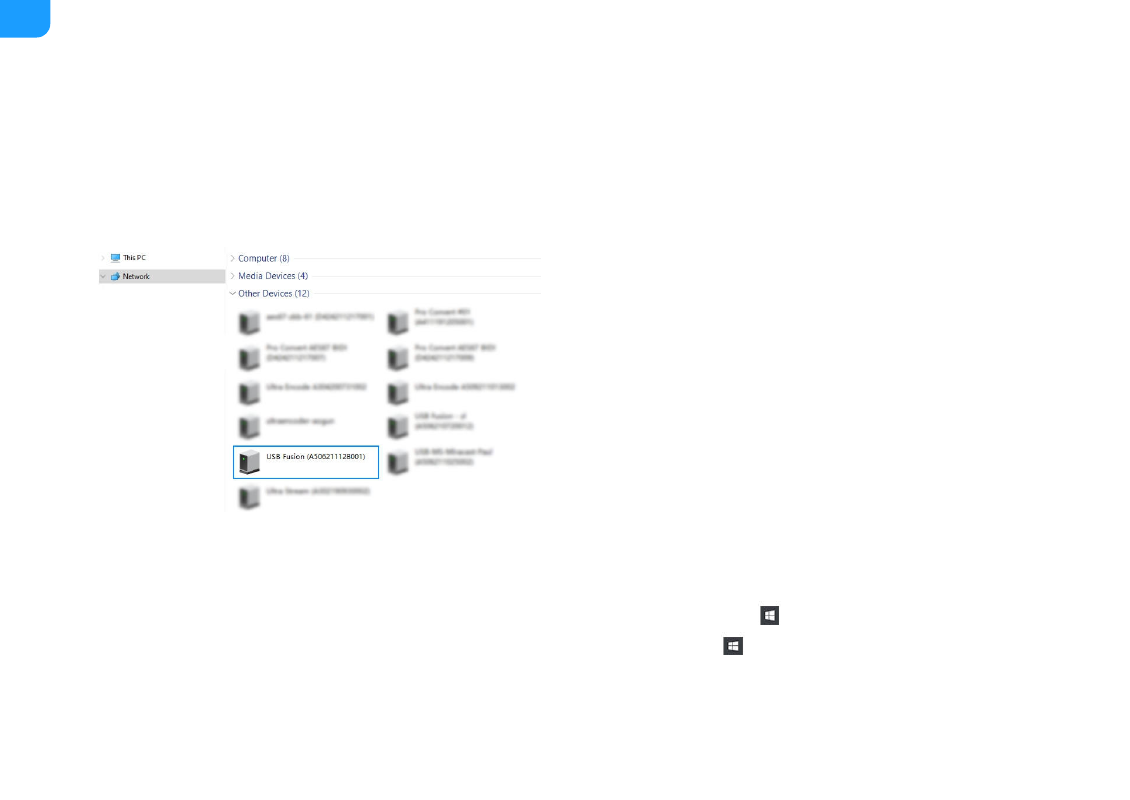
The cable connection will establish a network connection between your
computer and USB Fusion through USB network.
3. Open a browser on the computer, enter the static IP address for USB
network, and press
Enter
.
The default address for USB network is 192.168.66.1.
Using Windows Network Discovery
USB Fusion supports SSDP-based network discovery, which you can use to
access the device.
On Windows, you can use the File Explorer to discover USB Fusion. This method
applies to Windows 7/8/8.1/10.
The following uses Windows 10 as an example.
1. Ensure that USB Fusion has connected to power.
2. Connect your computer and USB Fusion to the same network.
The most direct way to connect USB Fusion to a network is by plugging an
Ethernet cable to the ETHERNET port.
Besides, USB Fusion supports other ways for flexible and convenient
network connection, including Wi-Fi and USB networking. For details, see
.
3. On the computer, open
File Explorer
. You can:
4. At the left panel of
File explorer
, click
Network
.
If network discovery is disabled, you need to first enable it by referring to
the following method:
Click the
Start
button
, and select
File Explorer
in the start menu.
■
Hold down the
key and press E on your keyboard.
■
78
