Connect usb fusion to, A wi-fi network on the, Web ui – Magewell USB Fusion HDMI & USB Video Capture Device User Manual
Page 135: Configuring wi-fi
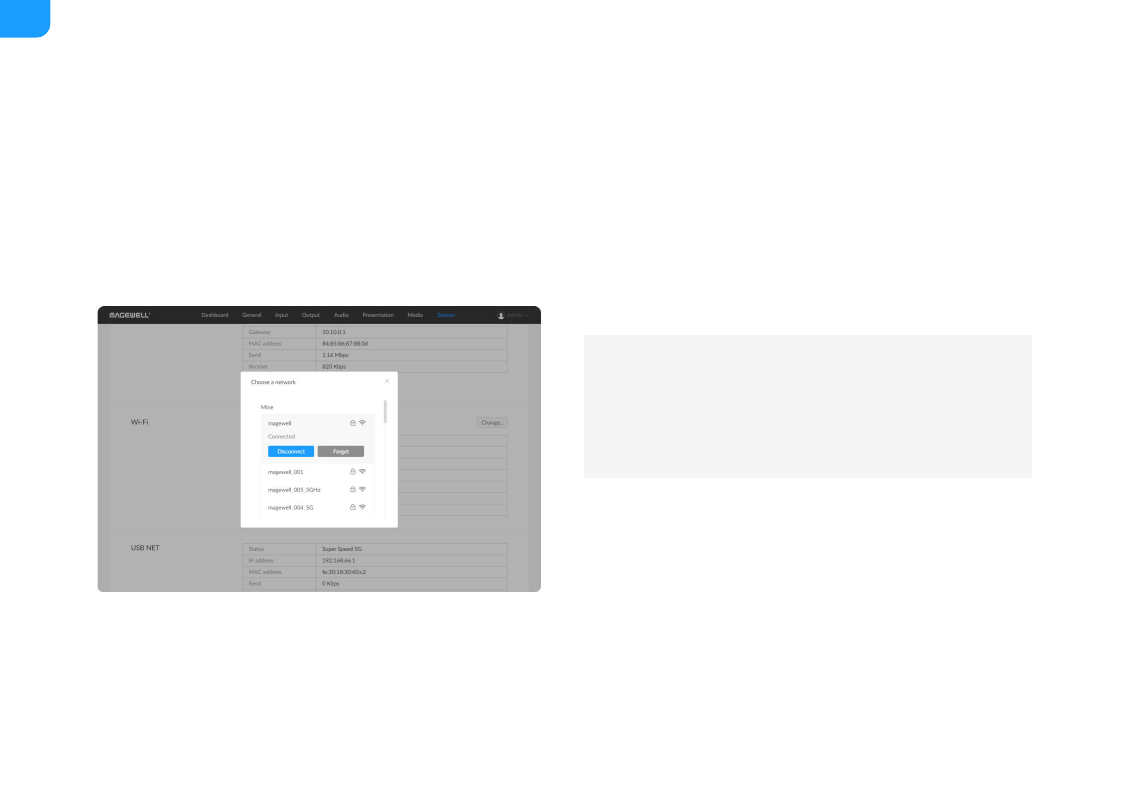
Configuring Wi-Fi
On the Web UI, you can configure USB Fusion to use Wi-Fi. Two Wi-Fi modes
are supported:
Connecting to a Wi-Fi Network (Station Mode)
1.
Log in to the web UI as the Admin user.
2. Choose
System
>
Network
.
3. In the
Wi-Fi
area, click
Change...
.
A list of available Wi-Fi networks are displayed.
Station mode: USB Fusion acts as a client to connect to a Wi-Fi network. This
is the default mode.
■
AP mode: USB Fusion acts as an access point (AP) for other devices to
connect.
■
You are advised to use a 5GHz Wi-Fi network for more stable
connection and better performance. 2.4GHz Wi-Fi is more susceptible
to interference and can result in unstable connection when multiple
networks exist in the same environment or many devices connect to the
same network.
Mine
: lists all networks that has been connected previously. The
currently connected network will display at the top.
■
Others
: lists other available networks.
A lock icon indicates that the network requires a password to connect.
The Wi-Fi icon indicates the network connection strength.
■
135
