Magewell USB Fusion HDMI & USB Video Capture Device User Manual
Page 141
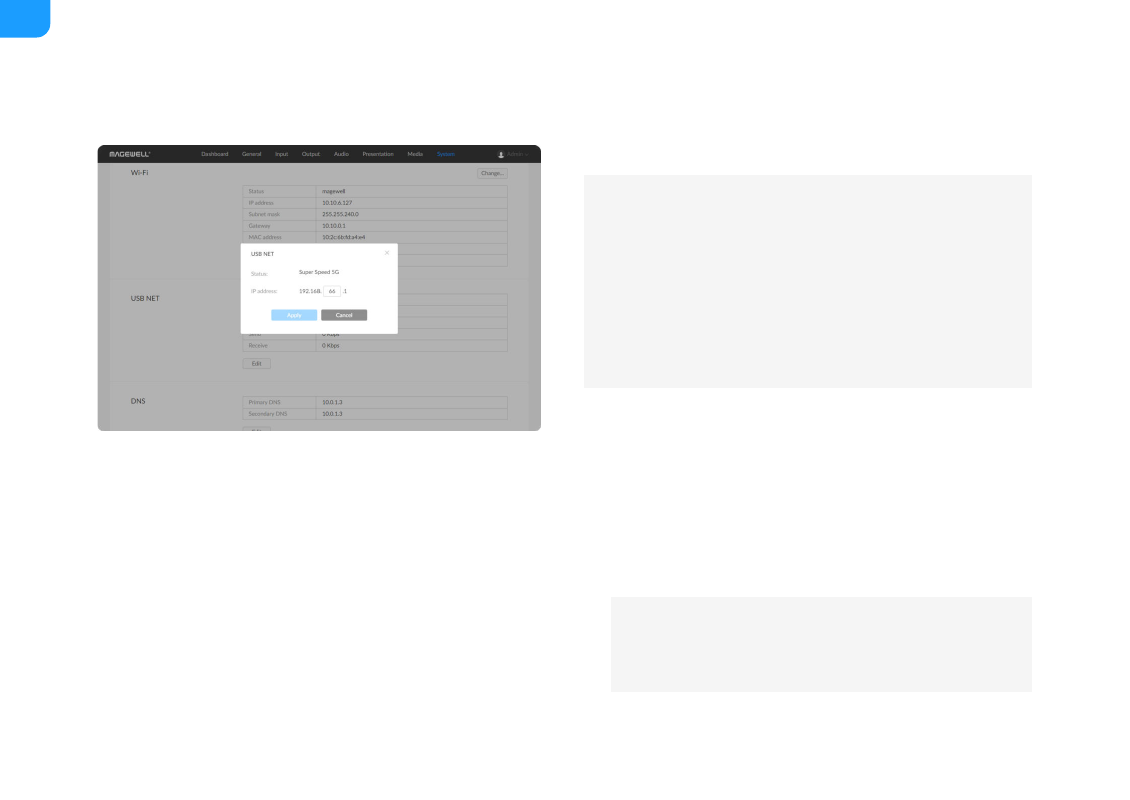
Changing the USB Network IP Address
1.
Log in to the web UI as the Admin user.
2. Choose
System
>
Network
.
3. In the
USB NET
area, click
Edit
.
4. In the displayed dialog box, set
IP address
.
You can only change the third segment of the address. Make sure that the
new IP address is not occupied in the local network.
5. Click
Apply
.
6.
to access the web UI to ensure that the new IP address
can be used for access.
Receive
: data receiving speed of USB Fusion
■
If there is no conflict within the network, it is not recommended to
change the USB network IP address.
■
It is not recommended to connect multiple USB Fusion devices to
the same computer. If you connect multiple devices, only the first
device is assigned the default IP address. You will need to change
the IP address of previous devices for the subsequent devices to
successfully connect to the computer.
■
If you are currently accessing the web UI using an USB network IP
address, since the original IP address can no longer be used for
access, the device will log you out.
141
