Creating background music, Importing background music – Magewell USB Fusion HDMI & USB Video Capture Device User Manual
Page 42
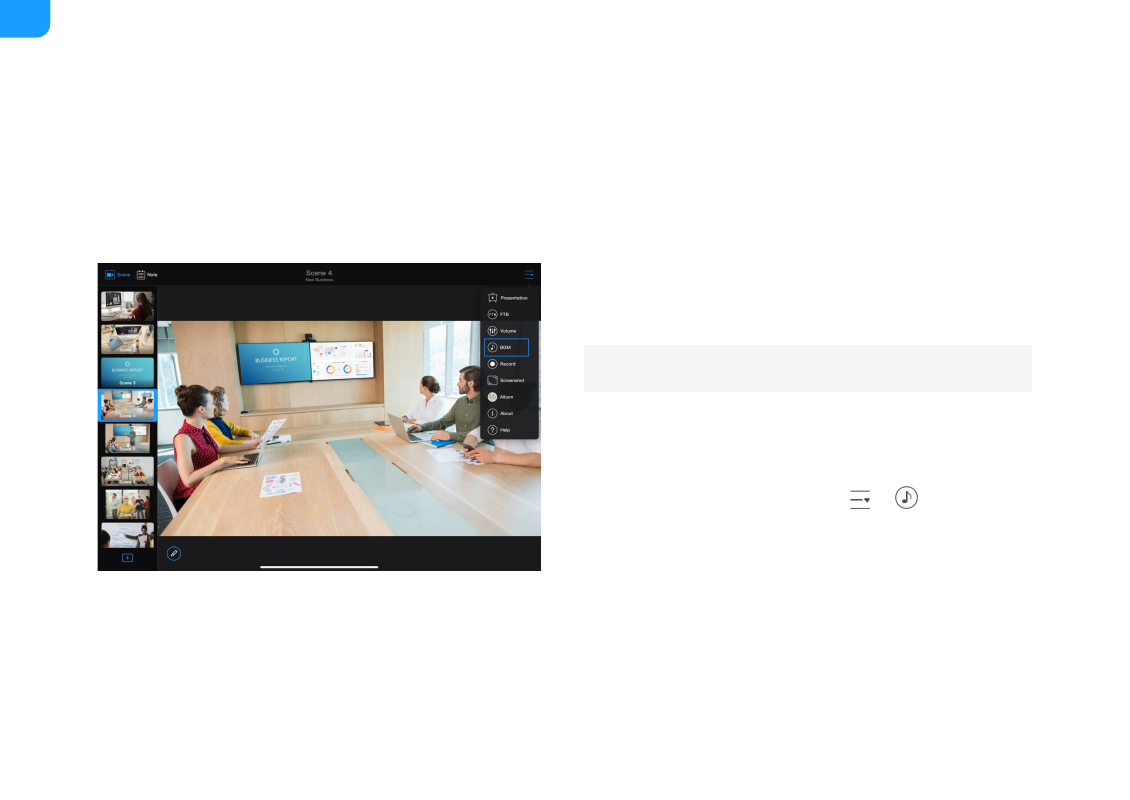
Importing Background Music
In the App, you can import music to the connected USB Fusion device.
Imported music can be added to different presentations.
Importing on iOS Devices
On an iOS device, you can import files from the local system album and other
locations including cloud storage, file server, and connected devices.
1. At the upper right corner of the App, tap
>
BGM
.
2. At the bottom of the playlist, tap
+ Add
.
This opens the
Imported Music
list, which shows the music that has been
imported to the connected USB Fusion device.
3. At the bottom of the imported music list, tap
+ Upload
.
4. Tap one of the following to access files:
Creating Background Music
You can add background music to your presentation. You can also add other audio materials, such as listening materials for a lesson.
When creating background music, you need to first import the music into USB Fusion, and then add them to your presentation. All the scenes in a presentation share
the same background music list.
You can also
import music on the Web UI, and manage the media files
.
iPod
: music stored in the local iOS system
■
Imported
: music that has been imported to the App
■
42
