Creating and managing presentations, Creating and managing, Presentations – Magewell USB Fusion HDMI & USB Video Capture Device User Manual
Page 115: Switching default scenes
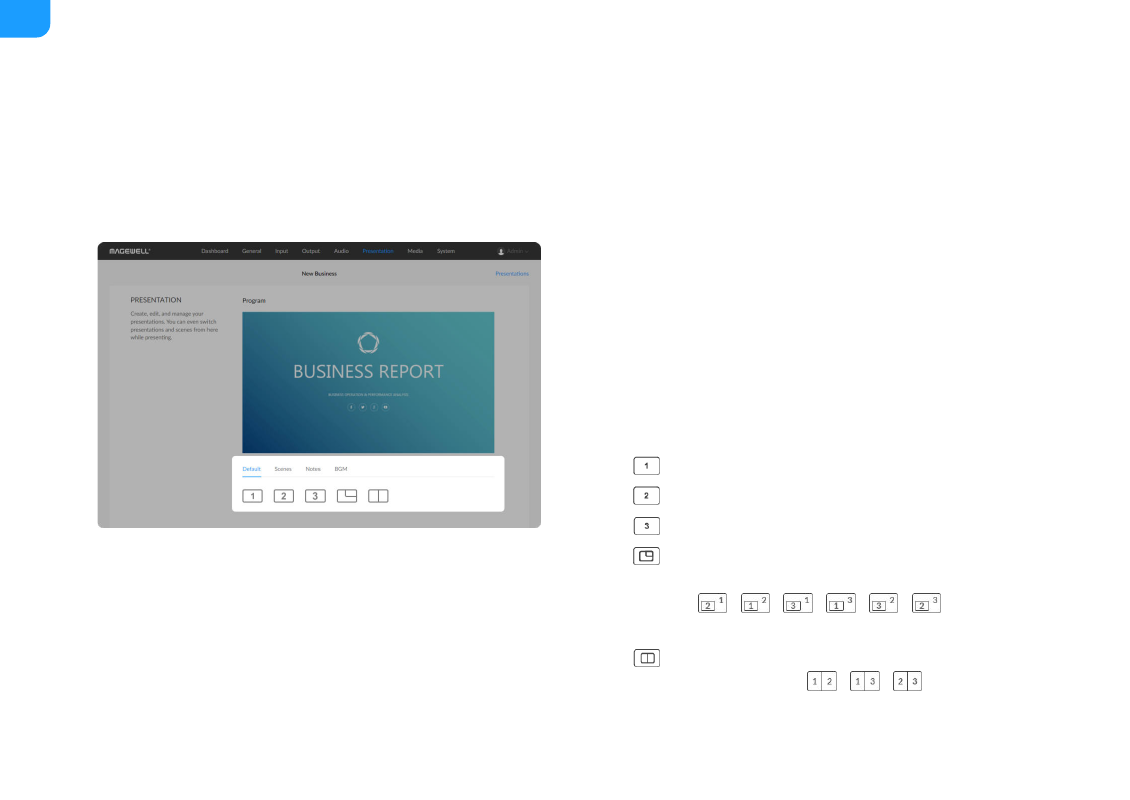
Creating and Managing Presentations
You can create, edit, and manage presentations on
Presentation
tab page of
the web UI. You can even switch between the different content in a
presentation.
Switching Default Scenes
USB Fusion comes with a default presentation consisting of scenes from the
,
2 and webcam sources. You can press buttons to switch
between the scenes or composite them into a picture-in-picture or side-by-side
layout.
1. In the navigation bar at the upper part of the Web UI, click the
Presentation
tab.
2. At the lower part of the page, click the
Default
tab and then click a button:
:
1 input scene
■
:
2 input scene
■
: WEBCAM input scene
■
:
. Click the button to cycle through
combinations of picture-in-picture layouts from two of ports 1, 2 and
3,including
,
,
,
,
,
.
The small frame will retain the aspect ratio of the source.
■
:
. Click the button to cycle through combinations of
side-by-side layouts, including
,
,
.
■
115
