Producing a presentation, Switching scenes, Hiding/showing the scene list – Magewell USB Fusion HDMI & USB Video Capture Device User Manual
Page 47
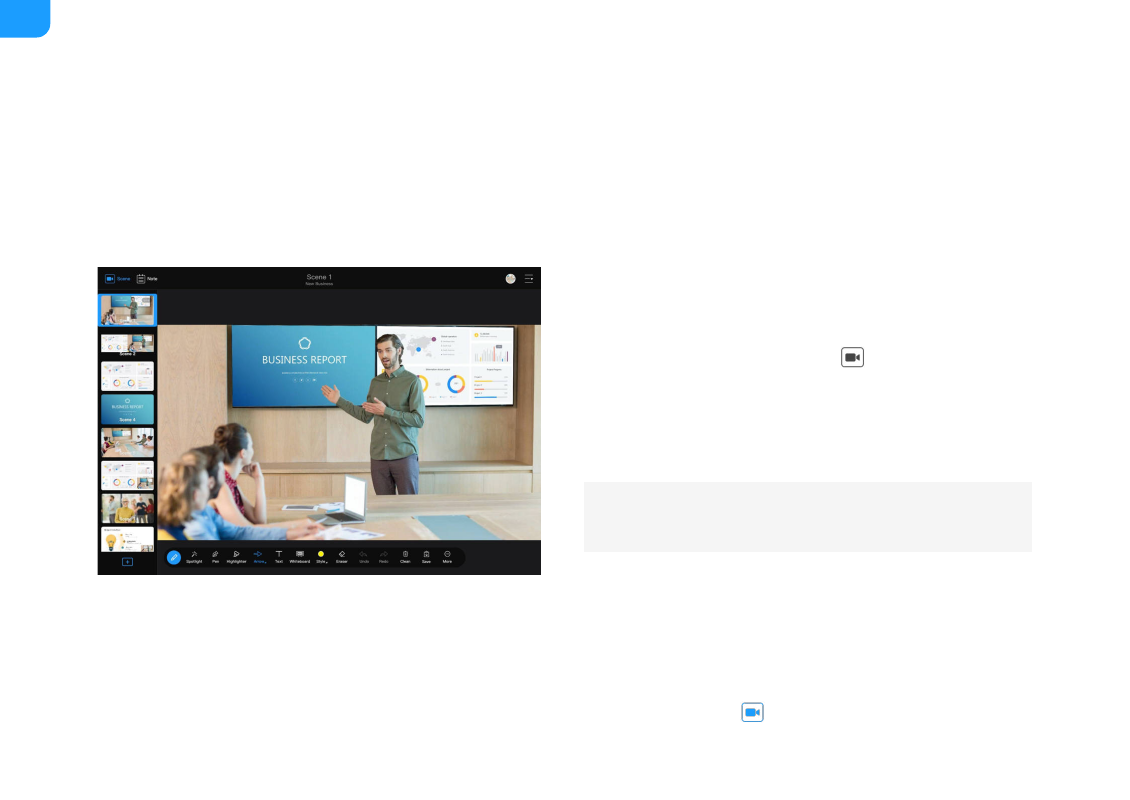
Switching Scenes
You can use the USB Fusion App to switch between scenes in a presentation in
real time.
1. At the upper left corner of the App, tap
.
2. In the scene list on the left, tap a scene to switch to it.
You can scroll up & down the scene list to view the scene thumbnails.
When you switch to a scene, the preview area will show the corresponding
scene.
Hiding/Showing the Scene List
You can flexibly choose whether to hide the scene list, which allows a larger
preview area to display a scene more fully.
Producing a Presentation
When using the USB Fusion to present, you can perform a series of operations to produce your presentation, such as switching scenes, annotating, and playing music.
You can also switch scenes on the Web UI. For details, see
Hide the scene list: Tap
at the upper left corner, or swipe the scene
■
47
