Setting up a static ip address – Baseline Systems BaseStation 3200 V12 User Manual
Page 96
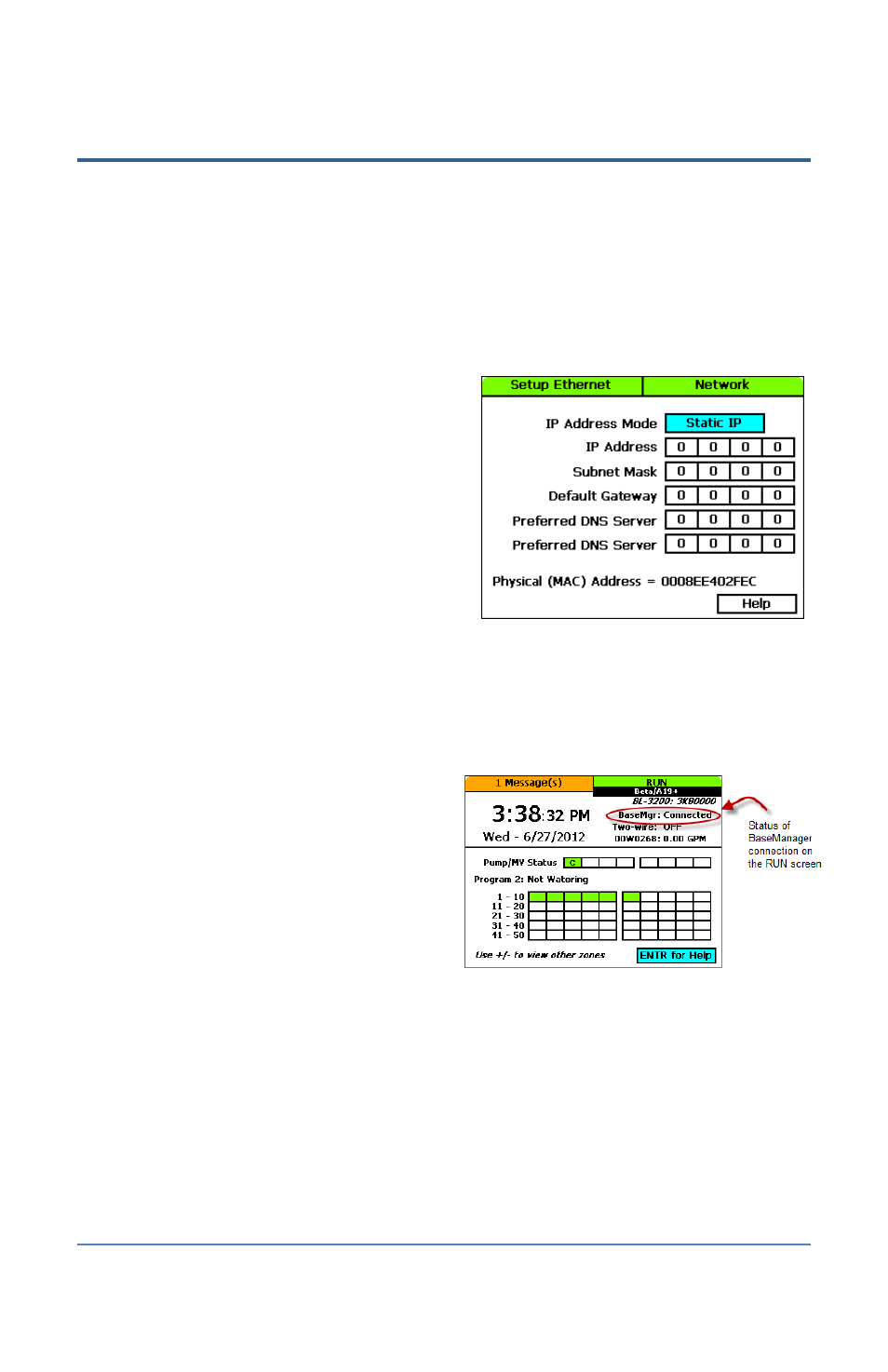
BaseStation 3200 Advanced Irrigation Controller Manual
Setting Up a Static IP Address
While DHCP (Dynamic Host Configuration Protocol) is the default network configuration for the
BaseStation 3200 network connection, some situations, such as private network configurations or
network security issues might require that you configure a static IP address for your controller.
1. Connect and configure the communication module. Check the status lights and indicators on
your communication equipment to ensure that it is powered up and appears to be sending
and receiving data.
2. Turn the dial to the Network position.
3. Press the Next button to highlight the
Ethernet Setup option, and then press Enter.
The Setup Ethernet screen displays.
4. In the IP Address Mode field, press the + or –
button to change the value to Static IP.
Note: Ask your network administrator for the
settings. For a definition of the fields on the
Setup Ethernet screen, refer to Understanding
the Ethernet Settings on page 91.
5. Press the Next button to highlight the first
digits in the IP Addr field.
Press the Previous or Next button to move to the digits that you want to change.
Press the + or – button to change the value in the field.
Note: To rapidly increase or decrease the value, press and hold the + button or the – button.
6. Press the Next button to move to the other
fields that you need to change. Use the
procedure described in step 5 to move
within the digits and change the values.
7. To view the status of your network
connection, turn the dial to the RUN
position, and view the status in the
BaseMgr field.
Page 90
