Baseline Systems BaseStation 3200 V12 User Manual
Page 92
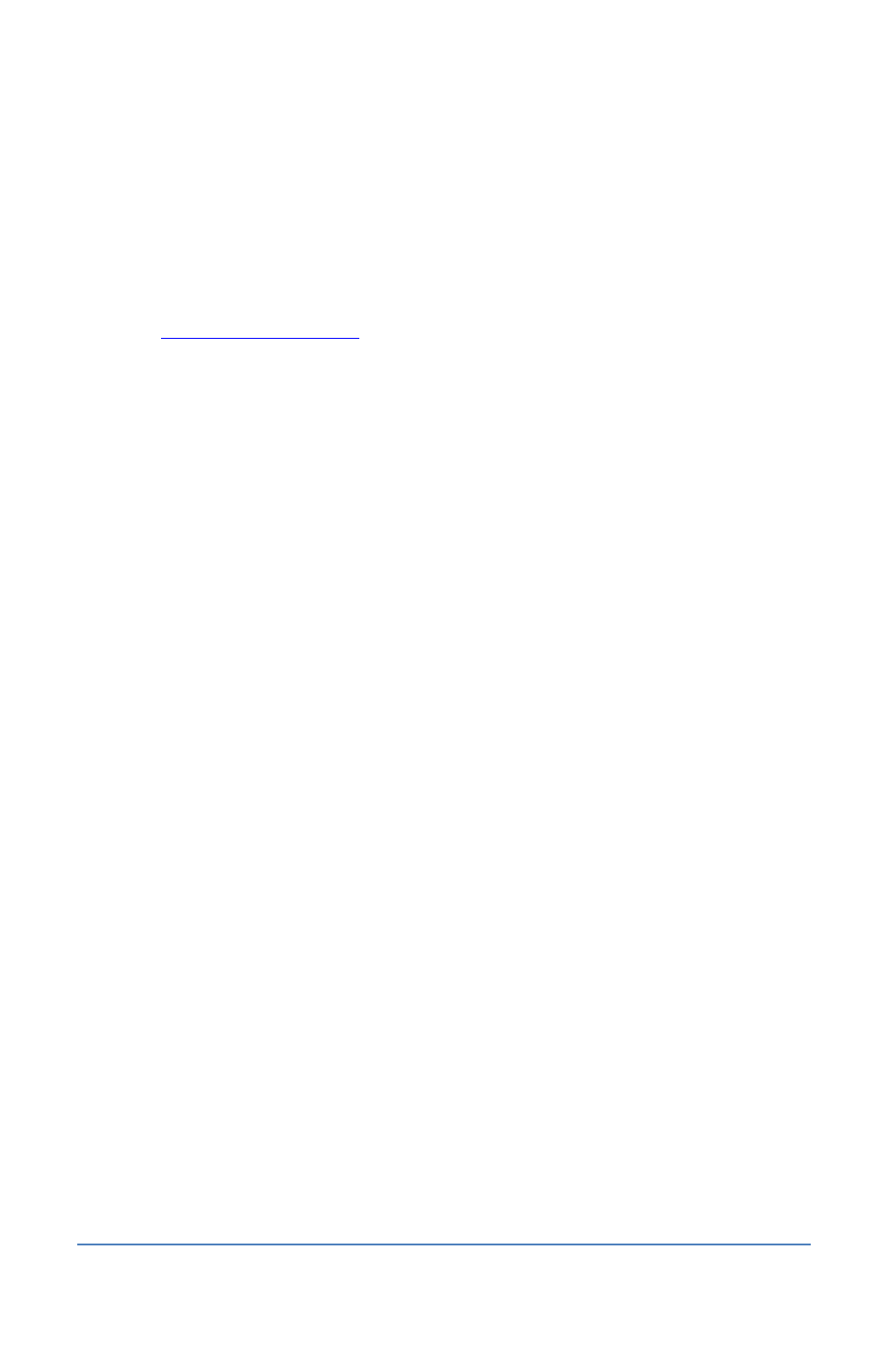
BaseStation 3200 Advanced Irrigation Controller Manual
To update the controller’s firmware from the Baseline web site with a
USB drive
Note: The following procedure assumes that your computer is running Microsoft Windows.
1. Download the firmware from the Baseline web site.
a. On a computer that is connected to the Internet, go to the Baseline web site at the
following URL:
b. On the home page, click Support.
c.
In the left navigation bar, click Firmware Version Updates.
d. Click the tab for your product.
e. Click the button to download the firmware upgrade.
f.
When prompted, choose the Save As option. The Save As dialog box displays.
g.
When the download is complete, open Windows Explorer and navigate to the Download
directory.
h.
Find the .zip file, and then double-click the file to unzip it. The Update folder will display
in the Download directory.
i.
Plug the USB drive into a USB port on your computer.
j.
When Windows prompts, click the option to open the folder and view the files. A
Windows Explorer window will open and display the contents of the USB drive.
k.
In another Windows Explorer window, find the Update folder in your Download
directory.
l.
Right-click on the Update folder, and then click Copy.
m.
Go to the Windows Explorer window for the USB drive.
n.
Right-click in the file pane, and then click Paste. The Update folder (along with its
contents) is copied to the USB drive. The Update folder should be at the root of the USB
drive.
o. Close the Windows Explorer window for the USB drive.
p. In the System Tray area of your Windows Desktop, click the option to Safely Remove
Hardware and Eject Media.
q. When the Safe to Remove Hardware message displays, unplug the USB drive from the
computer.
Page 86
