Setting the controller time and date, Checking the firmware version on your controller – Baseline Systems BaseStation 3200 V12 User Manual
Page 34
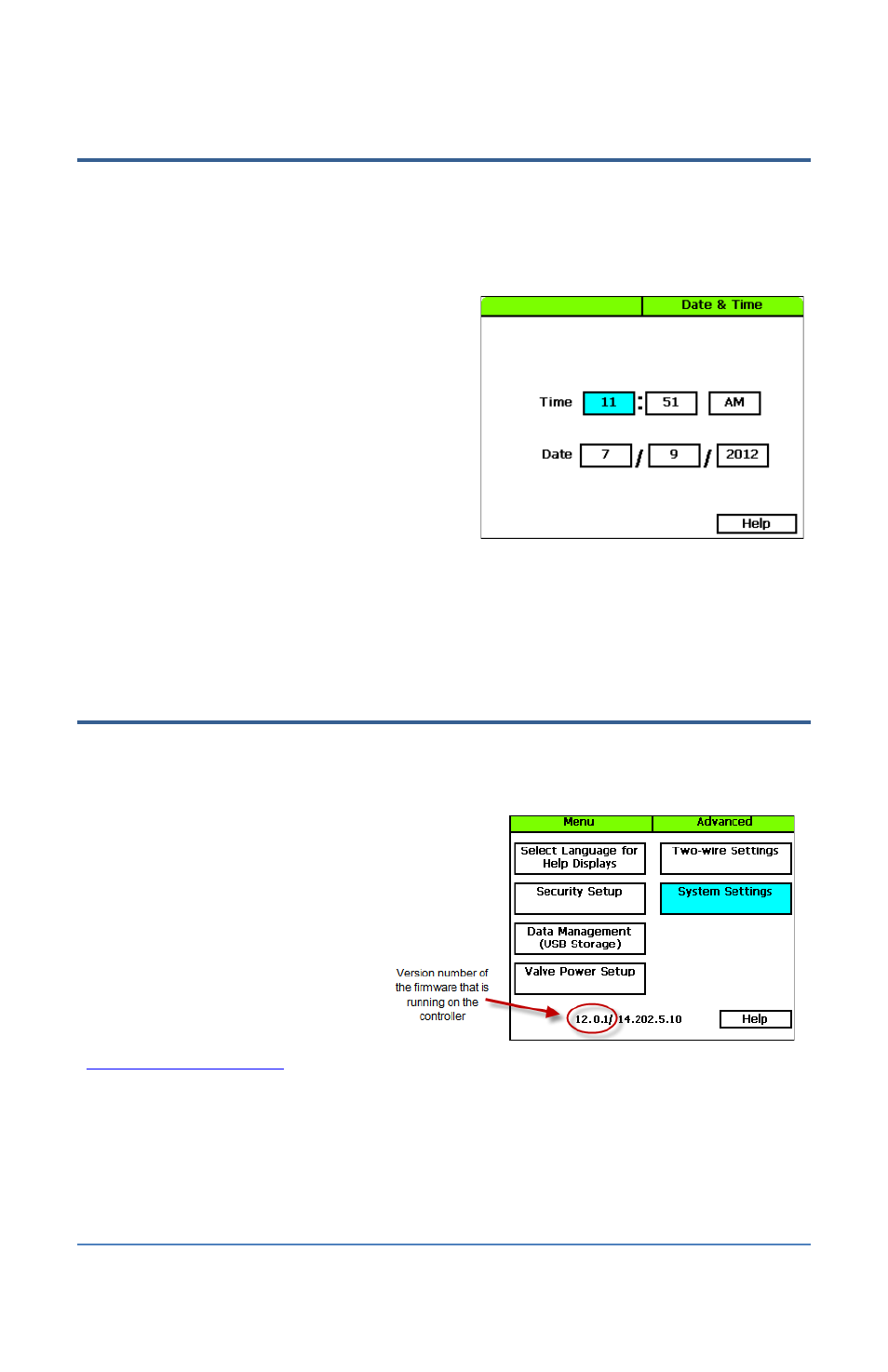
BaseStation 3200 Advanced Irrigation Controller Manual
Setting the Controller Time and Date
Set or change the controller date and time to match the current time and date. An inaccurate date
and time can cause watering events to be missed.
Note: When the controller is connected to BaseManager, the date and time are automatically set.
1. Turn the dial to the Time & Date position.
2. In the Time field, the hours place is
highlighted.
3. Press the + or – button to change the value.
4. Press the Next button to move to the minutes
place, and then press the + or – button to
change the value.
5. Press Next to continue moving through the
fields, and then press the + or – button to
change the value.
Note: If you made a change to the time or date and you want to revert to the previous
entries, press the Back button.
6. When you have finished making changes, turn the dial to the RUN position.
Checking the Firmware Version on Your Controller
Turn the dial to the Advanced position.
The version number of the firmware displays at the bottom of the screen.
Firmware updates are free for the life
of any Baseline controller as long as the
hardware is compatible. Baseline will
periodically release firmware updates
that enhance the usefulness of our
products or fix the occasional bug.
To determine whether the firmware
version on your controller is different
from the currently released version, go
to the Baseline web site
Click the Support tab and then click the Firmware Version Updates
link in the menu on the left. Click the tab for your product. Review the information on that page, to
find out what the current firmware version is and then compare that with the version on your
controller.
If you find that an updated firmware version is available and you want to replace the firmware on
your controller with the new version, refer to Updating the Controller Firmware on page 85.
Page 28
