To set up the start days for a program – Baseline Systems BaseStation 3200 V12 User Manual
Page 53
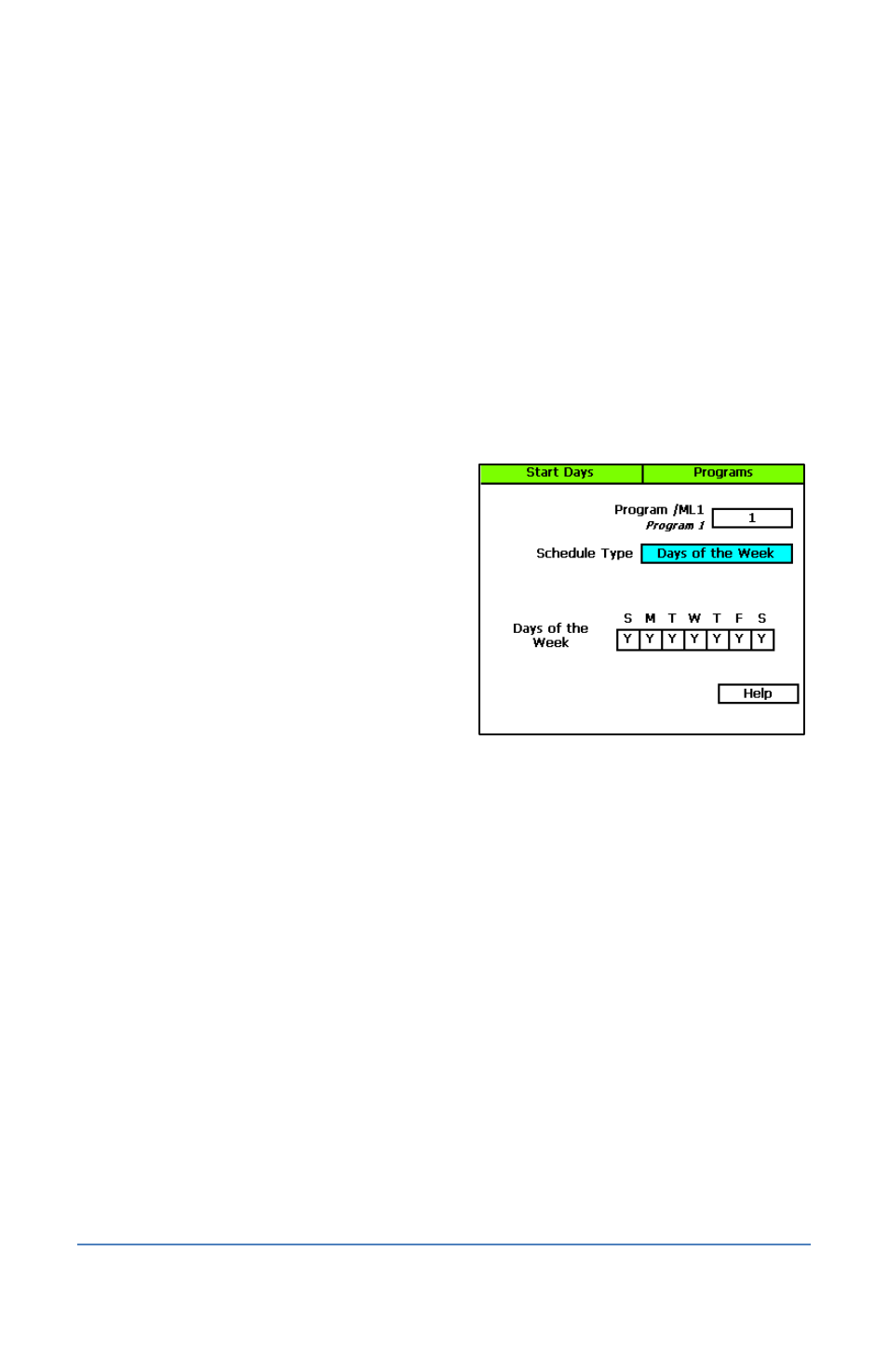
BaseStation 3200 Advanced Irrigation Controller Manual
7. Press the Next button to move to the next cell in the start times grid, and then press the + or
– button to set additional start times as needed.
8. After you have configured the start times for the current program, perform one of the
following actions:
To configure start times for another program, press the Enter button until the number
of the program that you want to configure displays in the Program field at the top of the
screen. Repeat steps 5 – 7.
When you have finished making changes, turn the dial to the RUN position.
To set up the start days for a program
1. Turn the dial to the Programs position.
2. Press the Next button to highlight the Program Start Days Setup option, and then press the
Enter button. The Start Days screen displays.
3. Verify that the number displayed in the
Program field matches the program that you
want to set start days for. If you want to
select a different program, press the + or –
button to change the program number.
4. Press the Next button to move to the
Schedule Type field where you can select one
of the following intervals:
Days of the Week – After you select the
Days of the Week option, press the Next
button to set up the weekdays when
you want the program to start. By default, the boxes for the days of the week are
marked with a Y (Yes), which indicates that the program will start every day. If you want
to change a start day, press the Next button to select the day, and then press the + or –
button to change the setting.
Interval Days – This option enables you to set up a custom interval for the program start
days. Press the Next button to move to the Watering Interval Days field, and then press
the + or – button to change the setting. The next start date is calculated and entered in
the Next Start field. If you want to change the next start date, press the Previous button
to highlight the Next Start field, and then press the – button to change the date.
Note: You can decrease the start date, but you cannot increase it.
Even Days – Select Even to start the program only on the even numbered days of the
month.
Odd Days – Select Odd to start the program only on the odd numbered days of the
month.
Odd Skip 31 – Select Odd Skip 31 to start the program only on the odd numbered days
of the month, but skip the 31
st
day in order to maintain an every-two-day schedule
when crossing to a new month.
Page 47
