Setting up start, stop, and pause conditions – Baseline Systems BaseStation 3200 V12 User Manual
Page 65
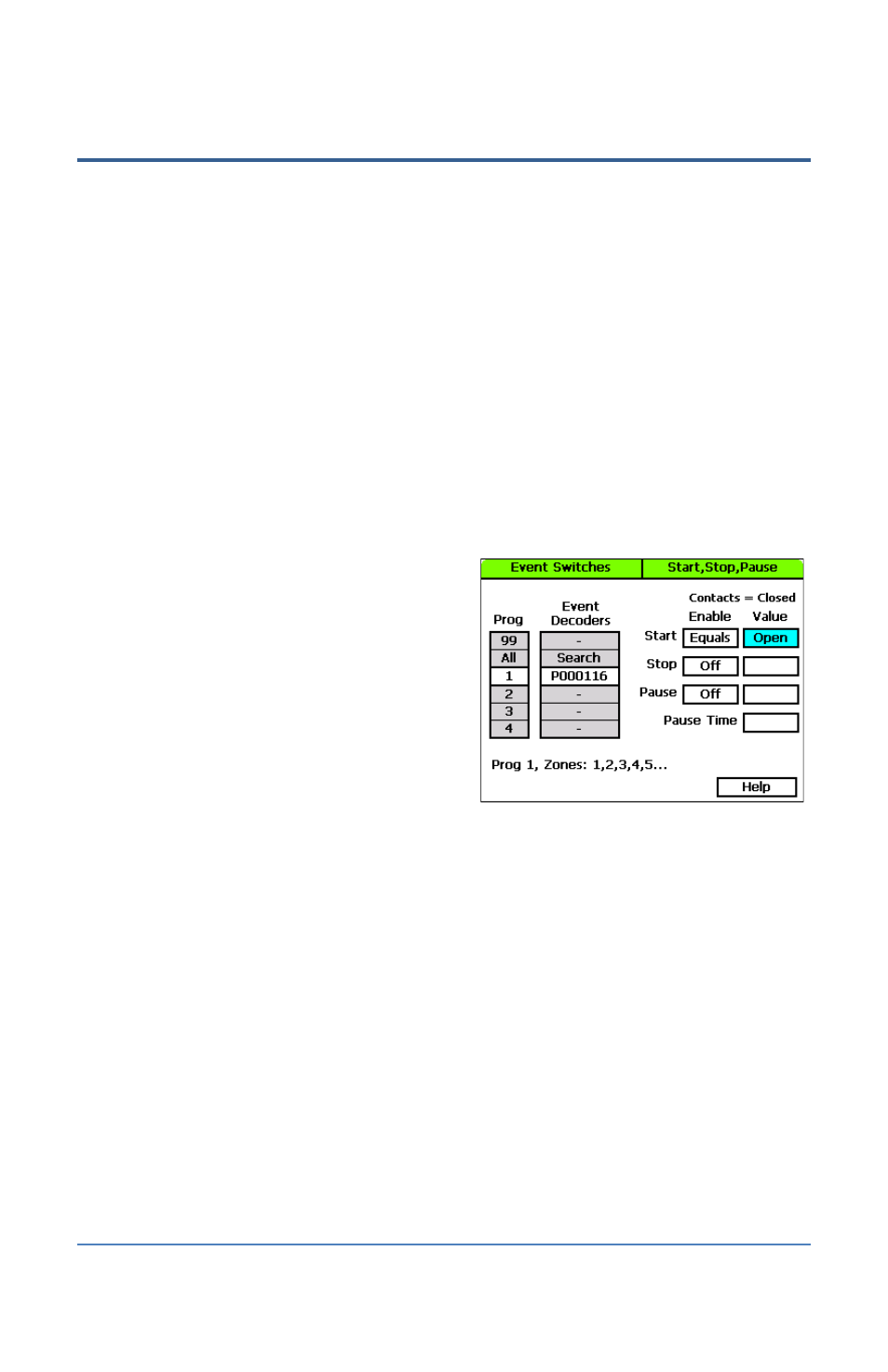
BaseStation 3200 Advanced Irrigation Controller Manual
Setting Up Start, Stop, and Pause Conditions
The BaseStation 3200 enables you to set up conditions based on the status of devices that will
start, stop, or pause the entire controller or specific programs. You can use the following devices to
monitor these conditions:
Event Switch – Set up a switch, such as a coach’s button, to start, stop, or pause watering
Soil Moisture Sensor – Set up a soil moisture sensor to start, stop, or pause watering based on a
specific reading
Air Temperature Sensor – Set up an air temperature sensor to start, stop, or pause watering based
on a specific reading
To set up start, stop, pause conditions for event switches
1. Perform the steps in Searching For and Assigning Event Switches on page 34.
2. Turn the dial to the Start, Stop, Pause position.
3. Press the Next or Previous button to highlight
the Event Switches Setup option.
4. Press the Enter button. The Event Switches
screen displays.
5. In the Program column, press the + button to
highlight the program that you want to set up
the conditions for.
Note: Select All in the Program column to
have the pause condition affect the entire
controller.
6. Press the Next button to move to the Event Decoders column. Press the + button to highlight
the serial number of the event switch that you want to set up the conditions for.
7. Press the Next button to move to the Enable column of the Start field. Press the + button to
toggle the setting between the following values:
Off – Tells the controller to ignore this condition
Equals – Start the program when the condition of the switch matches the setting in the
Value column
Note: While the controller allows you to enable all of the pause functions for a single
program, it is best to use just one function per program.
8. Press the Next button to move to the Value column of the Start field. Press the + button to
toggle the setting between Open and Closed.
9. Press the Next button to move to the Enable column of the Stop field. Press the + button to
toggle the setting between Off and Equals.
10. Press the Next button to move to the Value column of the Stop field. Press the + button to
toggle the setting between Open and Closed.
Page 59
