Activating your basemanager account, Getting more information about basemanager, Setting up the default network connection – Baseline Systems BaseStation 3200 V12 User Manual
Page 95
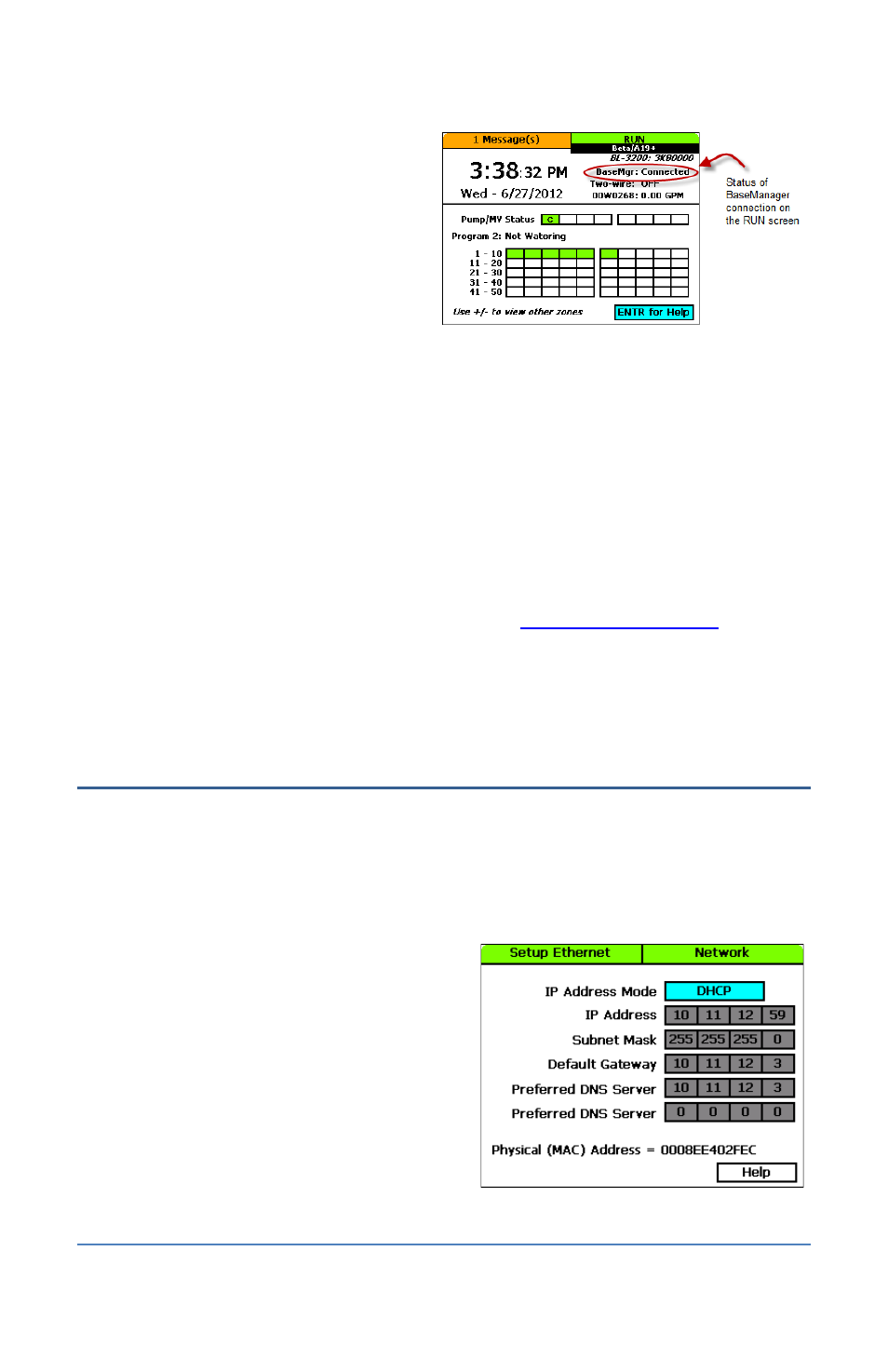
BaseStation 3200 Advanced Irrigation Controller Manual
Check the status of your network connection
by turning the controller’s dial to the RUN
position and viewing the status in the
BaseMgr field.
Activating Your BaseManager
Account
When you are ready to activate your
BaseManager account, call Baseline Support at
866-294-5847.
Baseline Support will assign the company admin username and password. The admin can change
this password after logging in for the first time.
If you already have a BaseManager account and you are just connecting a new controller to
BaseManager, you don’t need to set up another account. Just be sure to write down the
authorization PIN that displays on your controller when it’s connected. Then you will use that PIN
to add the controller to your existing BaseManager account. Refer to the Adding Controllers topic
in the BaseManager 2.0 User Manual.
Getting More Information about BaseManager
The following resources are available on Baseline’s website
•
BaseManager 2.0 Quick Start Guide
•
BaseManager 2.0 User Manual
Setting Up the Default Network Connection
By default the controller uses the Dynamic Host Configuration Protocol (DHCP) to have the IP
address automatically set by the network.
1. Connect and configure the communication module. Check the status lights and indicators on
your communication equipment to ensure that it is powered up and appears to be sending
and receiving data.
2. On the controller, turn the dial to the
Network position.
3. Press the Next button to highlight the
Ethernet Setup option, and then press Enter.
The Setup Ethernet screen displays.
4. Make sure that DHCP displays in the IP
Address Mode field. If it does not, press the +
or – button to change the value to DHCP.
Note: For a definition of the fields on the
Setup Ethernet screen, refer to Understanding
the Ethernet Settings on page 91.
Page 89
