Baseline Systems BaseStation 3200 V12 User Manual
Page 38
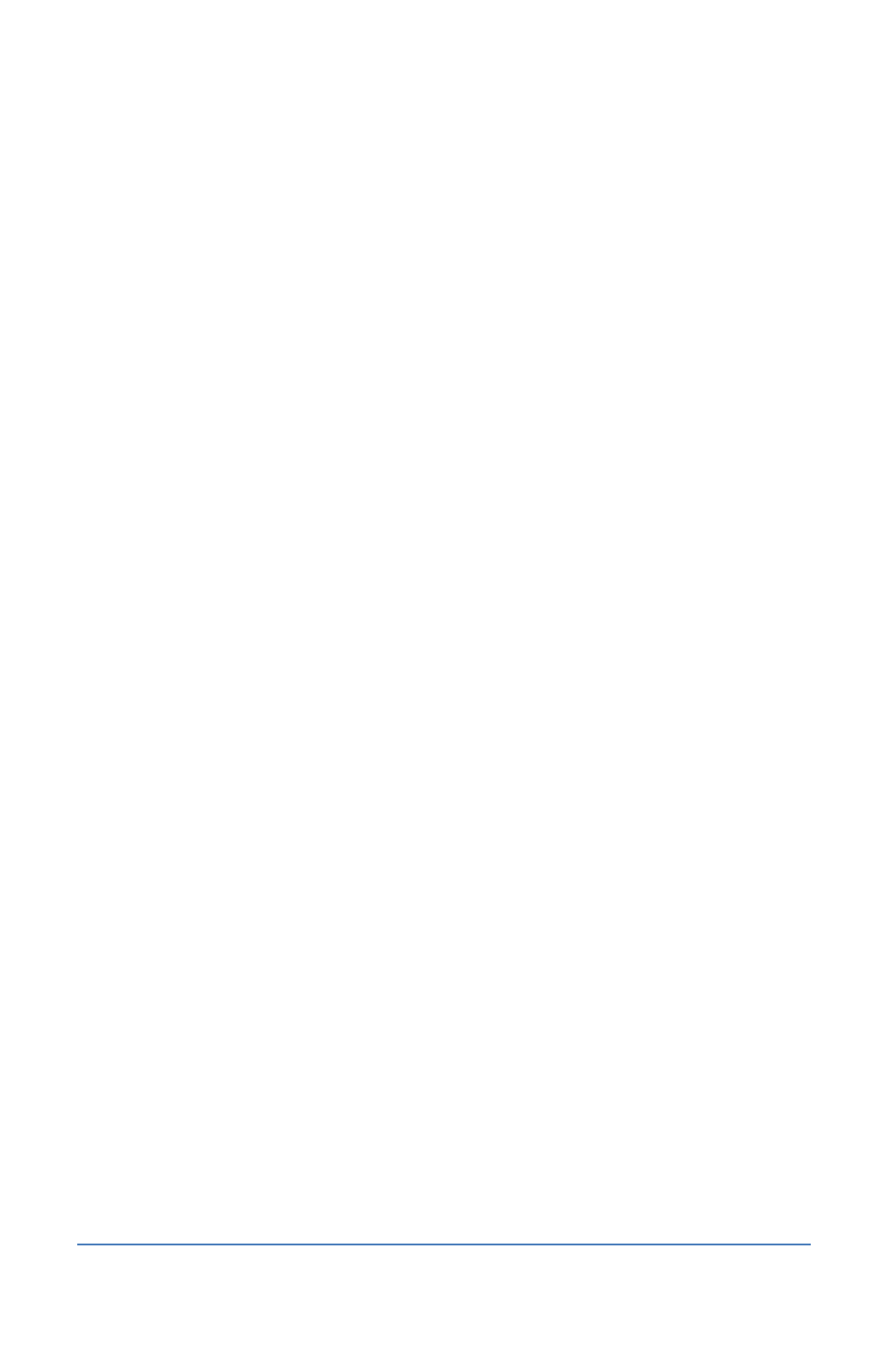
BaseStation 3200 Advanced Irrigation Controller Manual
Linked – Within a zone group, there is one primary zone and all other zones are then
“linked” to the primary and will get their programming information from the primary
(water time, program, schedule, etc.)
Timed – Any zone programmed to water on a time/day schedule, rather than on a smart
irrigation schedule
4. Press the Next button to move to the Water Time field.
If you want to increase the value in the hours place, press the + button.
If you want to change the value in the minutes place, press the Next button, and then
press the + or – button.
Note: When you change the water time setting for a linked zone, notice that a
percentage displays to the left of the Water Time field. This percentage compares the
new value with the value in the Water Time field for the Primary zone and establishes a
tracking ratio. The ratio will be maintained when changes are made to the primary
zone’s water time.
Tip: Let the controller calculate the cycle time and soak time settings for you. Press the Next
button to move to the minutes placeholder in the Soak Time field, and then press the Back
button. The controller divides the time in the Water Time field by 3. This value is used for the
cycle time and the default soak time is 30 minutes.
5. Press the Next button to move to the Cycle Time field. If you are using soak cycles for this
zone, the cycle time defines the duration of each watering cycle interspersed with soak times.
Note: You cannot change the cycle time setting for a linked zone.
6. Press the Next button to move to the Soak Time field. If you are using soak cycles for this
zone, the soak time defines the duration of each soaking cycle interspersed with watering
times.
Note: You cannot change the soak time setting for a linked zone.
7. Press the Next button to move to the Flow field. If you know the gallons per minute flow for
this zone, you can press the + or – button to enter it in this field. You can also perform a Learn
Flow operation to update this field. Refer to Learning Flow by Zone on page 71.
8. Press the Next button to move to the Enabled field. Press the + or – button to toggle the
value in the field between YES and NO.
Note: If you want to prevent a zone from running, you can temporarily set the Enabled field
to NO. When you want the zone to run again, return to the Zones dial position and change
this setting to YES. This setting disables the zone in all programs.
9. The number in the Program field in the upper-left corner of the screen indicates what
program these zone settings are for. A zone can be removed from a program, assigned to a
different program, or assigned to more than one program. If you want to make a change to
how the zone is assigned to a program, perform one of the following actions; otherwise, skip
to step 10 of this procedure.
Note: To move to the Program field, press the Next or Previous button.
Page 32
