6 – initial programming, Setting up time-based watering, Setting up a timed zone – Baseline Systems BaseStation 3200 V12 User Manual
Page 45: To set up a timed zone
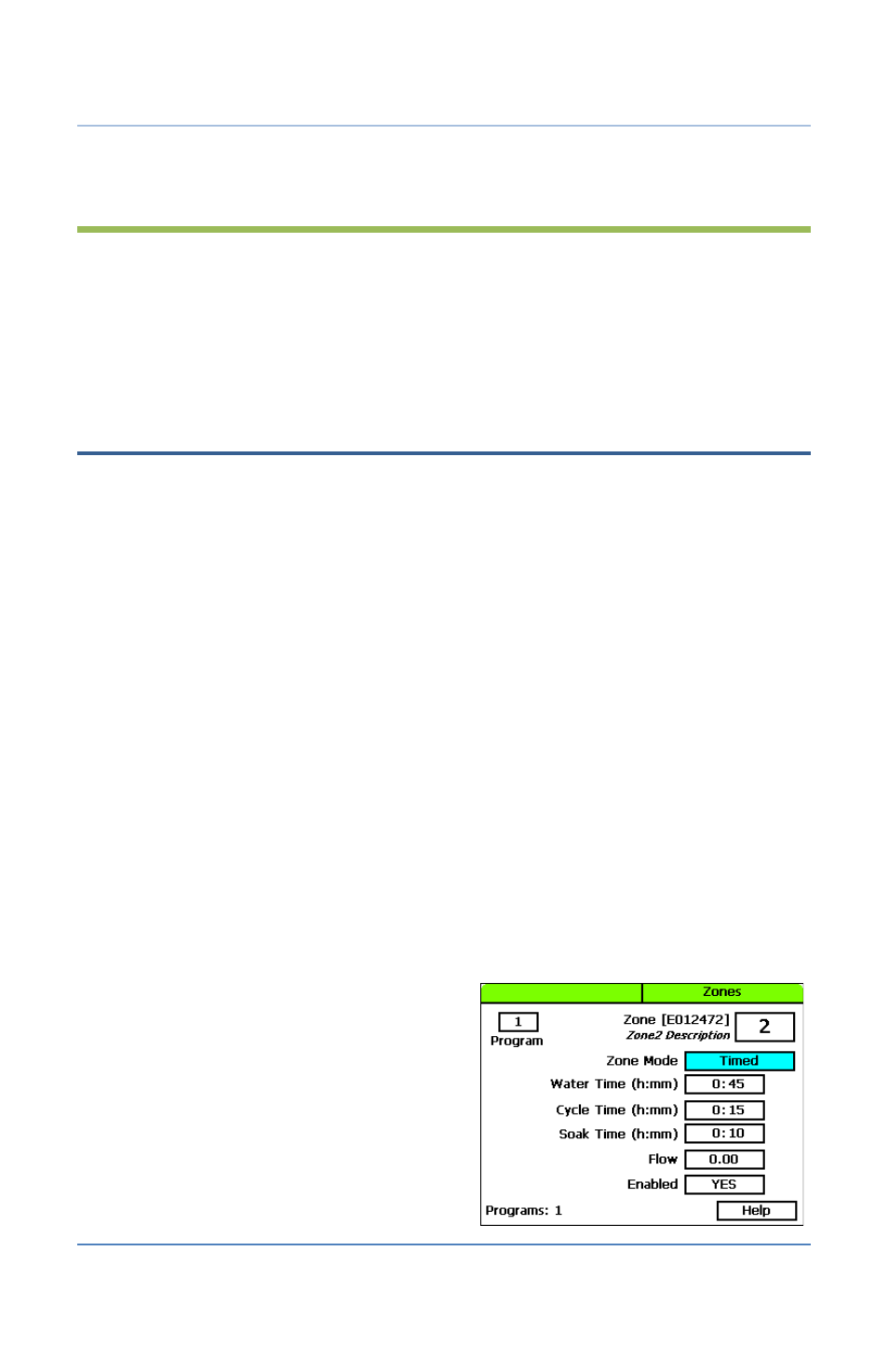
BaseStation 3200 Advanced Irrigation Controller Manual
6 – Initial Programming
After you have assigned your devices as described in the previous section, you are ready to start
the initial programming on your BaseStation 3200 controller. Review the information in this section
to learn how to set up time-based watering for your zones, how to enable the soak cycles, and set
up your programs. If you are using a soil moisture sensor, be sure to read the information about
setting up soil moisture sensor based watering including the information about the watering
strategies.
Setting Up Time-Based Watering
The BaseStation 3200 provides the following methods for controlling the amount of water that is
applied to a zone:
•
Watering based on time and schedule
•
Watering based on soil moisture
•
Watering based on a historical calendar
Even if you are planning to use soil moisture method or the historical calendar to control how much
water to apply, you still need to set up the time-based watering schedule for your zones.
Setting Up a Timed Zone
By default, all zones are set up as timed. If the mode of a zone was changed to linked or primary,
you can use this procedure to change the zone mode back to timed.
Implications for changing a zone within a scheduling group to timed:
•
If you change a zone in the middle of your scheduling group from linked to timed, the linked
zones will continue to water as a group, but the zone that was changed to timed will now
water on a timed schedule.
•
If you change a primary zone to timed, all zones that are linked to that primary zone will be
changed to timed.
To set up a timed zone
1. Turn the dial to the Zones position. The Zones
screen displays for the first zone.
2. In the Zone field, press the + or – button to
select the zone that you want to set up as
timed.
3. Press the Next button to move to the Zone
Mode field, and then press the + or – button
until Timed displays in the field.
Page 39
