Baseline Systems BaseStation 3200 V12 User Manual
Page 66
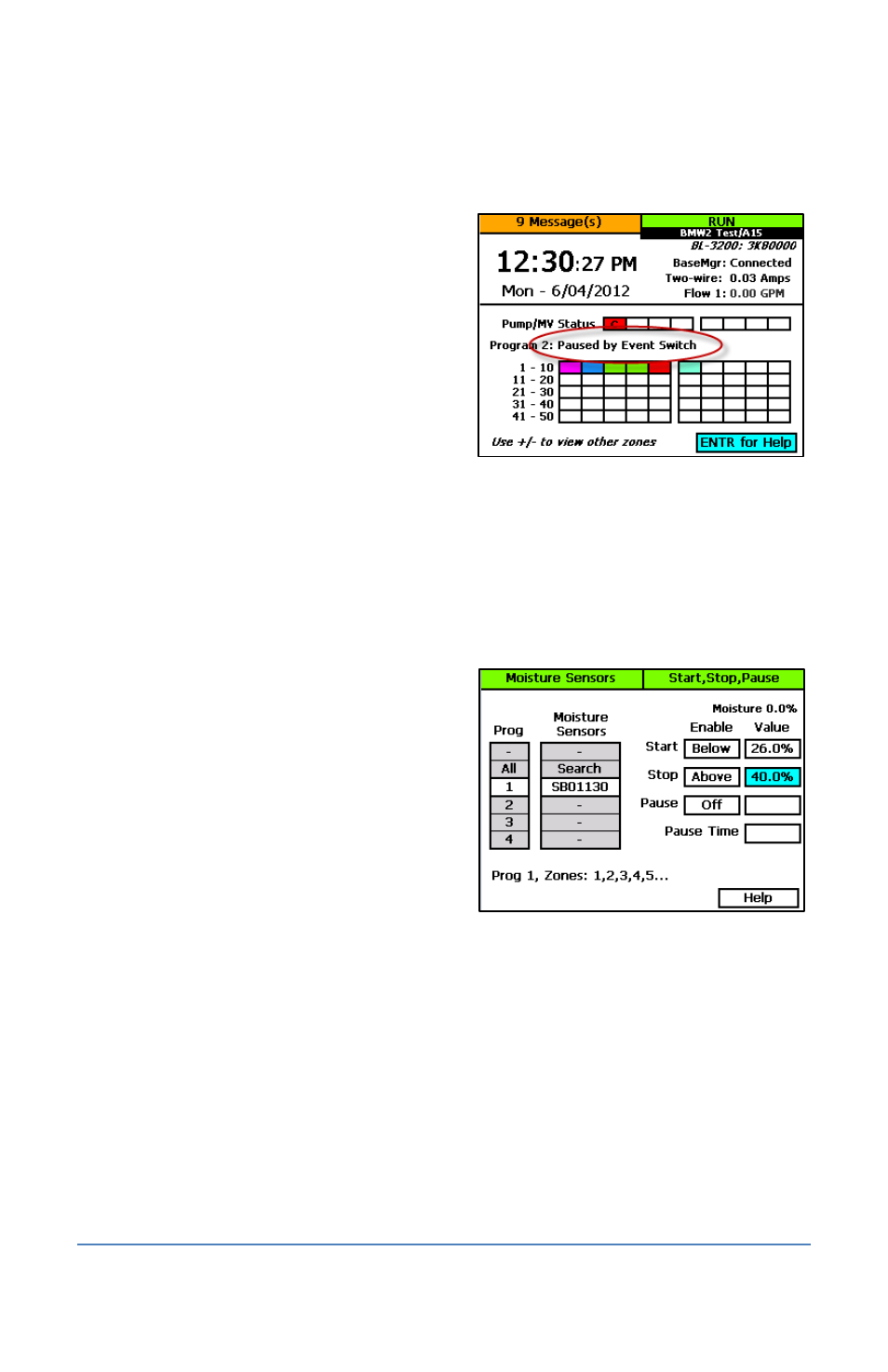
BaseStation 3200 Advanced Irrigation Controller Manual
11. Press the Next button to move to the Enable column of the Pause field. Press the + button to
toggle the setting between Off and Equals.
12. Press the Next button to move to the Value column of the Pause field. Press the + button to
toggle the setting between Open and Closed.
13. Press the Next button to move to the Pause
Time field. Press the + or – button to change
the value in the field.
14. When you have finished making changes,
turn the dial to the RUN position.
When the event switch detects a start, stop,
or pause condition, it causes the controller to
respond according to the settings and
displays a message on the Run Status screen.
To set up start, stop, pause conditions for soil moisture sensors
1. Perform the steps in Searching For and Assigning Soil Moisture Sensors on page 35.
2. Turn the dial to the Start, Stop, Pause position.
3. Press the Next or Previous button to highlight the Moisture Control Setup option.
4. Press the Enter button. The Moisture Sensors screen displays.
5. In the Program column, press the + button to
highlight the program that you want to set up
the conditions for.
6. Press the Next button to move to the
Moisture Sensors column. Press the + button
to highlight the serial number of the soil
moisture sensor that you want to set up the
conditions for.
7. Press the Next button to move to the Enable
column of the Start field. Press the + button
to toggle the setting between the following
values:
Off – Tells the controller to ignore this condition
Below – Start the program when the soil moisture sensor detects a reading that is below
the setting in the Value column
Above – Start the program when the soil moisture sensor detects a reading that is
above the setting in the Value column
Equals – Start the program when the soil moisture sensor detects a reading that is equal
to the setting in the Value column
8. Press the Next button to move to the Value column of the Start field. Press the + button to
change the value in the field.
Page 60
