Checking the status of the basemanager connection – Baseline Systems BaseStation 3200 V12 User Manual
Page 94
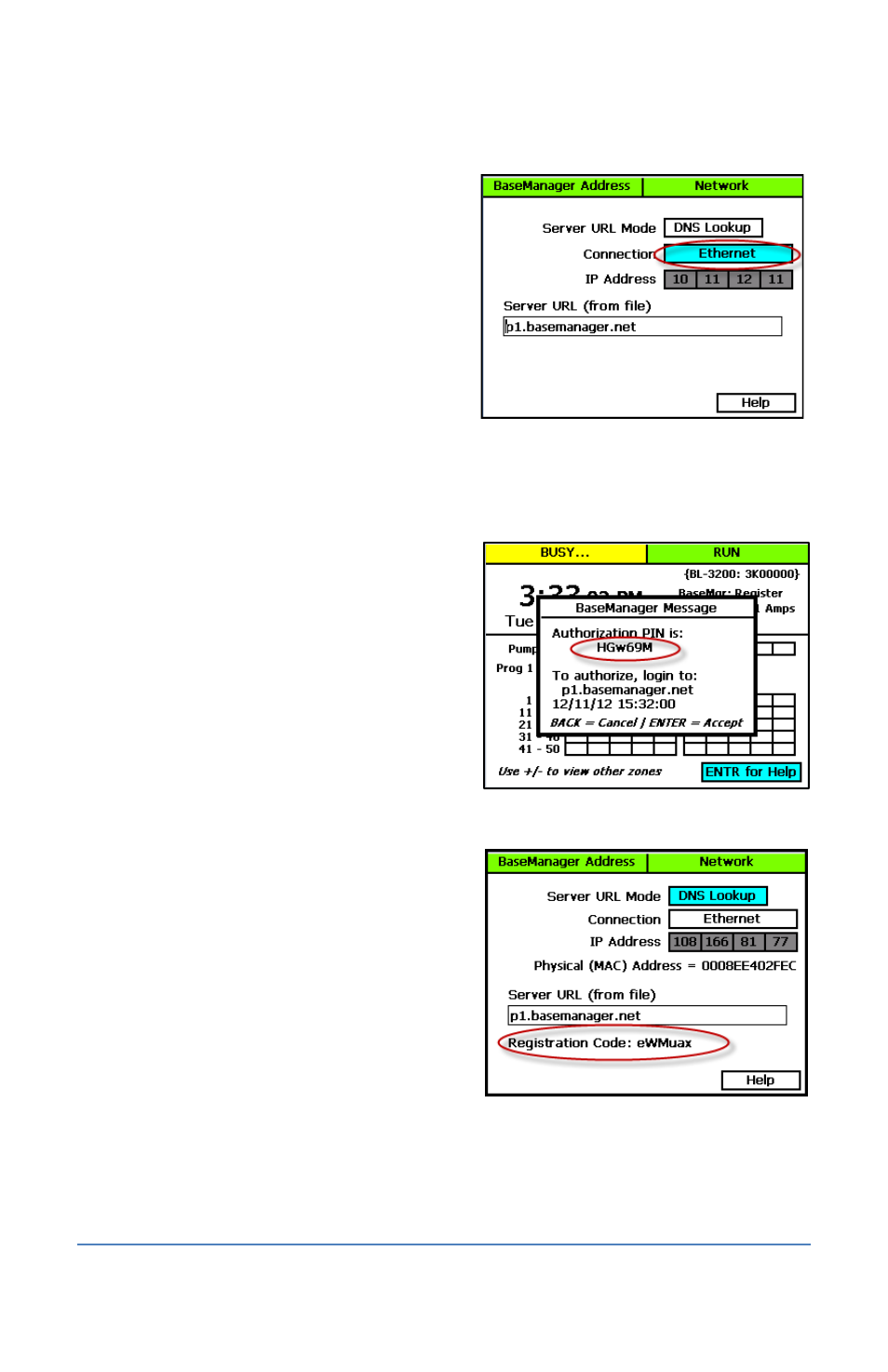
BaseStation 3200 Advanced Irrigation Controller Manual
Enabling the BaseManager Connection on the Controller
1. Turn the dial to the Network position.
2. Press the Next button to highlight the
BaseManager Server Setup option, and then
press Enter. The BaseManager Address screen
displays.
3. Press the Next button to highlight the
Connection field, and then press the + or –
button to choose one of the following
settings:
Ethernet – Enables the BaseManager
connection
Don’t Connect – Disables the BaseManager connection
Checking the Status of the BaseManager Connection
When your controller connects to the BaseManager
server for the first time, the server detects the
connection and checks for an associated
BaseManager account. If no account is found, the
server sends a registration code to your controller.
The PIN briefly displays in a pop-up message as
shown in the illustration. You need the PIN when
you call Baseline to set up your BaseManager
account. You also need the PIN to add a controller
to an existing BaseManager account.
After the message is dismissed from the display,
you can find the PIN on the BaseManager Address
screen.
1. Turn the dial on the BaseStation 3200
controller to Network.
2. When the BaseManager Server Setup option
is highlighted, press the Enter button to select
it. The BaseManager Address screen displays
as shown in the lower illustration.
3. Write down the PIN found in the Registration
Code field on this screen.
4. Write down the MAC address of the
BaseStation 3200 controller found in the
Physical (MAC) Address field on this screen.
Page 88
