Searching for and assigning other devices, Searching for and assigning bisensors – Baseline Systems BaseStation 3200 V12 User Manual
Page 42
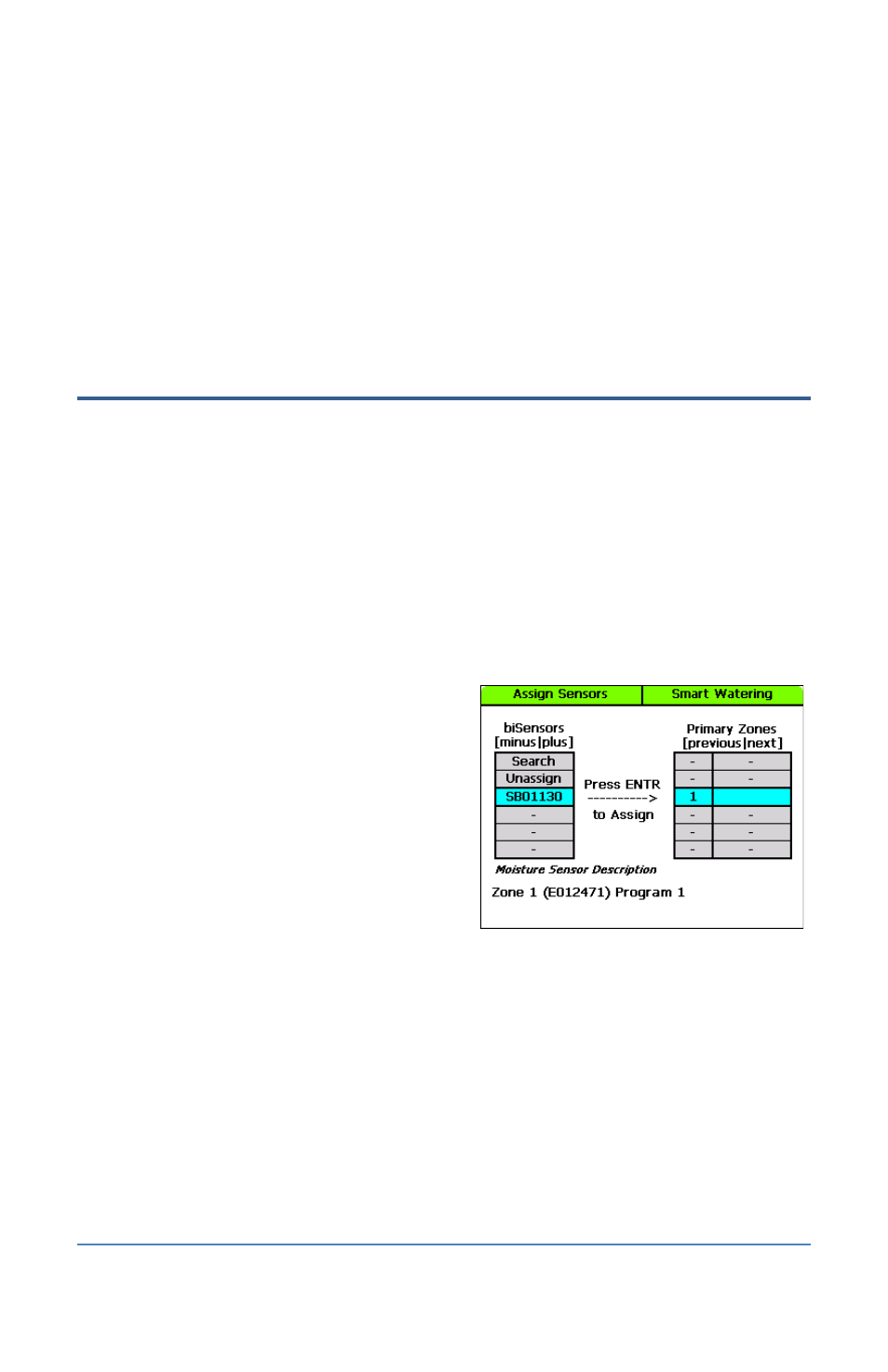
BaseStation 3200 Advanced Irrigation Controller Manual
5. Press the Next button to highlight Search.
6. Press the Enter button to search for temperature sensors. The serial numbers of the sensors
are shown in the Temperature Sensors column.
7. Press the + or – button to highlight the serial number of the temperature sensor that you
want to assign.
8. Continue to the procedure for setting up the start, stop, and pause conditions for air
temperature sensors on page 61.
Searching For and Assigning Other Devices
Searching For and Assigning biSensors
If you want to use soil moisture sensors (biSensors) to monitor your zones, you need to assign a
biSensor to a primary zone. If you have not configured any primary zones, you will not be able to
complete the following procedure. Refer to Setting Up a Primary Zone on page 41.
Note: The BaseStation 3200 supports 25 biSensors.
1. Turn the dial to the Smart Watering position.
2. The Moisture Sensor Assignments option should be highlighted. If it is not highlighted, press
the + or – button to highlight it.
3. Press the Enter button. The Assign Sensors
screen displays.
4. The Search option should be highlighted in
the column on the left. If it is not highlighted,
press the + or – button to highlight Search.
5. Press the Enter button. The system lists the
serial numbers of all biSensors that it finds.
Note: The BaseStation 3200 supports 25
biSensors.
6. Press the + or – button to highlight the serial number of the biSensor that you want to assign,
and then press the Enter button. The serial number moves from the list on the left to zone
address on the right.
7. When you have finished making changes, turn the dial to the RUN position.
Page 36
