9 – system management, Selecting the language for online help, Setting up security for the controller – Baseline Systems BaseStation 3200 V12 User Manual
Page 86
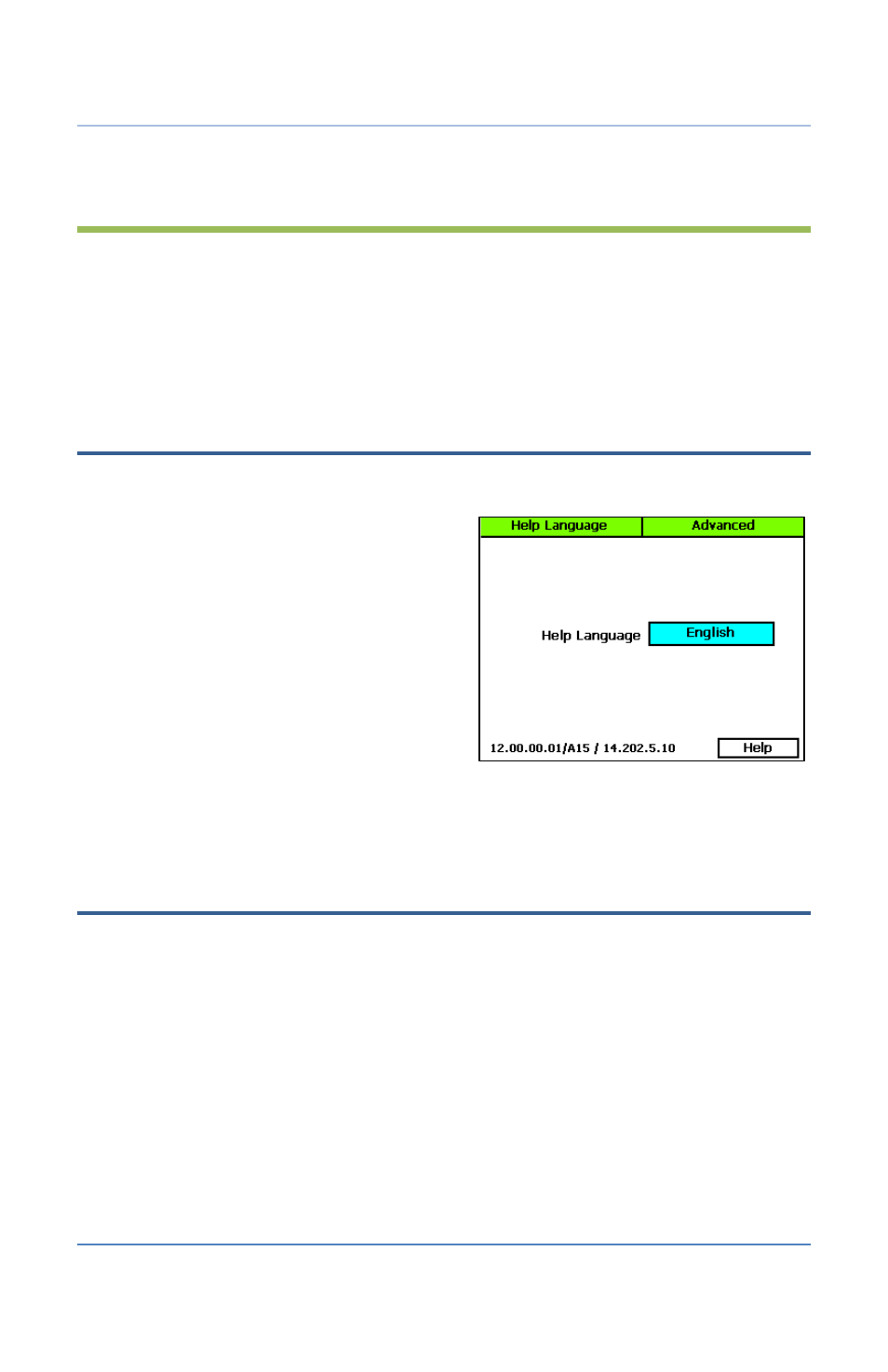
BaseStation 3200 Advanced Irrigation Controller Manual
9 – System Management
The BaseStation 3200 has a number of features that enable you to manage the controller. You can
select the language for the online help, set up personal identification numbers (PINs) to grant
various levels of remote access to the controller. You can back up your system with a USB drive,
and then you can use those backup files to restore your system if it ever goes down. You can also
ensure that your controller has the most current firmware with a download from the Baseline web
site or from BaseManager.
Selecting the Language for Online Help
1. Turn the dial to the Advanced position.
2. If the Select Language for Help Displays
option is highlighted, press the Enter button.
If the option is not highlighted, press the
Next/Previous button to highlight it, and
then press the Enter button. The Help
Language screen displays.
3. In the Help Language field, press the + button
to toggle the setting between English and
Spanish.
4. If you make a change to the language setting
and you want to test the Online Help, press
the Next button to highlight the Help field and then press the Enter button. The Online Help
displays in the selected language. To return to the Help Language screen, press the Back
button.
Setting Up Security for the Controller
In the BaseStation 3200, you can set up the following levels of security access:
•
Administrator: Grants access to all controller functions
•
Programmer: Grants access to all controller functions except the Security function
•
Operator: Grants access to the Run menu, the Manual Run menu, and the Test menu
After you enable the security and set up the PINs, restart the controller. Users will be prompted to
enter their PIN when they press one of the menu buttons on the controller. If the user does not
have access to the menu, he/she will see the message “Invalid PIN.”
IMPORTANT NOTE! When a user accesses the controller with a PIN, the controller will maintain
that level of access until the dial is turned to RUN.
1. Turn the dial to the Advanced position.
Page 80
