Using the usb data functions, Backing up your system – Baseline Systems BaseStation 3200 V12 User Manual
Page 88
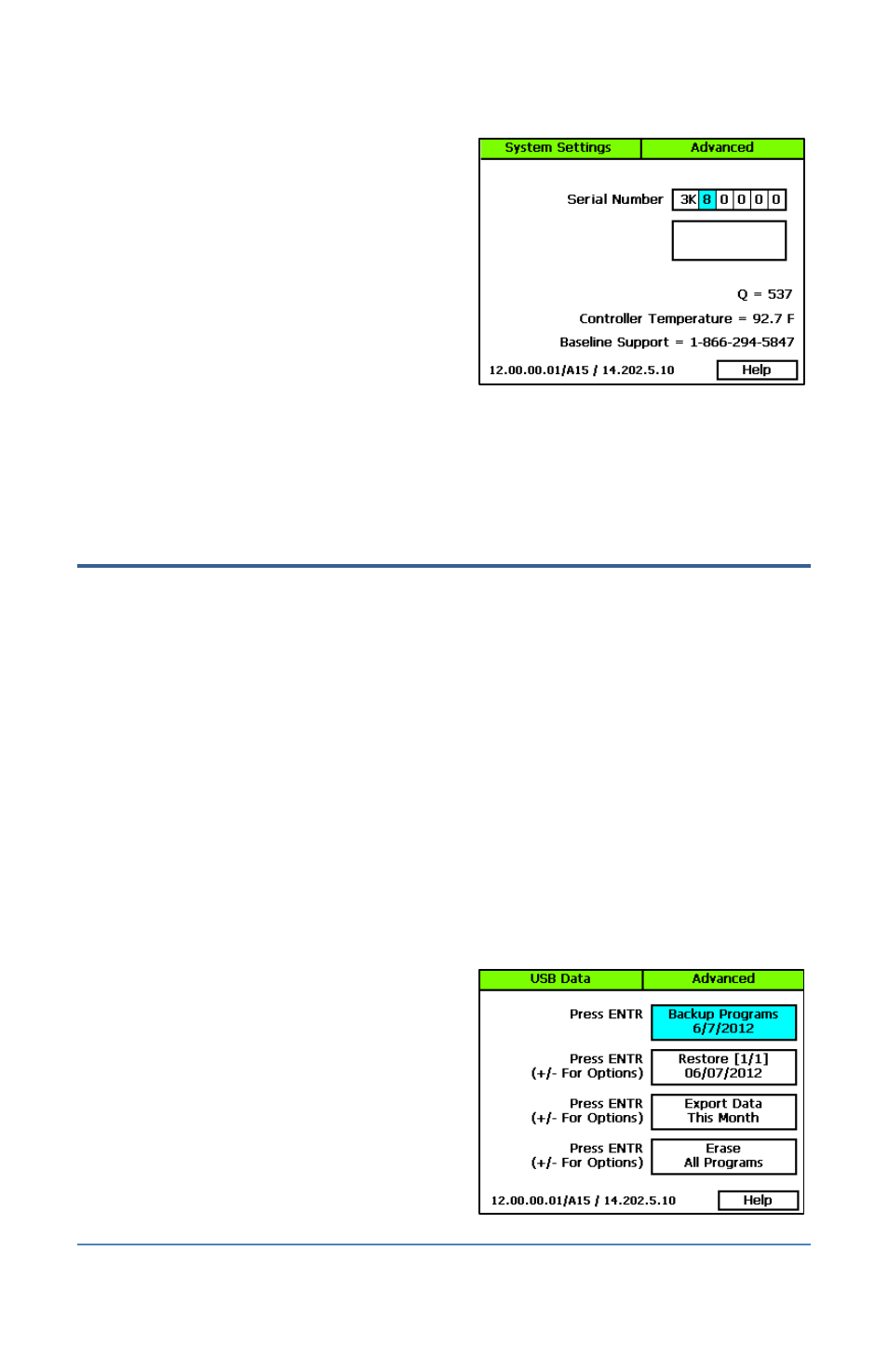
BaseStation 3200 Advanced Irrigation Controller Manual
1. Turn the dial to the Advanced position.
2. Press the Next button to highlight the System
Settings option, and then press the Enter
button. The System Settings screen displays.
3. Press the + or – button to change the number
in the first digit of the serial number.
4. Press Next button to highlight the next digit
of the serial number, and then press the + or
– button to change the number. Repeat this
step to change the numbers in all digits.
5. Perform one of the following options:
To save the changes to the serial number, press the Enter button.
To exit the screen without making a change, press the Back button.
Using the USB Data Functions
The BaseStation 3200 has a USB port that is used for transferring data and program information.
For your convenience, a USB drive is affixed to the inside bottom of the BaseStation enclosure.
Note: Use a standard USB drive for these functions. A multi-function USB memory device such as
an MP3 player is not compatible with these functions.
Backing Up Your System
After you have created a stable program on your controller, you should create a backup of your
program data. Likewise, if you make any programming changes, be sure to create a new backup to
capture those changes. You should also create a backup before you do a firmware update on your
controller. The backup will allow you to restore to the previous programming if anything goes
wrong.
1. Turn the dial to the Advanced position.
2. Plug a USB drive into the USB port on the faceplate of the controller.
WARNING! To avoid damaging the connector
pins, gently push the drive into the port.
3. Press the Next button to move to the Data
Management (USB Storage) option, and then
press the Enter button. The USB Data screen
displays.
4. When the Backup option is highlighted, press
the Enter button. The controller writes a copy
of the current programming to the USB drive.
The data is saved in a folder that is the same
as the serial number of the controller (such as
3K0001). When the controller finishes
Page 82
