Editing a user – IntelliTrack Package Track User Manual
Page 99
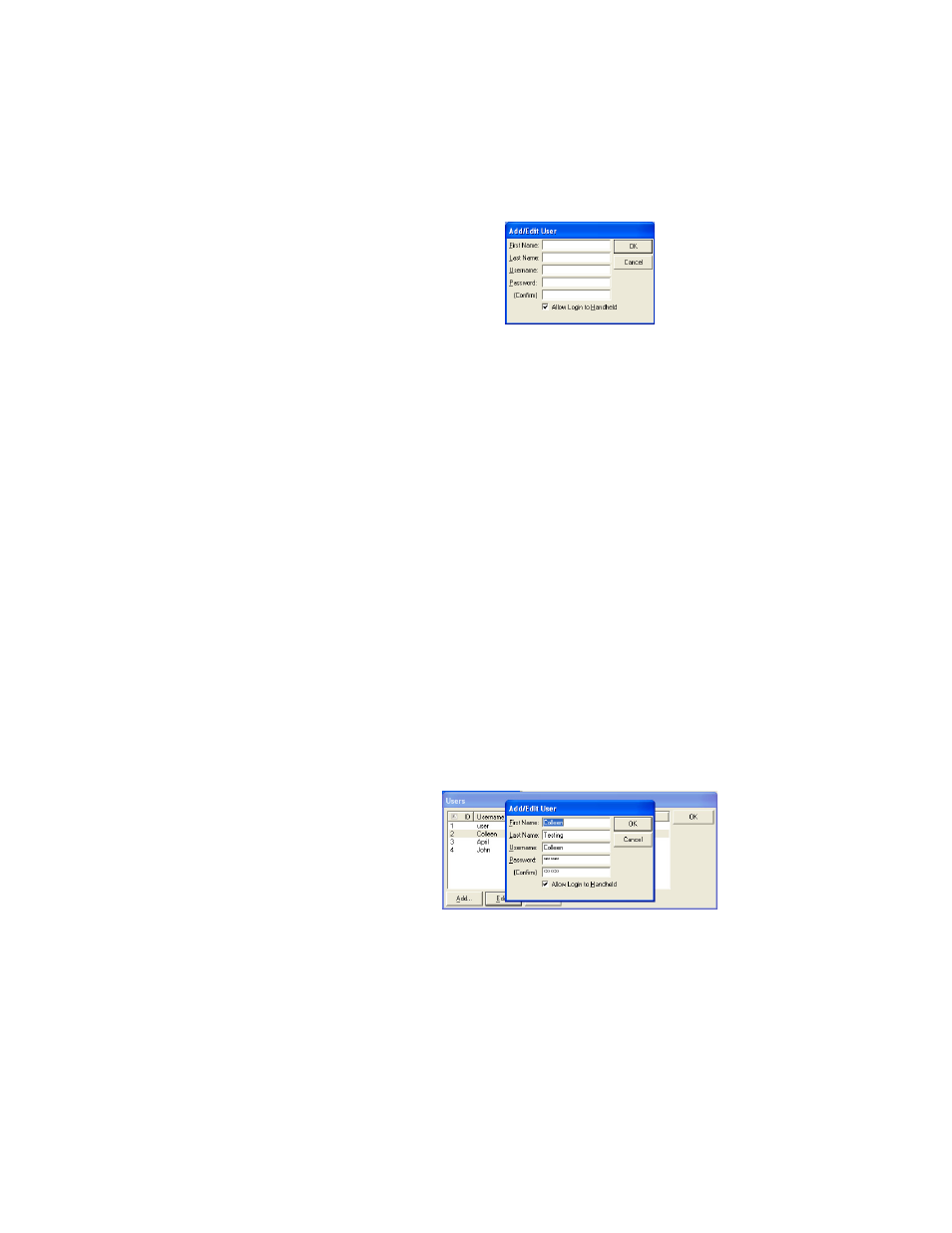
Chapter 5
Data Entry
85
3.
Enter the user’s first name in the First Name field.
4.
Enter the user’s last name in the Last Name field.
5.
Next, enter a unique Package Track login name for this user in the
Username field.
6.
Enter the user’s password in the Password field.
7.
Next, confirm the password, by entering it again in the (Confirm) field.
8.
To allow this user Package Track handheld access when password
security is enabled in the handheld application, mark the Allow Login
to Handheld check box.
9.
Click OK to save the changes (clicking Cancel will cancel adding the
user). You are returned to the Users list window. Notice that the new
entry has been added to the user list in this window.
Editing a User
When you edit a user’s record in Package Track, the updates to the record
are applied throughout the application once the changes are saved. To edit
user information:
1.
Select the user’s record whose information you want to change in the
Users list window.
2.
Click the Edit button along the bottom of the Users list window. The
Add/Edit User window appears. It contains information for this user.
3.
Make the desired changes to the user information, and then click OK to
save the changes (clicking Cancel will cancel the changes). You are
returned to the Users list window, and the changes are made for this
user.
