Retrieving your device installer from the hardware, Support matrix – IntelliTrack Package Track User Manual
Page 48
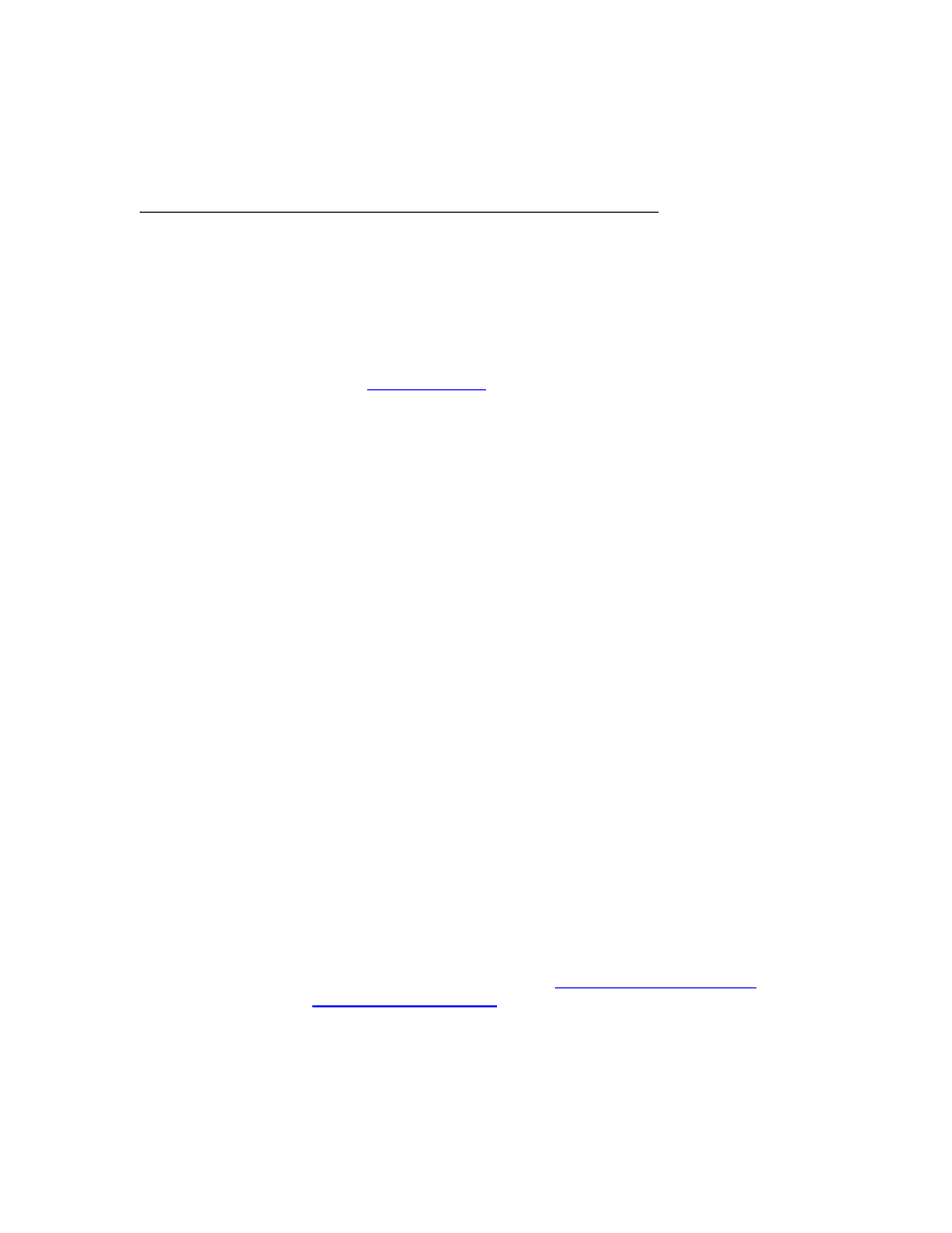
I
NTELLI
T
RACK
DMS: P
ACKAGE
T
RACK
V
8.1
User Manual
34
Retrieving your Device Installer from the
Hardware Support Matrix
To download your device installer from the Hardware Support Matrix,
your computer must be connected to the Internet.
1.
To download your device installer from the IntelliTrack Hardware Sup-
port Matrix: open your Internet browser and go to the following
. The IntelliTrack website Home page
appears. From the IntelliTrack website, select Support > Hardware
Support Matrix from the menu bar. The Hardware Support Matrix
page appears.
Or, open the Batch Portable Utility via your DMS application and click
the Hardware Support Matrix link via the Installation tab to go
directly to the Hardware Support Matrix page (requires Internet con-
nection at your PC.) (The Batch Portable Utility is opened via the rib-
bon: select Portable > Synchronize CE Device > Synchronize CE
Device from the ribbon.)
2.
In the Product field, click the drop-down arrow and select your Intelli-
Track Product from the drop-down list that appears.
3.
In the Version field, click the drop-down arrow and select your Intelli-
Track Product Version from the list that appears.
4.
In the Make field, click the drop-down arrow and select your device
manufacturer from the list that appears.
5.
A list of supported devices appears. Look for your device and operating
system. If you are able to locate your device and your device operating
system, click the Download button next to your device manufacturer/
operating system listing in order to download your device installer to
your computer.
If you cannot locate your specific device, select Generic in the Make
field and locate the operating system of your device. Click the Down-
load button next to your device operating system listing in order to
download the generic device installer for this device operating system
to your computer.
6.
A message appears asking you if you want to run or save the file. Click
the option to save the device installation setup file to your computer.
7.
Follow your browser prompts: browse to the folder location to which
you want to save this file and then click the Save button. Remember
this location. Refer to the next section,
“Installing Package Track on the
for detailed step-by-step device installa-
tion instructions.
