Tracking numbers help dialog – IntelliTrack Package Track User Manual
Page 112
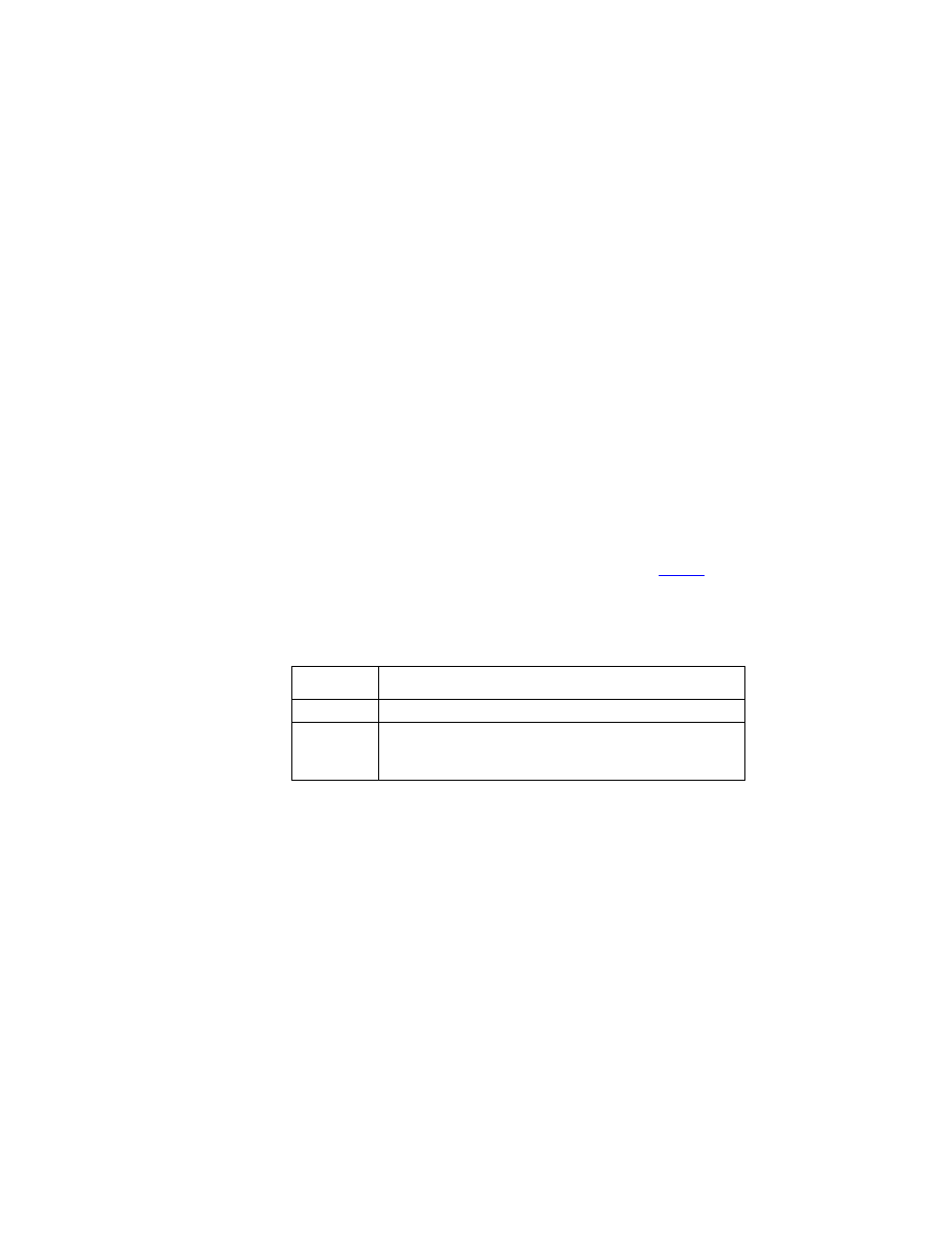
I
NTELLI
T
RACK
DMS: P
ACKAGE
T
RACK
V
8.1
User Manual
98
2.
Next, select the Tracking No. Formats button found along the bottom
of the window. The Tracking Number Formats window for that carrier
appears.
3.
Next, select the Tracking Number Format that you want to delete.
4.
Click the Delete button found along the bottom of the window.
5.
A dialog box appears, asking you if you want to delete this tracking
number format. To continue with the deletion, click Yes. (To stop the
deletion, click No.)
6.
The dialog box closes. The tracking number format is deleted from the
list of tracking number formats for the selected carrier. Click OK to
close this window, and return to the Carriers list window.
Tracking Numbers Help Dialog
When you enter a carrier’s tracking number format, it must follow the cor-
rect symbology. For a quick reference to the tracking number symbology,
click the ? button in the Carrier list window. The Tracking Numbers Help
window appears. It provides a quick symbology reference.
Table 2
breaks
down the example in the Tracking Numbers Help window:
TABLE 2.
Tracking Number Symbology in Package Track
Symbol
Tracking Number Counterpart
#
Numeric Character (1, 2, 3, etc.)
?
Alphanumeric Character (Letters, Numbers, Punctuation
Marks, Mathematical Symbols, and other Conventional
Symbols are considered alphanumeric characters)
