Changing the database connection in wms or isrp – IntelliTrack Package Track User Manual
Page 239
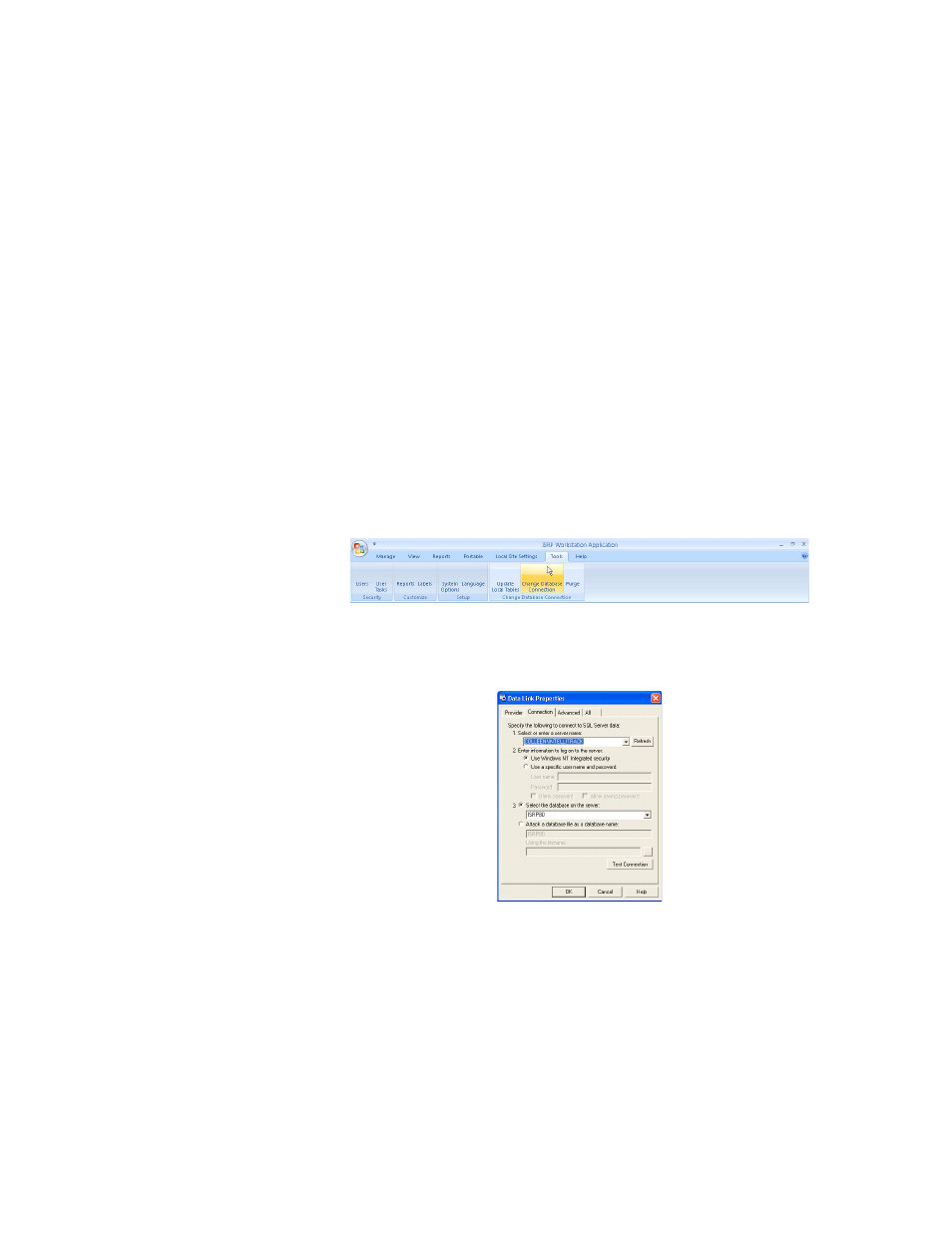
Appendix B
Database Maintenance
225
then browsing or entering the data file name, including the full path
(example for 32-bit systems: C:\Program Files\Microsoft
SQL Server\MSSQL\Data\PTSQL.MDF); or for 64-bit systems:
C:\Program Files(x86)\Microsoft SQL
Server\MSSQL\Data\PTSQL.MDF.
7.
Click OK to close the form and attach the database to the application.
Changing the Database Connection in WMS or ISRP
The IntelliTrack WMS/ISRP database connection is set at workstation
installation. However, if this location changes, or you need to connect to a
different database while in application you are able to do so. The example
that follows is shown for the ISRP application, however, it works the same
in WMS.
1.
Select Tools > Change Database Connection from the ribbon:
2.
The Data Link Properties form appears with the Connection tab to the
front. The current server name and the database name are listed in the
form fields.
3.
In the 1. Select to enter a server name field, click the drop-down
arrow and select the server name on which the ISRP database resides
from the list that appears. If it is not listed in the drop-down list, type
the server name in this field.
4.
In the 2. Enter information to log on to the server field, select the
Authentication mode used by the server.
