Connecting to the database with sql server, Management studio – IntelliTrack Package Track User Manual
Page 233
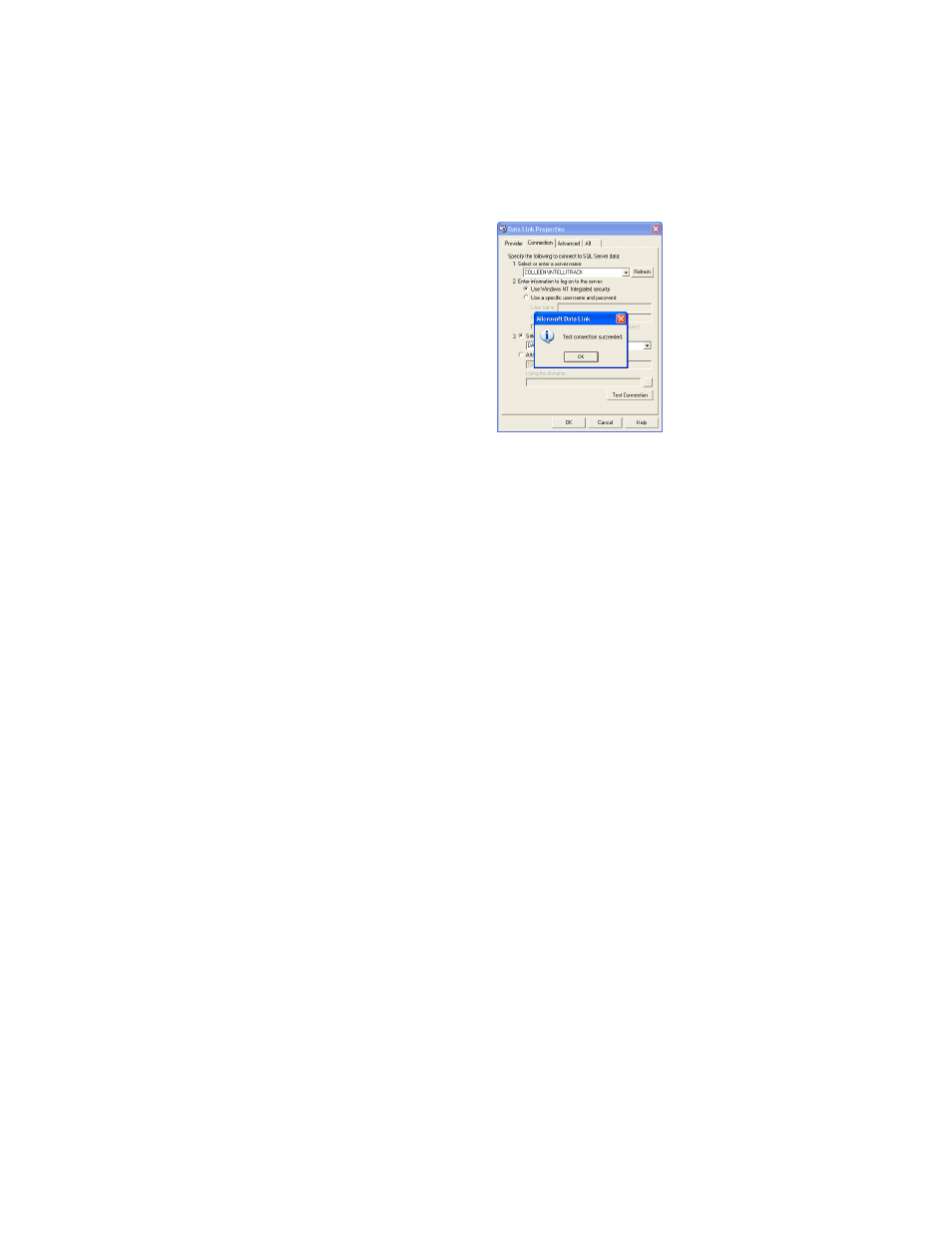
Appendix B
Database Maintenance
219
6.
If the test connection fails, it is usually because the database cannot be
located or the server name or logon information is wrong. If this is the
case, the database may not have been created during installation, or the
name is different than the one entered. Or, the server connection infor-
mation to the database is entered incorrectly. We suggest that you con-
tact your network administrator for help in determining this database
connection information for the Check In-Out application.
Connecting to
the Database
with SQL
Server
Management
Studio
SQL Server or SQL Express is an application that manages and runs your
IntelliTrack database. (If you do not have a full version of SQL Server on
your system, IntelliTrack application installation will run and install SQL
Express.) Part of the SQL Server and SQL Express 2008 installation
includes the Microsoft SQL Server Management Studio. You are able to
use the Management Studio to access the server (data engine type) and
database for your IntelliTrack application. It can be a useful tool in moni-
toring and maintaining your database. By default the SQL Server Manage-
ment Studio is installed on C:\Program Files\Microsoft SQL
Server\100\Tools\Binn\VSShell\Common7\IDE.
To connect to your database in SQL Server Management Studio, please
refer to the steps that follow.
1.
To open the SQL Server Management Studio, click Start > All Pro-
grams > Microsoft SQL Server Management Studio.
2.
The Microsoft SQL Server Management Studio opens. The Connect to
Server dialog also appears onscreen.
