Opening the handheld software – IntelliTrack Package Track User Manual
Page 51
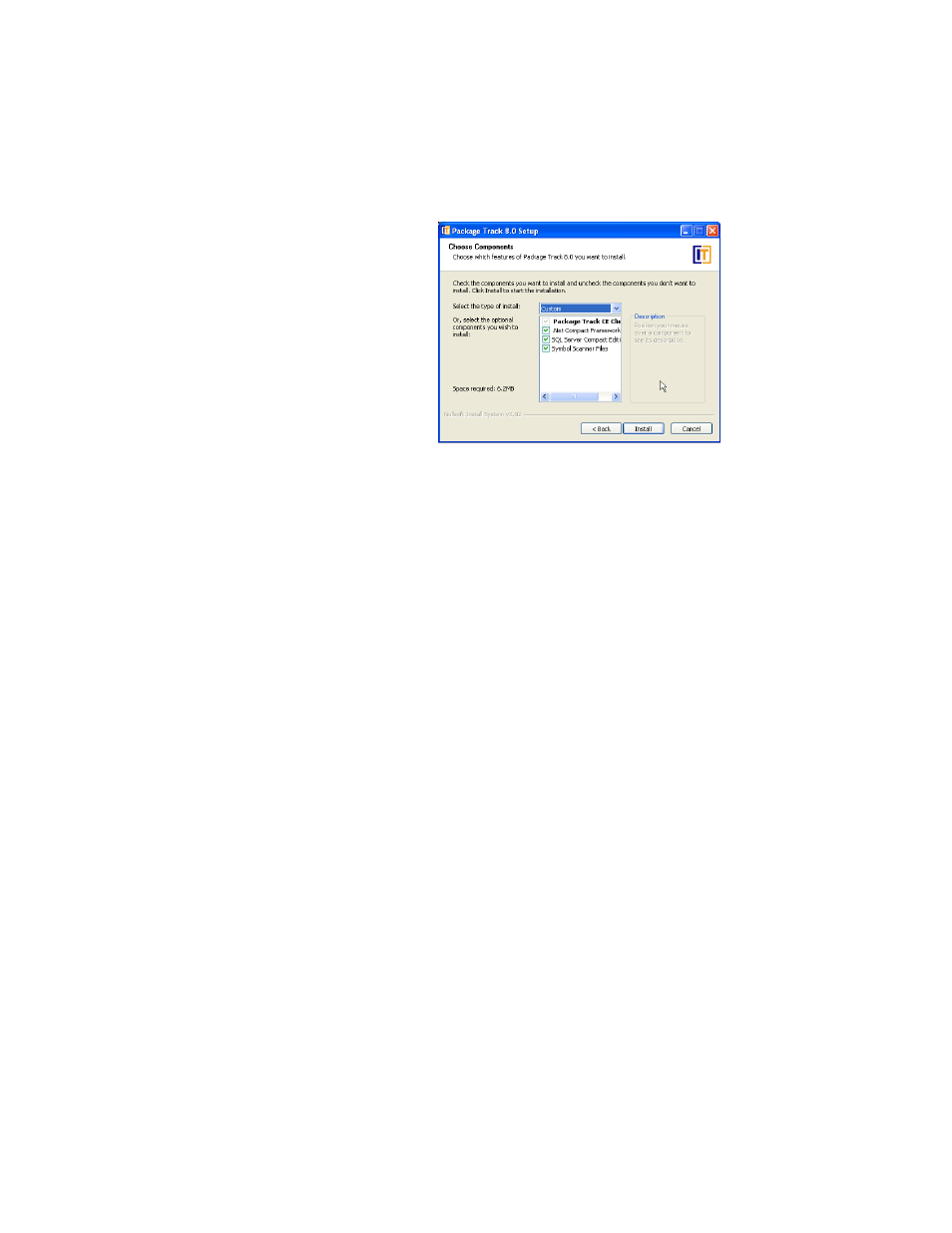
Chapter 2
CE Batch Installation
37
8.
When you are ready to continue, click the Install button. If you want to
exit the setup wizard, click the Cancel button. If you want to return to
any previous window in the setup wizard, click the Back button.
9.
The components will begin installing to the device. As each component
is installed, a prompt appears in the Batch Synchronization Utility:
Click Yes to begin installing the component to the handheld device.
A status bar appears, notifying you of the installation progress on the
handheld device.
When the application download to the device is complete, a notification
message appears, telling you to check the handheld device screen for
further instructions.
Check your handheld device screen. When the download is complete to
the handheld device, click the OK button to close the message box.
This process continues until all selected components are installed.
10.
After all components are installed, the Finish window appears. Click
the Finish button to close the form.
11.
The handheld device will now include the Batch Portable application in
its program group.
Opening the
Handheld
Software
To open the Package Track Batch Portable application, please refer to the
instructions below:
1.
Tap Start > Programs on the handheld to view the list of programs
available.
