IntelliTrack Package Track User Manual
Page 159
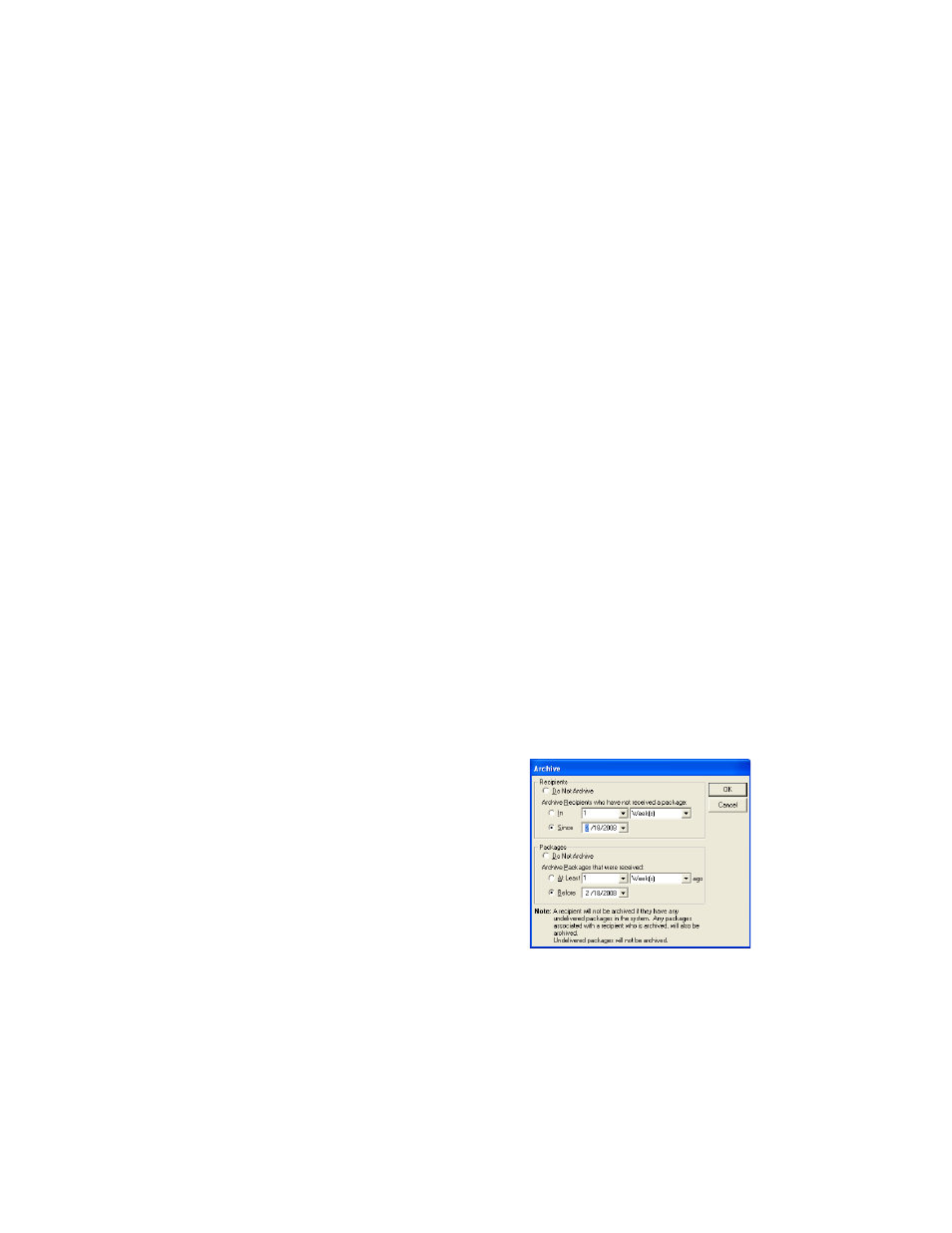
Chapter 8
Package Maintenance
145
To archive recipients who have not received a package within a desired
time frame, click the In option button. To set the desired time frame,
click the drop-down arrows to set the desired time frame. You are able
to select from a number of Day(s), Week(s), Month(s), and Year(s).
(The default setting is one week.)
To archive recipients who have not received a package since a certain
date, click the Since option button, and click the drop-down arrow and
specify the date from the calendar that appears. (The default setting is
one month prior to the current date.)
In the Packages section of this window, you have the option to not
archive packages, or to archive packages.
If you do not want to archive packages, select the Do Not Archive
option button. (This is the default option.)
If you want to archive packages, you are able to do so in the Archive
packages that were received portion of the Packages section of this
window. When you archive packages, you have two options: to archive
packages that were received within a certain time frame, or to archive
packages that were received before a specified date.
To archive packages that were received within a certain time frame,
click the At Least option button. To set the desired time frame, click
the drop-down arrows to set the desired time frame. You are able to
select from a number of Day(s), Week(s), Month(s), and Year(s).
(The default setting is one week.)
To archive packages that were received before a specified date, click
the Before option button, and click the drop-down arrow and specify
the date from the calendar that appears. (The default setting is one
month prior to the current date.)
3.
Click OK. The Archiving Status Bar appears, letting you know the
data is being archived.
Packages received
before Feb. 18, 2008
will be archived.
Recipients who
have not received
packages since
Feb. 18, 2008
will be archived.
