IntelliTrack Package Track User Manual
Page 190
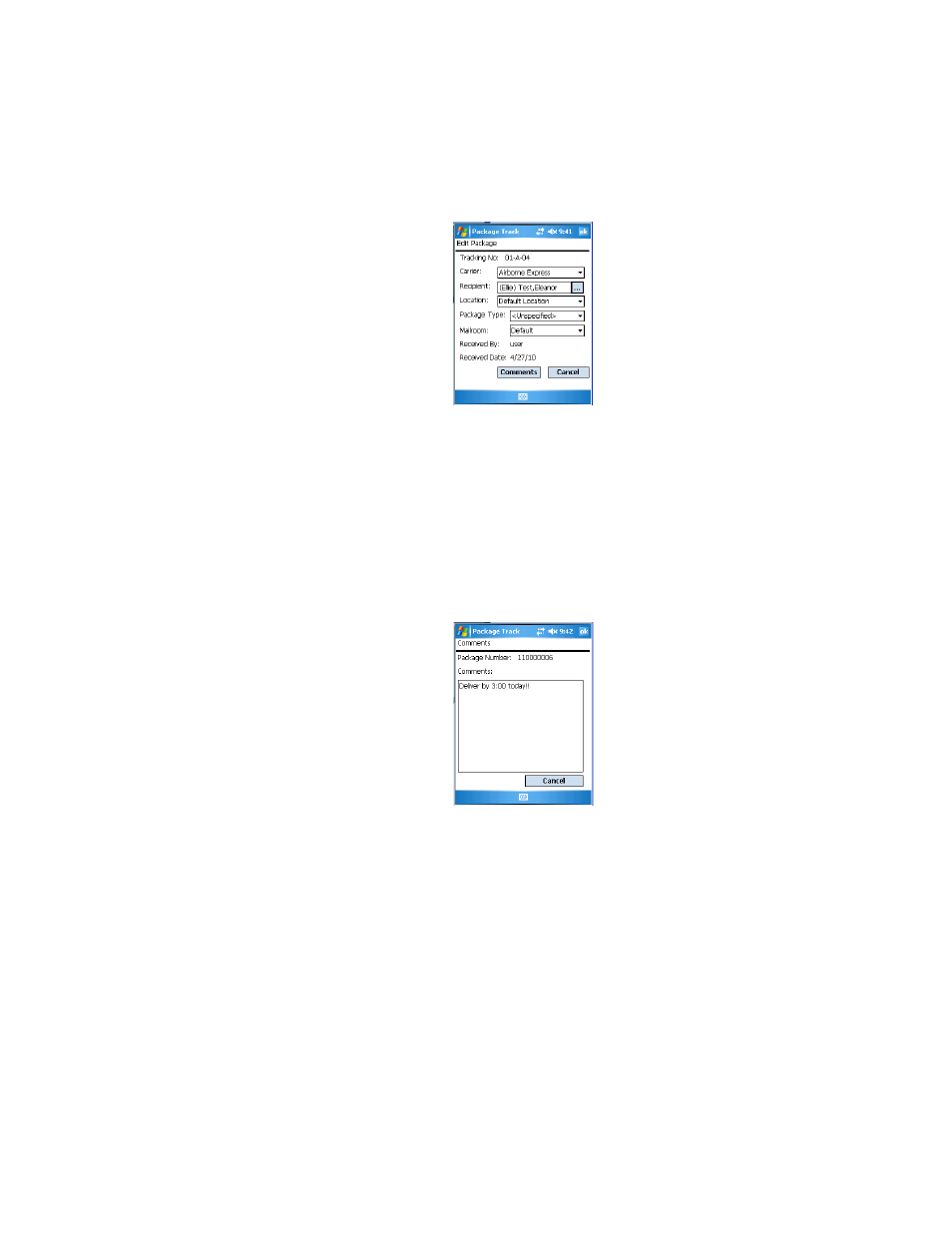
I
NTELLI
T
RACK
DMS: P
ACKAGE
T
RACK
V
8.1
User Manual
176
6.
Tap the drop-down arrow in the Location field and select the location
for this package from the list that appears.
7.
Tap the drop-down arrow in the Package Type field and select the
package type for this package from the list that appears.
8.
Tap the drop-down arrow in the Mailroom field and select the mail-
room for this package from the list that appears.
9.
If you want to enter a comment about this package, tap the Comments
button. The Comments screen appears. Enter the note or comment
about this package in this field.
10.
Tap the ok button or the Windows CE Close (X) selection to save the
comment and return to the Edit Package screen. (If you do not want to
add a comment, tap the Cancel button to close this screen without sav-
ing the comment and return to the Edit Package screen.)
11.
When you are finished editing the package record, tap the ok button or
the Windows CE Close (X) selection to add the package to the system
and exit this screen. You are returned to the Receive Packages screen.
The system defaults the recipient back to the Unknown Recipient.
Package Track is ready to deliver another package.
