Generating a custom report, Generating a custom report” on – IntelliTrack Package Track User Manual
Page 137
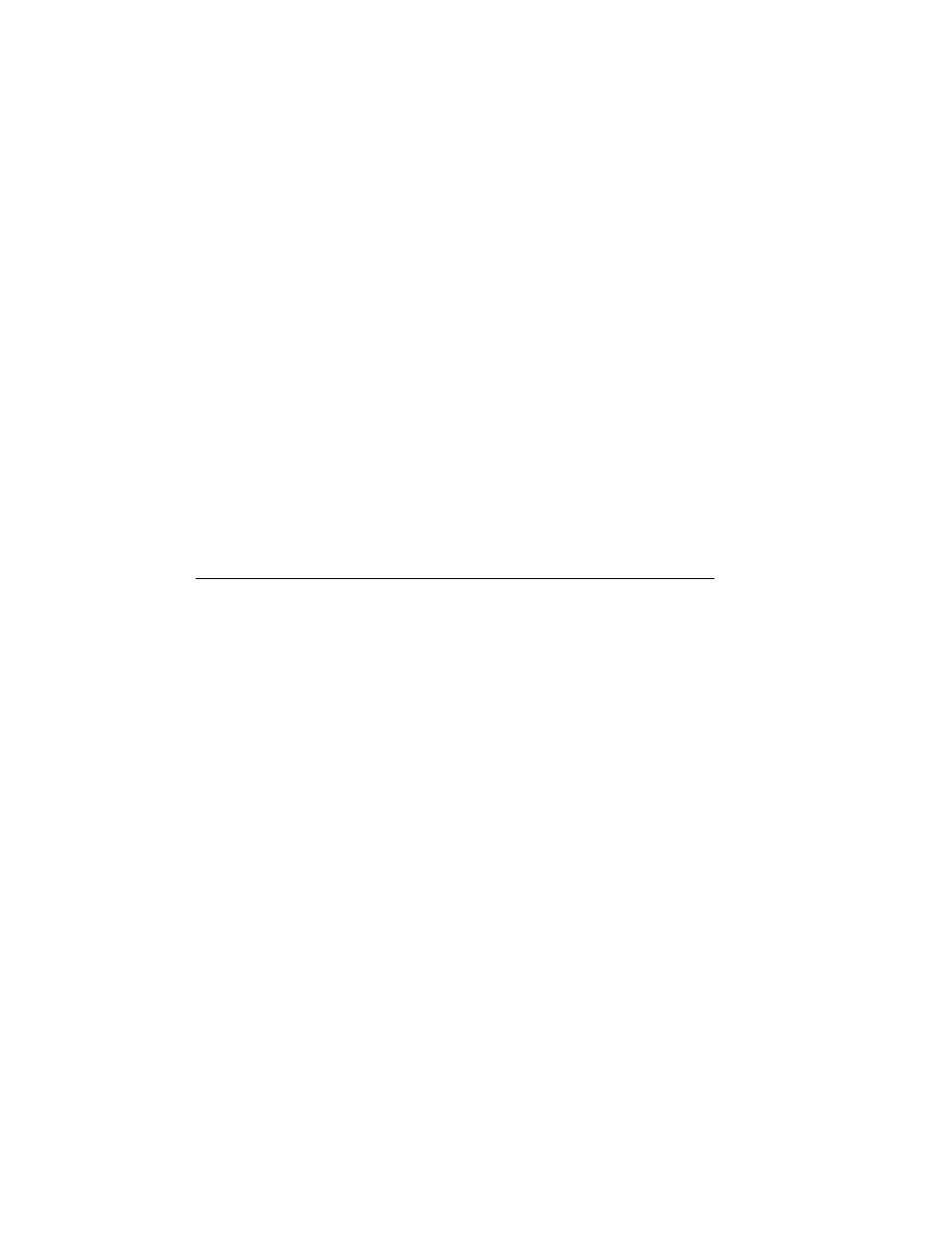
Chapter 7
Reports
123
included in the drop-down menu. The default selection is your
default printer.
•
Collate: When printing multiple reports, check this box to print one
complete copy before printing the next copy.
Export: click the Export option to export the report to a specified file
format on your desktop computer. The following options appear:
Format: Click the drop-down arrow and select the export format for
the report from the list of file types available. File types supported
include Excel (.xls Excel 97-2003 format), HTML, PDF, RTF, Text,
and TIFF.Save As: Enter the report name in this field, and then click
the Browse button to navigate to the location where you would like to
save the file. (When the report is generated it will be placed in this loca-
tion.)
7.
Click OK to generate the report. Your report is generated according to
the report destination criteria you chose.
Generating a Custom Report
The custom reports in Package Track are generated from the Custom
Reports window. Custom reports include:
•
Locations: lists information about the location records in Package
Track by location ID and description.
•
Package Delivery Filtered by Date: lists all the packages delivered by
the date specified.
•
Package History Filtered by Recipient: lists package data by recipi-
ent.
•
Recipient: lists all of the recipient entered into the Package Track data-
base along with their information.
•
Users: lists all users entered into the database by user ID, user name,
and name.
•
Changed Package IDs: a data restore report that lists changed package
IDs for restored packages.
•
Changed Recipient Identifiers: a data restore report that lists changed
recipient identifiers for restored recipients.
For instructions on generating a Custom Report, refer to the instructions
that follow:
